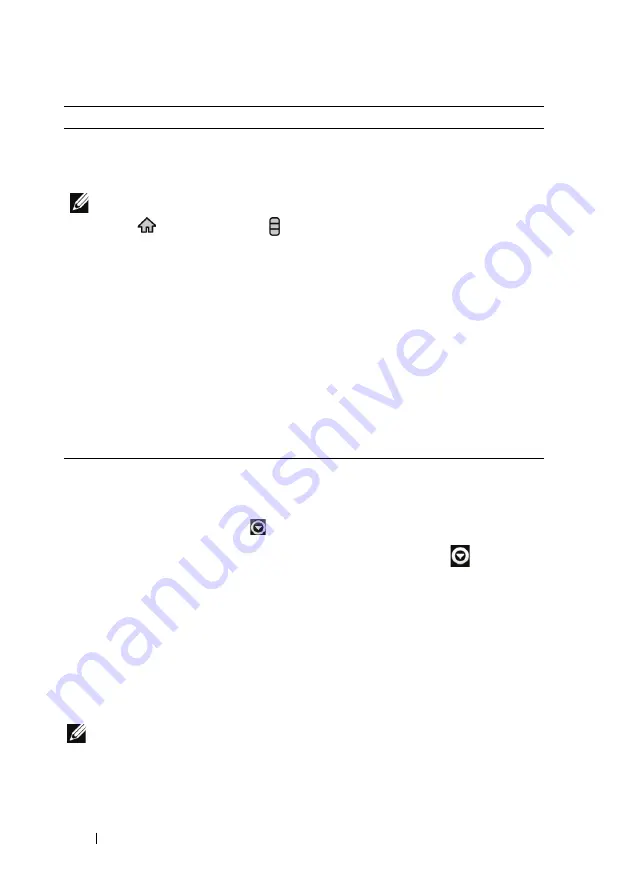
24
Understanding Your Mini 5 Device
To add application shortcuts directly from the main application view or from
the favorites bar:
1
Touch the Application button
on top of the screen to open the Favorites bar.
2
If the main applications menu is not displayed, touch the More icon
on the right
end of the Favorites bar to open the main applications menu.
3
On the main applications view or the Favorites bar, drag a desired application onto the
current Home screen, then the application’s icon appears on the Home screen.
To move a Home screen item
1
Touch and hold the item you want to reposition until it magnifies and
becomes movable. The device vibrates to indicate that the item’s moving
mode is activated.
NOTE:
To disable the item’s moving mode, touch the item again.
2
With your finger remaining in contact with the screen, drag the item to
another location on the screen.
Wallpapers
Change the wallpaper of your Home
screen.
NOTE:
You can also touch the Home
button
→
the Menu button
→
Wallpaper to change your Home
screen wallpaper.
•
Photos
: Select a picture stored on the
device as a wallpaper.
1
Flick the picture thumbnails
horizontally to locate the desired
picture.
2
Touch the picture to display it.
3
To cut a portion of the picture as the
wallpaper, move the crop frame and drag
the angles to locate the desired part.
4
Touch the check button to set the
wallpaper.
•
Wallpaper gallery
: Select a preinstalled
wallpaper.
1
Flick the wallpaper thumbnails
horizontally along the bottom of the
screen to locate the desired one.
2
Touch the wallpaper’s thumbnail.
3
Touch the
Set wallpaper
button.
Items
Steps






























