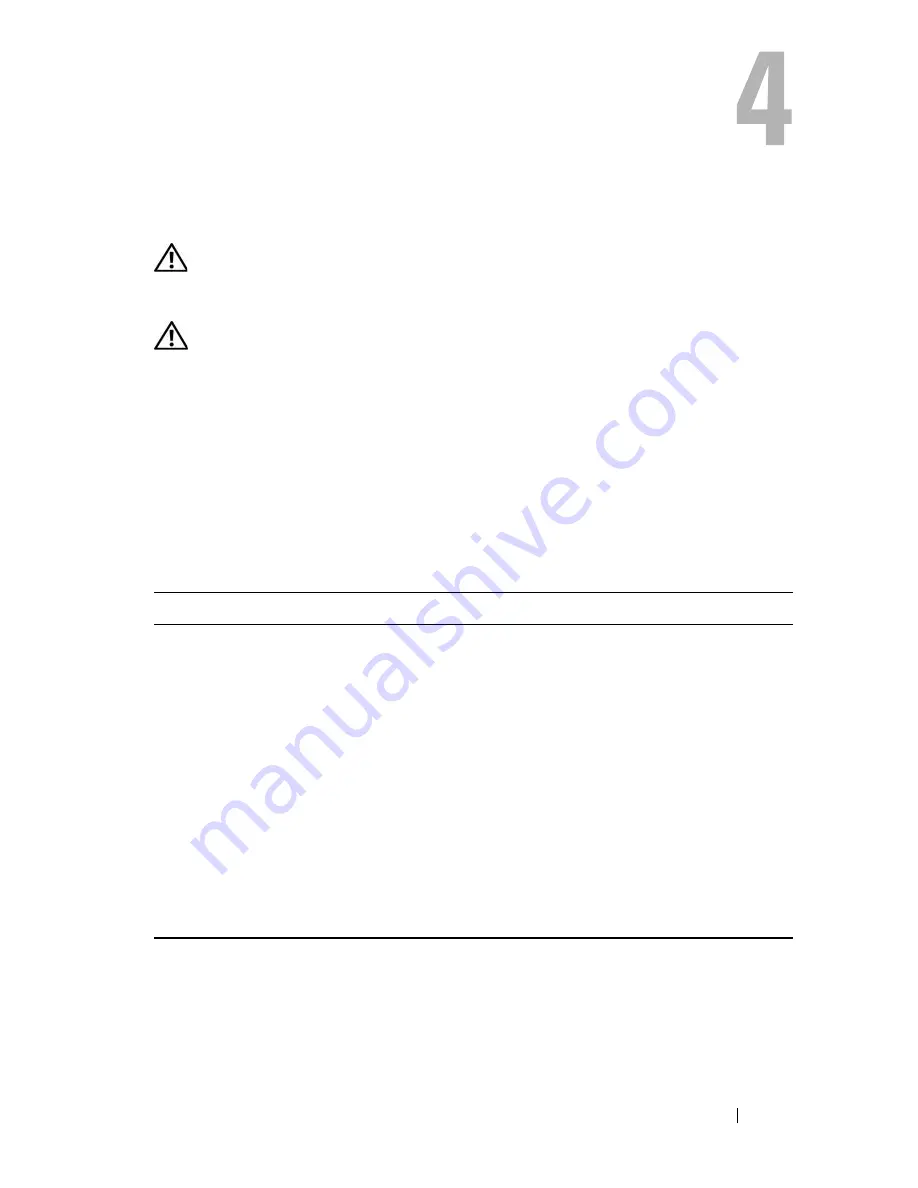
Troubleshooting
33
Troubleshooting
CAUTION:
To guard against the likelihood of electric shock, laceration by moving
fan blades, or other expected injuries, always unplug your computer from the
electrical outlet before opening the cover.
CAUTION:
Before you begin any of the procedures in this section, follow the
safety instructions that shipped with your computer.
Tools
Power Lights
The two-color power-button lights located on the front and the back left
corner of the computer illuminate and blink or remain solid to indicate
different states.
Power light behavior
Indication
Off
The computer is either turned off or is not
receiving power.
Steady blue and the computer is
not responding
The display is connected and probably not
powered on.
Blinking blue
The computer is in standby mode. Press a key on
the keyboard, move the mouse, or press the power
button to resume normal operation.
Blinking amber
The computer is receiving electrical power, a device
such as a memory module or graphics card might
be malfunctioning or incorrectly installed.
Steady amber
There may be a power problem or an internal
device malfunction.
Summary of Contents for M4400 - Precision Mobile Workstation
Page 6: ...6 Contents ...
Page 12: ...12 About Your Computer ...
Page 22: ...22 Setting Up Your Computer ...
Page 32: ...32 Specifications ...
Page 50: ...50 Troubleshooting ...
Page 66: ...66 Getting Help ...
















































