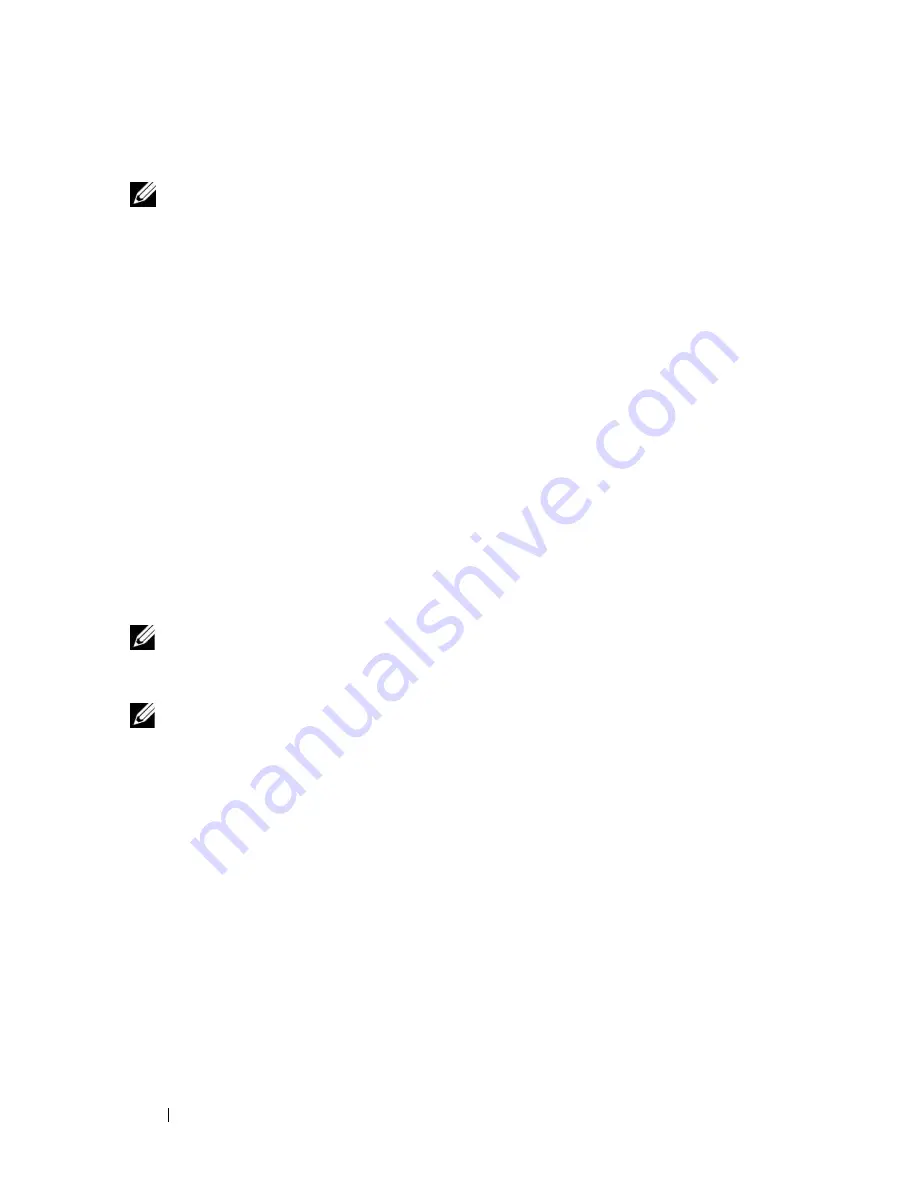
16
Setting Up Your Computer
Connecting to the Internet
NOTE:
ISPs and ISP offerings vary by country.
To connect to the Internet, you need a modem or network connection and an
Internet service provider (ISP).
If you are using a dial-up connection
, connect
a telephone line to the modem connector on your computer and to the
telephone wall connector before you set up your Internet connection.
If you
are using a DSL or cable/satellite modem connection
, contact your ISP or
cellular phone service for setup instructions.
Setting Up Your Internet Connection
To set up an Internet connection with a desktop shortcut provided by your ISP:
1
Save and close any open files, and exit any open programs.
2
Double-click the ISP
icon on the Microsoft
®
Windows
®
desktop.
3
Follow the instructions on the screen to complete the setup.
If you do not have an ISP icon on your desktop or if you want to set up an
Internet connection with a different ISP, perform the steps in the appropriate
section below.
NOTE:
If you cannot connect to the Internet, see the
Dell Technology Guide
. If you
have successfully connected in the past, the ISP might have a service outage.
Contact your ISP to check the service status, or try connecting again later.
NOTE:
Have your ISP information ready. If you do not have an ISP, consult the
Connect to the Internet
wizard.
Microsoft
®
Windows
®
XP Operating System
1
Save and close any open files, and exit any open programs.
2
Click
Start
→
Internet Explorer
→
Connect to the Internet
.
3
In the next window, click the appropriate option:
•
If you do not have an ISP, click
Choose from a list of Internet service
providers (ISPs)
.
•
If you have already obtained setup information from your ISP but you
did not receive a setup CD, click
Set up my connection manually
.
•
If you have a setup CD, click
Use the CD I got from an ISP
.
Summary of Contents for M4400 - Precision Mobile Workstation
Page 6: ...6 Contents ...
Page 12: ...12 About Your Computer ...
Page 22: ...22 Setting Up Your Computer ...
Page 32: ...32 Specifications ...
Page 50: ...50 Troubleshooting ...
Page 66: ...66 Getting Help ...
















































