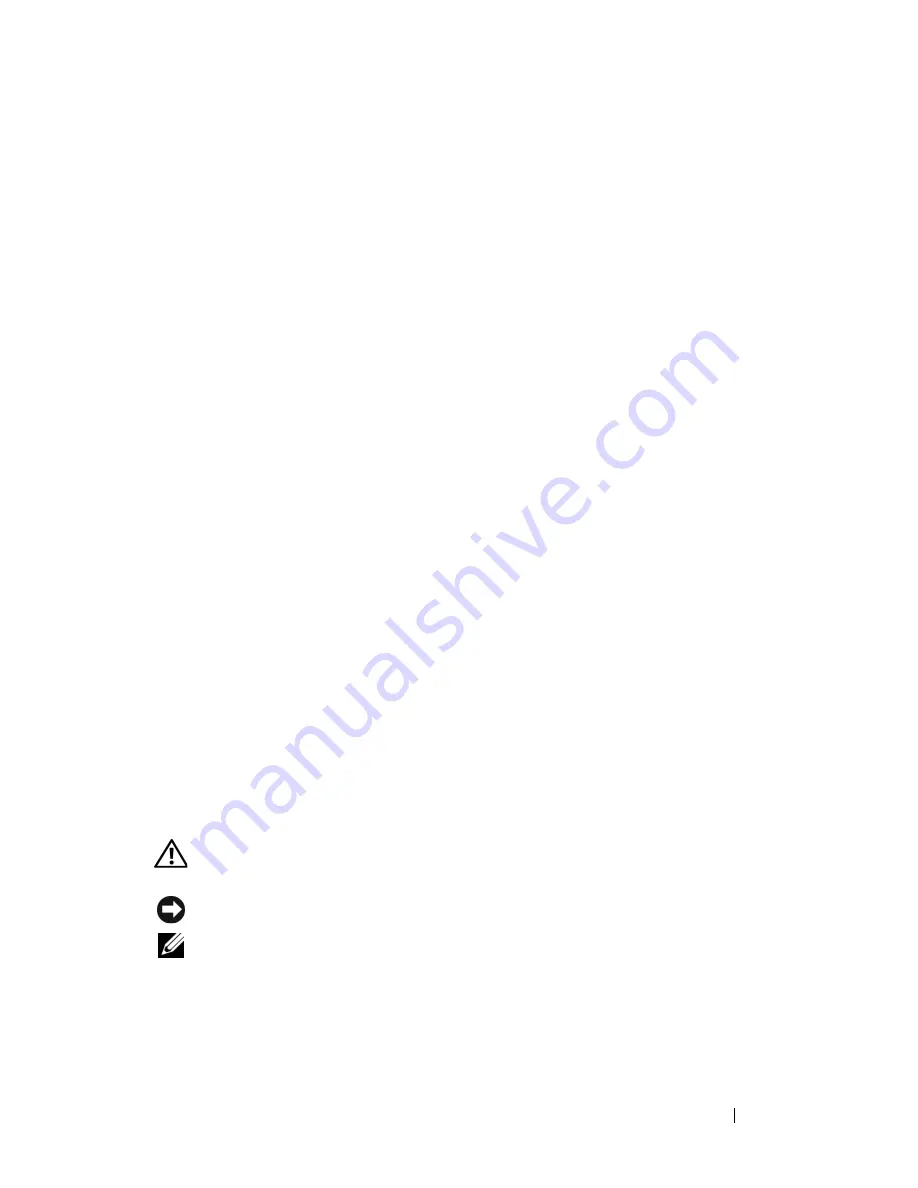
Quick Reference Guide
25
3
In the welcome screen, click
Next
.
4
Follow the instructions on the screen.
A solid blue screen appears
T
URN
THE
T
ABLET
- P C
OFF
—
If you are unable to get a response by pressing a
key on your keyboard or touching your display with the pen or your finger,
press and hold the power button for at least 8 to 10 seconds (until the Tablet-
PC turns off), and then restart your Tablet-PC.
Other software problems
C
HECK
THE
SOFTWARE
DOCUMENTATION
OR
CONTACT
THE
SOFTWARE
MANUFACTURER
FOR
TROUBLESHOOTING
INFORMATION
—
•
Ensure that the program is compatible with the operating system installed
on your Tablet-PC.
•
Ensure that your Tablet-PC meets the minimum hardware requirements
needed to run the software. See the software documentation for
information.
•
Ensure that the program is installed and configured properly.
•
Verify that the device drivers do not conflict with the program.
•
If necessary, uninstall and then reinstall the program.
B
ACK
UP
YOUR
FILES
IMMEDIATELY
U
SE
A
VIRUS
-
SCANNING
PROGRAM
TO
CHECK
THE
HARD
DRIVE
, C D
S
,
OR
D V D
S
S
AVE
AND
CLOSE
ANY
OPEN
FILES
OR
PROGRAMS
AND
SHUT
DOWN
YOUR
T
ABLET
-
P C
THROUGH
THE
S
TART
MENU
Dell Diagnostics
CAUTION:
Before you begin any of the procedures in this section, follow the
safety instructions in the
Product Information Guide
.
NOTICE:
The Dell Diagnostics works only on Dell™ computers.
NOTE:
You must use the optical drive in the D/Bay or the optional media base to
access the
Driver’s and Utilities
media.
Summary of Contents for Latitude XT
Page 4: ...4 Contents ...
Page 30: ...30 Quick Reference Guide ...
Page 36: ...36 Inhoud ...
Page 64: ...64 Naslaggids ...
Page 70: ...70 Table des matières ...
Page 98: ...98 Guide de référence rapide ...
Page 104: ...104 Inhalt ...
Page 132: ...132 Schnellreferenzhandbuch ...
Page 138: ...138 Sommario ...
Page 166: ...166 Guida di consultazione rapida ...
Page 172: ...172 Conteúdo ...
Page 204: ...204 Contenido ...
Page 232: ...232 Guía de referencia rápida ...
















































