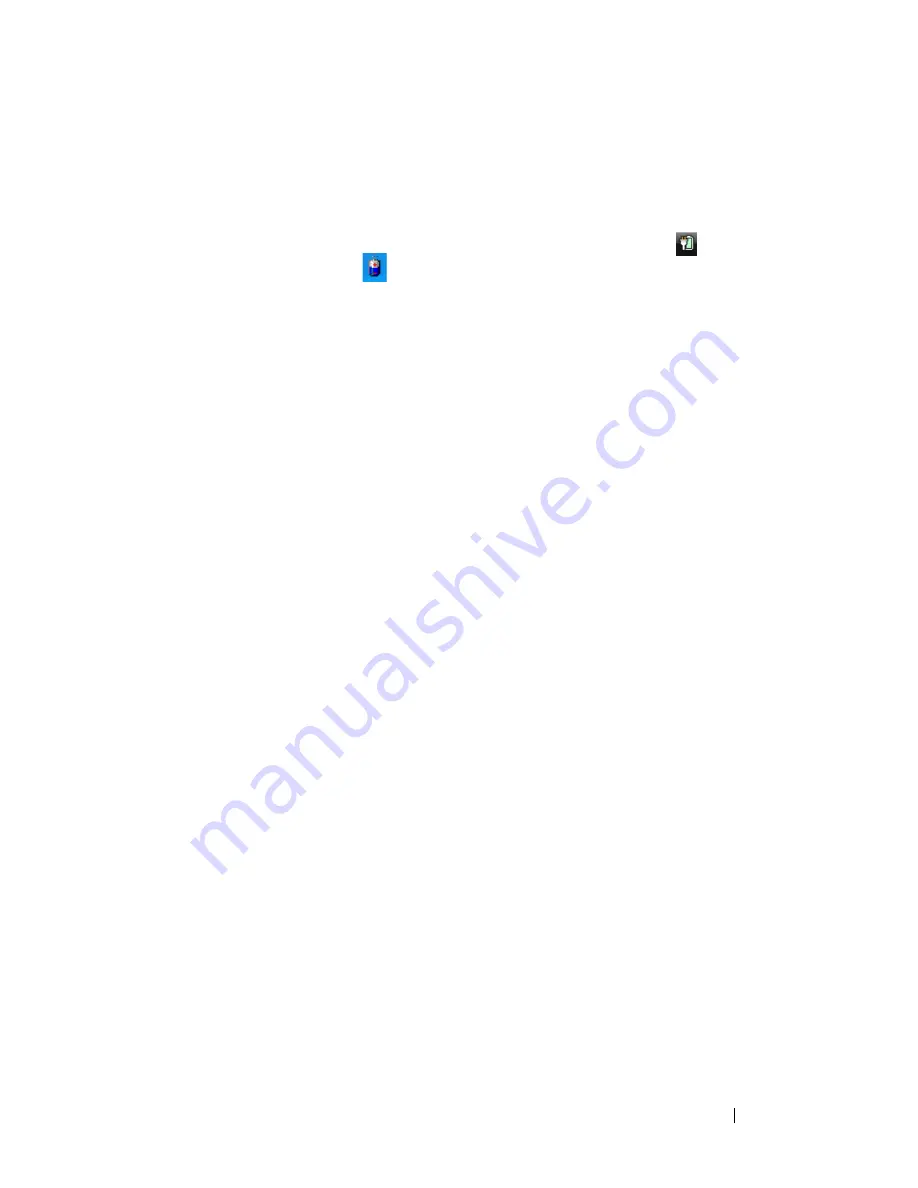
Quick Reference Guide
19
Checking the Battery Charge
The following features provide information on the battery charge:
•
Dell QuickSet Battery Meter
•
Microsoft Windows
Power Meter
window and
Power
icon
(
in
Windows Vista and
in Windows XP)
•
Battery charge gauge and health gauge
•
Low-battery warning
Dell™ QuickSet Battery Meter
If Dell QuickSet is installed, press <Fn><F3> to display the QuickSet
Battery Meter. The Battery Meter displays status, battery health, charge level,
and charge completion time for the battery in your computer.
For more information about QuickSet, right-click the QuickSet icon in the
taskbar, and click
Help
.
Charge Gauge
By using the charge gauge on the battery, you can check:
•
Battery charge (check by pressing and
releasing
the status button)
•
Battery health (check by pressing and
holding
the status button)
The battery operating time is largely determined by the number of times it is
charged. After hundreds of charge and discharge cycles, batteries lose some
charge capacity—or battery health. That is, a battery can show a status of
“charged” but maintain a reduced charge capacity (health).
Check the Battery Charge
To check the battery charge,
press
and release
the status button on the battery
charge gauge to illuminate the charge-level lights. Each light represents
approximately 20 percent of the total battery charge. For example, if the
battery has 80 percent of its charge remaining, four of the lights are on. If no
lights appear, the battery has no charge.
Summary of Contents for Latitude XT
Page 4: ...4 Contents ...
Page 30: ...30 Quick Reference Guide ...
Page 36: ...36 Inhoud ...
Page 64: ...64 Naslaggids ...
Page 70: ...70 Table des matières ...
Page 98: ...98 Guide de référence rapide ...
Page 104: ...104 Inhalt ...
Page 132: ...132 Schnellreferenzhandbuch ...
Page 138: ...138 Sommario ...
Page 166: ...166 Guida di consultazione rapida ...
Page 172: ...172 Conteúdo ...
Page 204: ...204 Contenido ...
Page 232: ...232 Guía de referencia rápida ...






























