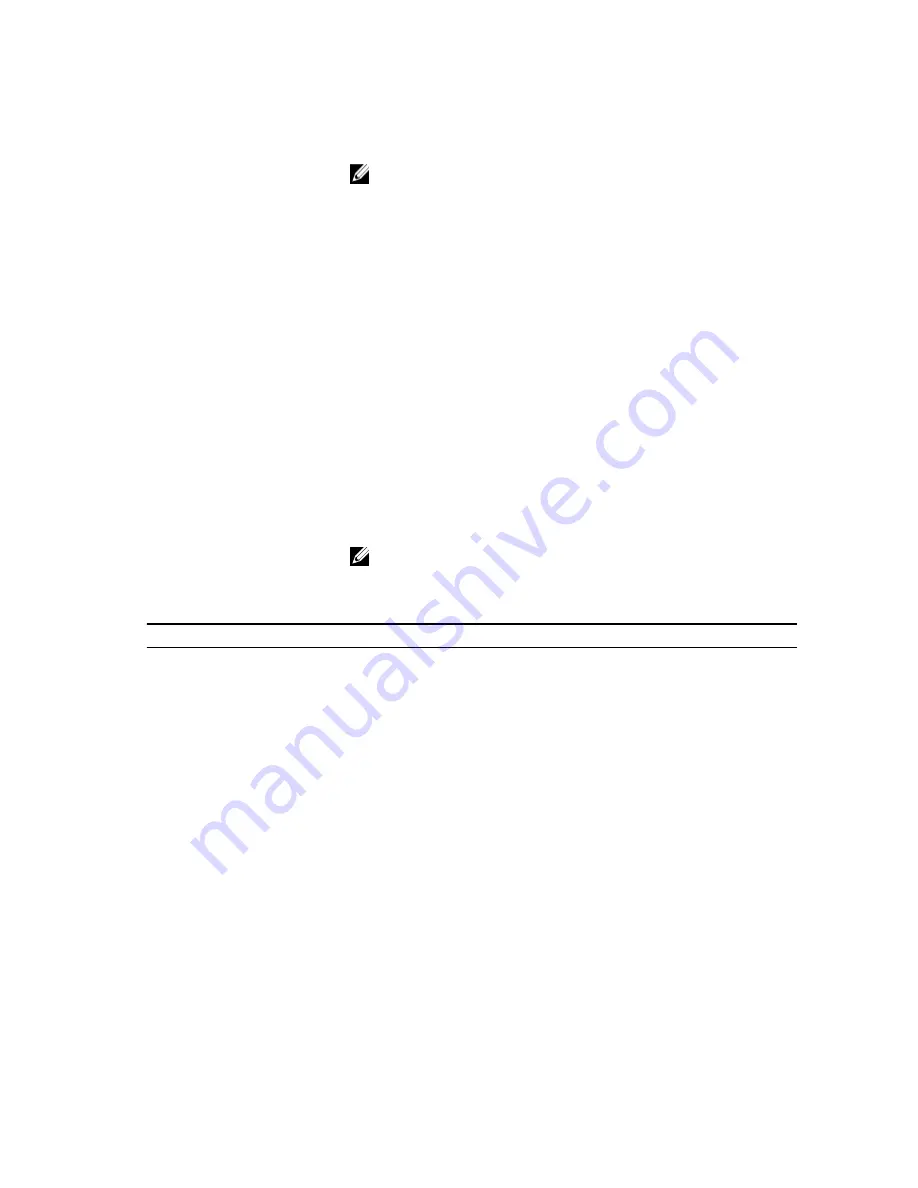
• Disabled
•
Enabled
(Default Setting)
NOTE: To enable the Secure Boot, system needs to be UEFI boot
mode and enable legacy option ROMs must be turned off.
Expert key Management
Allows you to manipulate the security key databases only if the system
is in Custom Mode. The Enable Custom Mode option is disabled by
default. The options are:
• PK
• KEK
• db
• dbx
If you enable the Custom Mode, the relevant options for PK, KEK, db,
and dbx appear. The options are:
• Save to File- Saves the key to a user-selected file
• Replace from File- Replaces the current key with a key from a user-
selected file
• Append from File- Adds a key to the current database from a user-
selected file
• Delete- Deletes the selected key
• Reset All Keys- Resets to default setting
• Delete All Keys- Deletes all the keys
NOTE: If you disable the Custom Mode, all the changes made will
be erased and the keys will restore to default settings.
Table 7. Performance
Option
Description
Multi-Core Support
This field specifies whether the process
will have one or all cores enabled. The
performance of some applications will
improve with the additional cores. This
option is enabled by default. Allows you
to enable or disable multi-core support
for the processor.
Intel SpeedStep
Allows you to enable or disable the Intel
SpeedStep feature.
Default Setting:
Enable Intel SpeedStep
C-States Control
Allows you to enable or disable the
additional processor sleep states.
Default Setting: The option C-states is
enabled.
Intel TurboBoost
Allows you to enable or disable the Intel
TurboBoost mode of the processor.
Default Setting:
Enable Intel
TurboBoost
38
















































