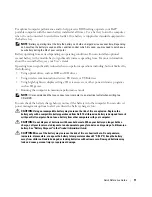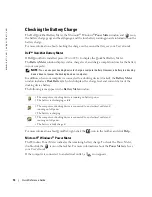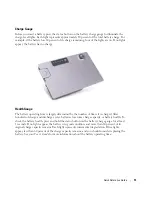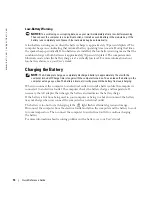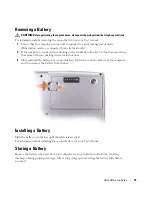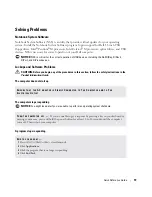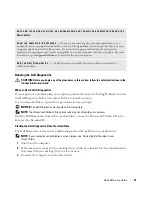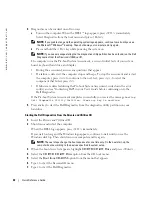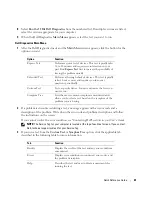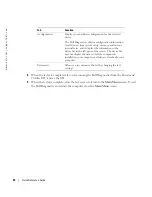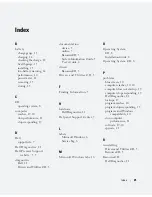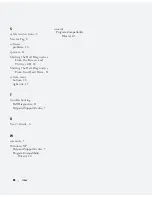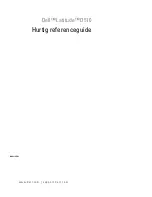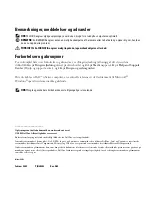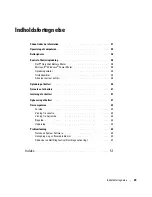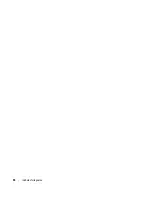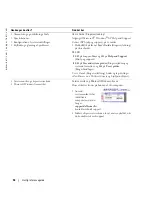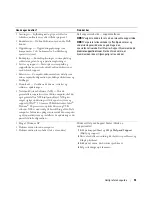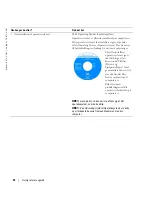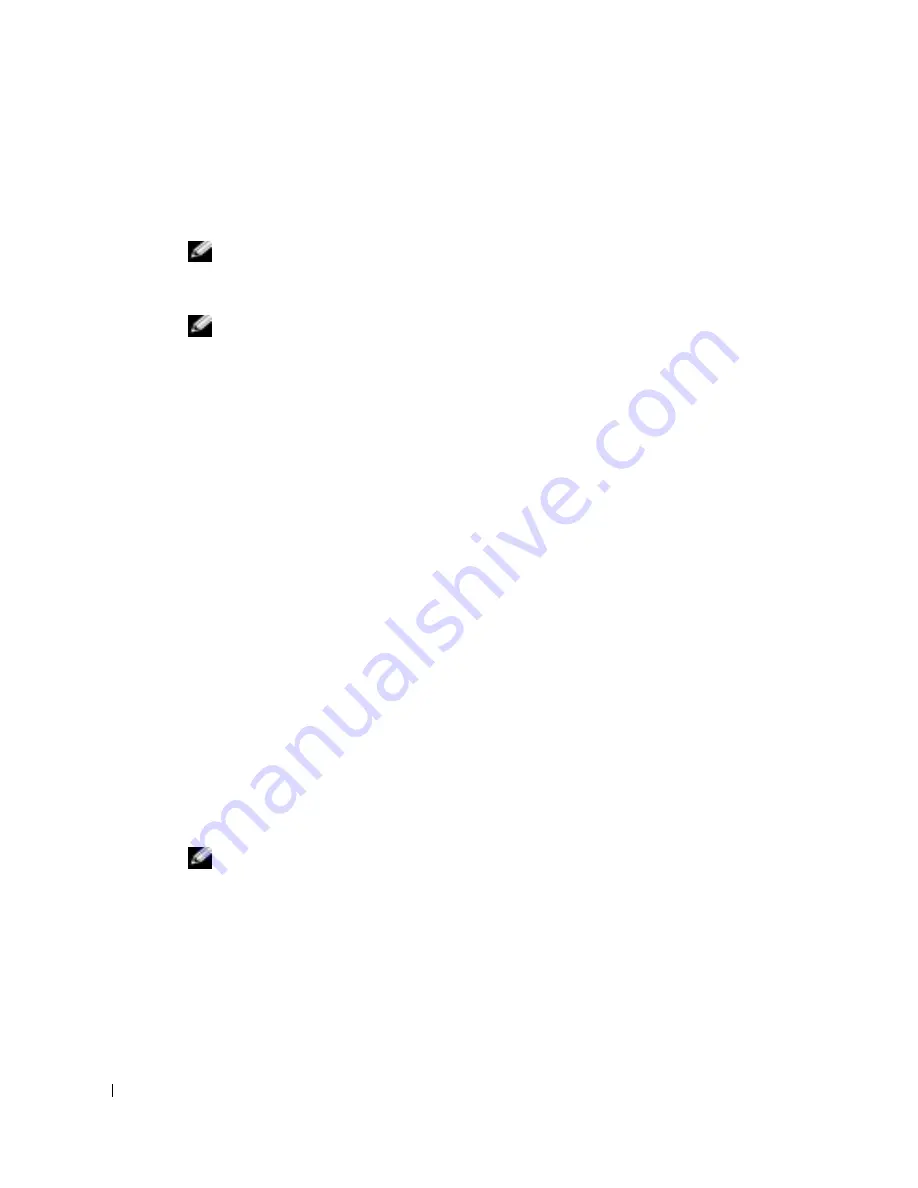
22
Quick Reference Guide
www
.dell.com | support.dell.com
4
Diagnostics can be invoked one of two ways:
a
Turn on the computer. When the DELL™ logo appears, press <F12> immediately.
Select Diagnostics from the boot menu and press <Enter>.
NOTE:
If you wait too long and the operating system logo appears, continue to wait until you see
the Microsoft
®
Windows
®
desktop. Then shut down your computer and try again.
b
Press and hold the <Fn> key while powering the system on.
NOTE:
If you see a message stating that no diagnostics utility partition has been found, run the Dell
Diagnostics from the
Drivers and Utilities CD
.
The computer runs the Pre-boot System Assessment, a series of initial tests of your system
board, keyboard, hard drive, and display.
•
During the assessment, answer any questions that appear.
•
If a failure is detected, the computer stops and beeps. To stop the assessment and restart
the computer, press <n>; to continue to the next test, press <y>; to retest the
component that failed, press <r>.
•
If failures are detected during the Pre-boot System Assessment, write down the error
code(s) and see "Contacting Dell" in your
User’s Guide
before continuing on to the
Dell Diagnostics.
If the Pre-boot System Assessment completes successfully, you receive the message
Booting
Dell Diagnostic Utility Partition. Press any key to continue
.
5
Press any key to start the Dell Diagnostics from the diagnostics utility partition on your
hard drive.
Starting the Dell Diagnostics From the Drivers and Utilities CD
1
Insert the
Drivers and Utilities
CD.
2
Shut down and restart the computer.
When the DELL logo appears, press <F12> immediately.
If you wait too long and the Windows logo appears, continue to wait until you see the
Windows desktop. Then shut down your computer and try again.
NOTE:
The next steps change the boot sequence for one time only. On the next start-up, the
computer boots according to the devices specified in system setup.
3
When the boot device list appears, highlight
CD/DVD/CD-RW Drive
and press <Enter>.
4
Select the
CD/DVD/CD-RW Drive
option from the CD boot menu.
5
Select the
Boot from CD-ROM
option from the menu that appears.
6
Type
1
to start the
ResourceCD
menu.
7
Type
2
to start the Dell Diagnostics.
Summary of Contents for Latitude D510
Page 4: ...4 Contents ...
Page 30: ...30 Indholdsfortegnelse ...
Page 53: ...w w w d e l l c o m s u p p o r t d e l l c o m Dell Latitude D510 Pikaopas Malli PP17L ...
Page 56: ...56 Sisältö ...
Page 82: ...82 Περιεχόµενα ...
Page 108: ...108 Innhold ...
Page 134: ...134 Spis treści ...
Page 160: ...160 Содержание ...
Page 186: ...186 Innehåll ...
Page 206: ...206 Snabbreferensguide w w w d e l l c o m s u p p o r t d e l l c o m ...
Page 231: ...212 עניינים תוכן ...
Page 234: ...www d e l l c o m s u p p o r t d e l l c o m Dell Latitude D510 מהיר עזר מדריך ...