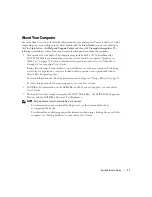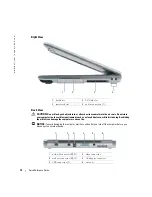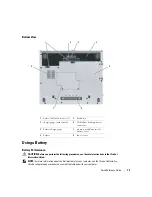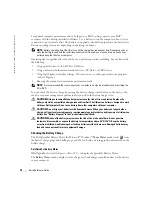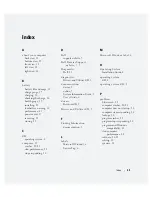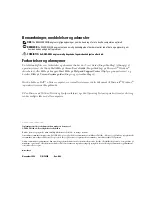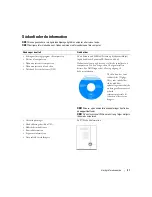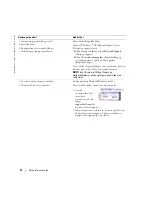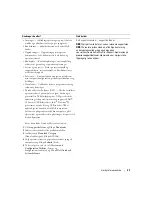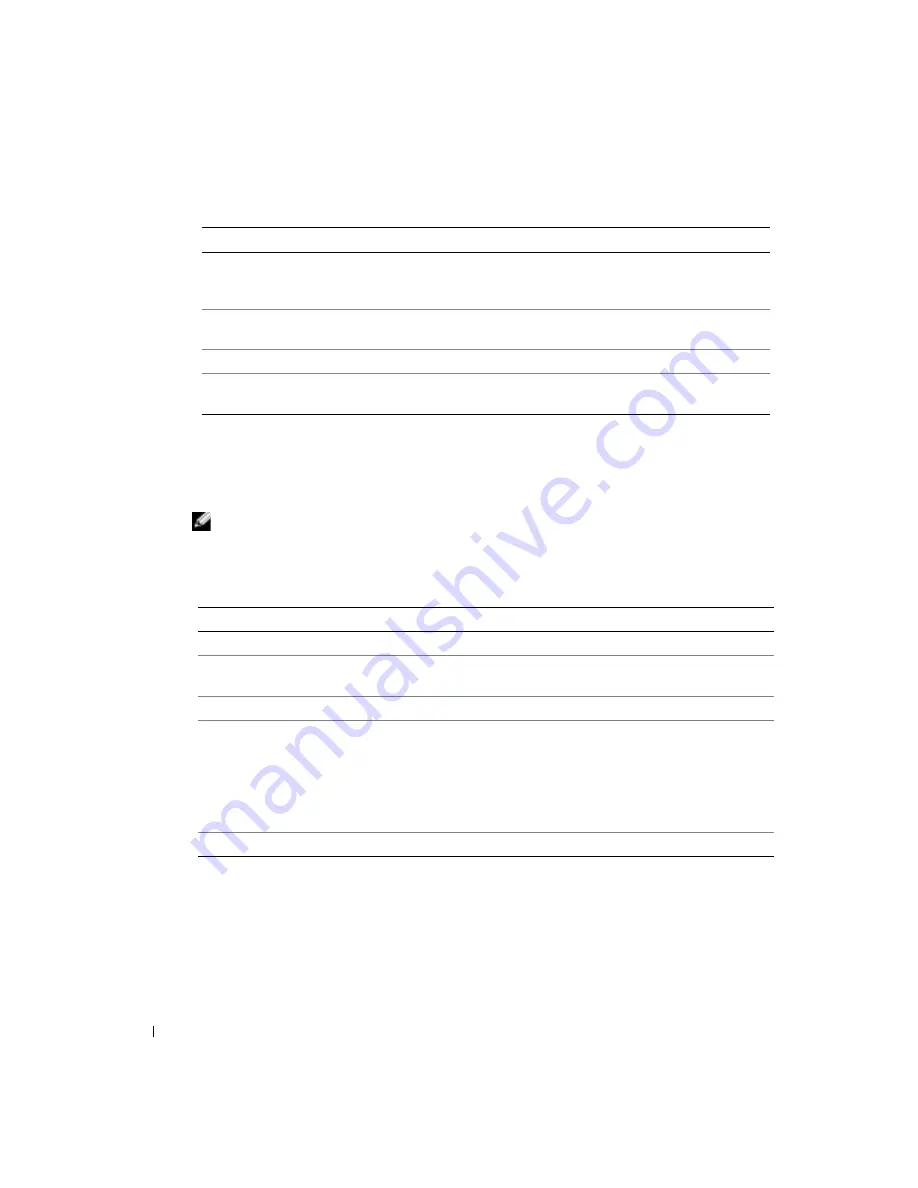
24
Quick Reference Guide
www
.dell.com | support.dell.com
FILE LOCATION:
J:\DL\DL044402\DTP\Y4288eb0.fm
D E L L C O N F I D E N T I A L – P R E L I M I N A RY 1 2 / 9 / 0 4 – F O R P R O O F O N LY
2
If a problem is encountered during a test, a message appears with an error code and a
description of the problem. Write down the error code and problem description and follow
the instructions on the screen.
If you cannot resolve the error condition, contact Dell.
NOTE:
The Service Tag for your computer is located at the top of each test screen. If you contact Dell,
technical support will ask for your Service Tag.
3
If you run a test from the
Custom Test
or
Symptom Tree
option, click the applicable tab
described in the following table for more information.
4
When the tests are completed, if you are running the Dell Diagnostics from the
Drivers and
Utilities
CD
,
remove the CD.
5
When the tests are completed, close the test screen to return to the
Main
Menu
screen. To
exit the Dell Diagnostics and restart the computer, close the
Main
Menu
screen.
Option
Function
Express Test
Performs a quick test of devices. This test typically takes 10 to 20 minutes
and requires no interaction on your part. Run
Express Test
first to increase
the possibility of tracing the problem quickly.
Extended Test
Performs a thorough check of devices. This test typically takes 1 hour or
more and requires you to answer questions periodically.
Custom Test
Tests a specific device. You can customize the tests you want to run.
Symptom Tree
Lists the most common symptoms encountered and allows you to select a
test based on the symptom of the problem you are having.
Tab
Function
Results
Displays the results of the test and any error conditions encountered.
Errors
Displays error conditions encountered, error codes, and the problem
description.
Help
Describes the test and may indicate requirements for running the test.
Configuration
Displays your hardware configuration for the selected device.
The Dell Diagnostics obtains configuration information for all devices from
system setup, memory, and various internal tests, and it displays the
information in the device list in the left pane of the screen. The device list
may not display the names of all the components installed on your
computer or all devices attached to your computer.
Parameters
Allows you to customize the test by changing the test settings.
Summary of Contents for Latitude D410
Page 4: ...4 Contents ...
Page 30: ...30 Indholdsfortegnelse ...
Page 55: ...w w w d e l l c o m s u p p o r t d e l l c o m Dell Latitude D410 Pikaopas Malli PP06S ...
Page 58: ...58 Sisältö ...
Page 86: ...86 Περιεχόµενα ...
Page 114: ...114 Innhold ...
Page 142: ...142 Spis treści ...
Page 170: ...170 Содержание ...
Page 198: ...198 Innehåll ...
Page 239: ...232 מוצר מידע מדריך המחשב את להפעיל כדי ההפעלה לחצן על ולחץ המחשב צג את פתח 4 הפעלה לחצן ...
Page 245: ...226 עניינים תוכן ...
Page 248: ...www d e l l c o m s u p p o r t d e l l c o m Dell Latitude D410 מהיר עזר מדריך PP06S דגמים ...