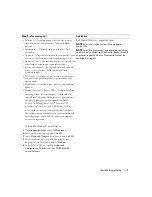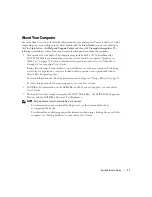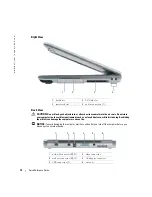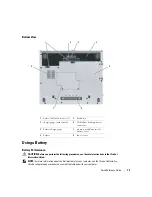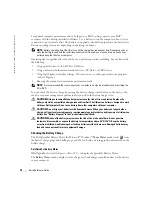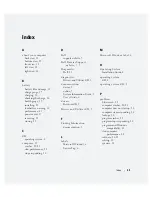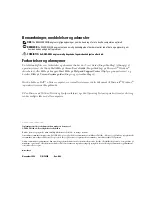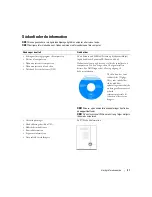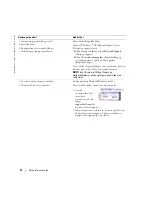Quick Reference Guide
17
FILE LOCATION:
J:\DL\DL044402\DTP\Y4288eb0.fm
D E L L C O N F I D E N T I A L – P R E L I M I N A RY 1 2 / 9 / 0 4 – F O R P R O O F O N LY
NOTE:
You can use your optional Media Base to charge the computer battery when the Media Base is in
standalone mode, or when the computer is docked in the Media Base. The additional power from the
battery in the Media Base is available for computer usage once you dock the computer.
In addition, when your computer is connected to the Media Base or other docking device (docked),
the
Battery Meter
window includes a
Dock Battery
tab, which displays the charge level and current
status of the battery in the battery bay of the Media Base or other docking device.
The following icons appear in the
Battery Meter
window:
For more information about QuickSet, right-click the
icon in the notification area (located in
the lower-right corner of the Windows desktop), and click
Help
.
Microsoft Windows Power Meter
The Windows Power Meter indicates the remaining battery charge. To check the Power Meter,
double-click the
icon in the notification area. For more information about the
Power Meter
tab, see your
User’s Guide
. If the computer is connected to an electrical outlet, a
icon appears.
Charge Gauge
During the first 3 seconds after you press the status button on the battery charge gauge, the lights
on the charge gauge indicate battery charge status. Each light represents approximately 20 percent
of the total battery charge. For example, if the battery has 80 percent of its charge remaining, four
of the lights are on. If no lights appear, the battery has no charge.
Health Gauge
The battery life span is largely determined by the number of times it is charged. After hundreds of
charge and discharge cycles, batteries lose some charge capacity, or
battery health
. To check the
battery health, press and hold the status button on the battery charge gauge for at least 3 seconds.
If no lights appear, the battery is in good condition, and more than 80 percent of its original charge
capacity remains. Each light represents incremental degradation. If five lights appear, less than
60 percent of the charge capacity remains, and you should consider replacing the battery.
• The computer or docking device is running on battery power.
• The battery is discharging.
• The computer or docking device is connected to an electrical outlet and
running on AC power.
• The battery is charging.
• The computer or docking device is connected to an electrical outlet and
running on AC power.
• The battery is fully charged and idle.
Summary of Contents for Latitude D410
Page 4: ...4 Contents ...
Page 30: ...30 Indholdsfortegnelse ...
Page 55: ...w w w d e l l c o m s u p p o r t d e l l c o m Dell Latitude D410 Pikaopas Malli PP06S ...
Page 58: ...58 Sisältö ...
Page 86: ...86 Περιεχόµενα ...
Page 114: ...114 Innhold ...
Page 142: ...142 Spis treści ...
Page 170: ...170 Содержание ...
Page 198: ...198 Innehåll ...
Page 239: ...232 מוצר מידע מדריך המחשב את להפעיל כדי ההפעלה לחצן על ולחץ המחשב צג את פתח 4 הפעלה לחצן ...
Page 245: ...226 עניינים תוכן ...
Page 248: ...www d e l l c o m s u p p o r t d e l l c o m Dell Latitude D410 מהיר עזר מדריך PP06S דגמים ...