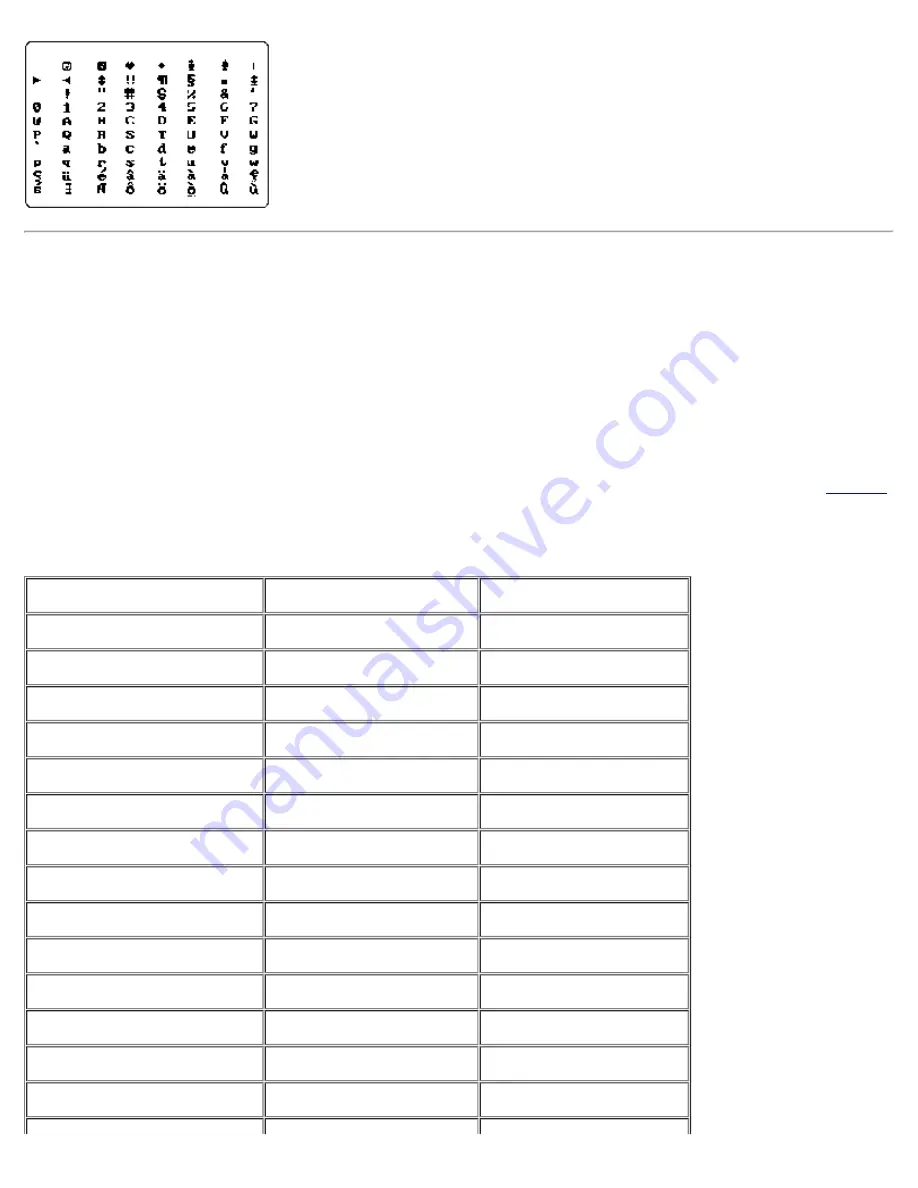
Text Mode Color Test
The Text Mode Color Test contains three subtests that check the video subsystem's ability to present color in
text modes. The following subsections describe these subtests.
Color Attributes Subtest (80 x 25)
The 80-column by 25-line color attributes subtest displays a pattern of 16 rows and 16 columns in 80-column
by 25-line text mode. Each row has a hexadecimal number in a unique foreground color, and each column
has a unique background color. Where the same foreground and background color intersect, the
hexadecimal number is not visible. Type
y
if each character is displayed correctly; otherwise, type
n
.
indicates the color in each of the rows and columns.
Table 1. Color Attributes
Row or Column Number
Foreground Color
Background Color
0
black
black
1
blue
blue
2
green
green
3
cyan
cyan
4
red
red
5
magenta
magenta
6
brown
brown
7
white
white
8
dark gray*
black
9
light blue*
blue
A
light green*
green
B
light cyan*
cyan
C
light red*
red
D
light magenta*
magenta
Summary of Contents for Latitude CPi A-Series
Page 56: ...Back to Contents Page ...
















































