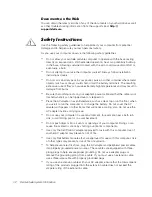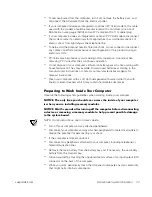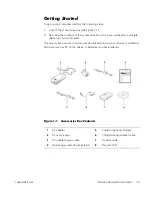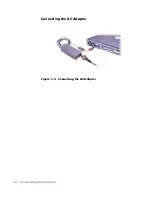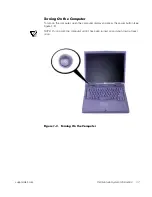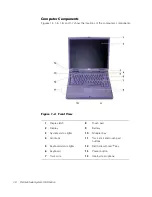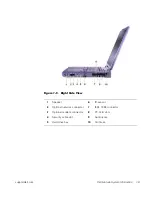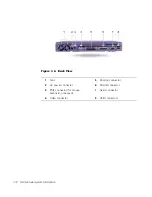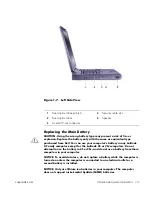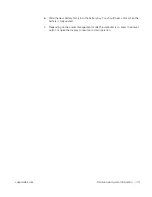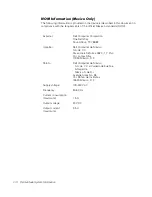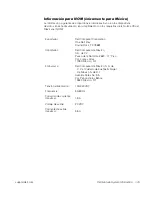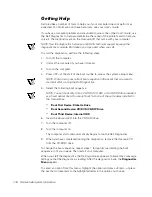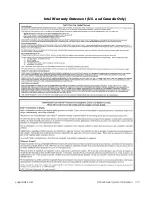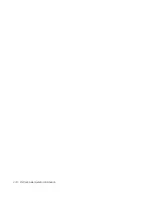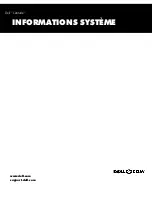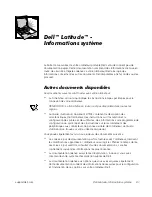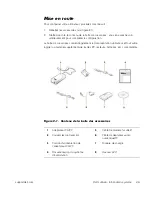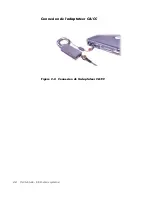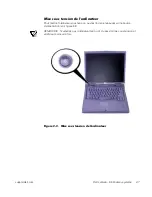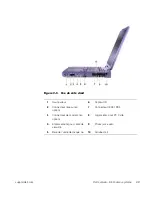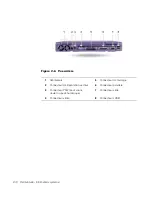1-16
Dell Latitude System Information
Getting Help
Dell provides a number of tools to help you if your computer does not perform as
expected. For information on these help tools, see your
User’s Guide
.
If you have a computer problem and are unable to access the online
User’s Guide
, use
the Dell Diagnostics to help you determine the cause of the problem and to help you
solve it. The diagnostics are on the
ResourceCD
that came with your computer.
NOTE: Run the diagnostics before you call Dell’s technical support because the
diagnostic tests provide information you may need when you call.
To start the diagnostics, perform the following steps:
1.
Turn off the computer.
2.
Undock the computer if you have it docked.
3.
Turn on the computer.
4.
Press <F2> at the start of the boot routine to access the system setup menu.
NOTE: Write down your current boot sequence in the event that you want to
restore it after running the Dell Diagnostics.
5.
Select the following boot sequence.
NOTE: You can boot only from a CD-ROM, CD-RW, or DVD-ROM drive installed
as a fixed optical drive. You cannot boot from one of these modules installed in
the modular bay.
•
Boot First Device: Diskette Drive
•
Boot Second Device: CD/DVD/CD-RW Drive
•
Boot Third Device: Internal HDD
6.
Insert the
ResourceCD
into the CD-ROM drive.
7.
Turn the computer off.
8.
Turn the computer on.
The computer starts and automatically begins to run the Dell Diagnostics.
9.
When you have completed running the diagnostics, remove the
ResourceCD
from the CD-ROM drive.
To change the boot sequence, repeat steps 1 through 6, customizing the boot
sequence to fit your needs. Then restart your computer.
When you start the diagnostics, the Dell logo screen appears, followed by a message
telling you that the diagnostics is loading. After the diagnostics loads, the
Diagnostics
Menu
appears.
To select an option from this menu, highlight the option and press <Enter>, or press
the key that corresponds to the highlighted letter in the option you choose.
Summary of Contents for Latitude C800
Page 2: ...www dell com support dell com SYSTEM INFORMATION ...
Page 21: ...1 18 Dell Latitude System Information ...
Page 22: ...www dell com support dell com INFORMATIONS SYSTÈME ...
Page 42: ...www dell com support dell com INFORMAÇÕES SOBRE O SISTEMA ...
Page 62: ...www dell com support dell com INFORMACIÓN DEL SISTEMA ...