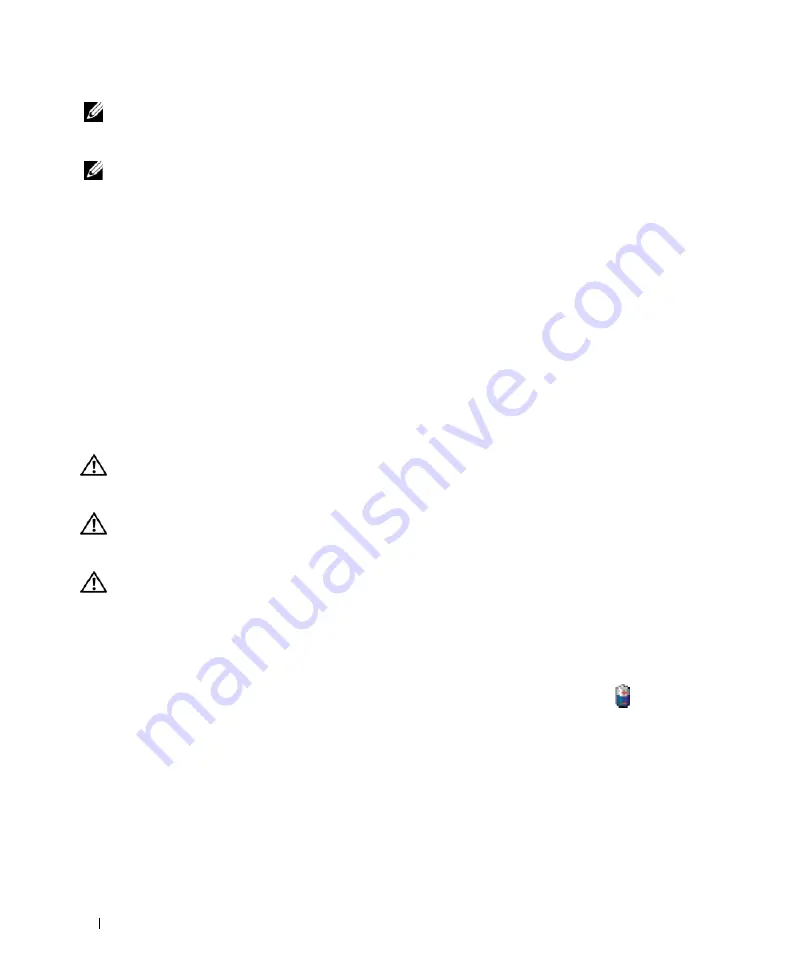
14
Quick Reference Guide
NOTE:
Battery operating time (the time the battery can hold a charge) decreases over time. Depending on how
often the battery is used and the conditions under which it is used, you may need to purchase a new battery during
the life of your computer.
NOTE:
It is recommended that you connect your computer to an electrical outlet when writing to a CD or DVD.
Operating time is significantly reduced when you perform operations including, but not limited to, the
following:
•
Using optical drives.
•
Using wireless communications devices, PC Cards, Express Cards, media memory cards, or USB
devices.
•
Using high-brightness display settings, 3D screen savers, or other power-intensive programs such as
complex 3D graphics applications.
•
Running the computer in maximum performance mode. See "Configuring Power Management
Settings" in your
User’s Guide
for information about accessing Windows Power Options Properties or
Dell QuickSet, which you can use to configure power management settings.
You can check the battery charge (see "Checking the Battery Charge" on page 14) before you insert the
battery into the computer. You can also set power management options to alert you when the battery
charge is low.
CAUTION:
Using an incompatible battery may increase the risk of fire or explosion. Replace the battery only
with a compatible battery purchased from Dell. The battery is designed to work with your Dell computer. Do not
use a battery from other computers with your computer.
CAUTION:
Do not dispose of batteries with household waste. When your battery no longer holds a charge, call
your local waste disposal or environmental agency for advice on disposing of a lithium-ion battery. See "Battery
Disposal" in the
Product Information Guide
.
CAUTION:
Misuse of the battery may increase the risk of fire or chemical burn. Do not puncture, incinerate,
disassemble, or expose the battery to temperatures above 65°C (149°F). Keep the battery away from children.
Handle damaged or leaking batteries with extreme care. Damaged batteries may leak and cause personal injury
or equipment damage.
Checking the Battery Charge
The Dell QuickSet Battery Meter, the Microsoft Windows
Power Meter
window and
icon, the
battery charge gauge and health gauge, and the low-battery warning provide information on the battery
charge.
Dell™ QuickSet Battery Meter
If Dell QuickSet is installed, press <Fn><F3> to display the QuickSet Battery Meter. The Battery
Meter displays status, battery health, charge level, and charge completion time for the battery in your
computer.
For more information about QuickSet, right-click the QuickSet icon in the taskbar, and click
Help
.
Summary of Contents for Latitude ATG D630
Page 4: ...4 Contents ...
Page 28: ...28 Obsah ...
Page 52: ...52 Περιεχόµενα ...
Page 78: ...78 Tartalomjegyzék ...
Page 98: ...98 Rövid útmutató ...
Page 104: ...104 Spis treści ...
Page 126: ...126 Przewodnik po systemie ...
Page 132: ...132 Содержание ...
Page 154: ...154 Краткий справочник ...
Page 175: ... תוכן עניינים 160 ...















































