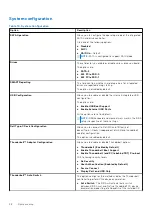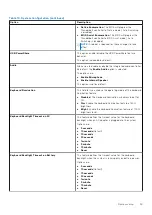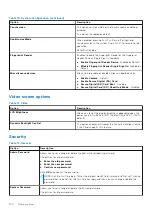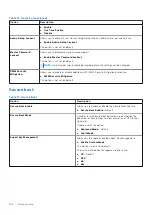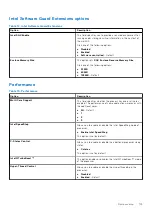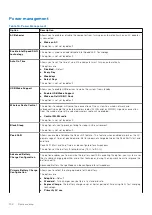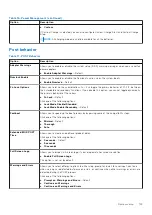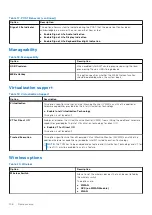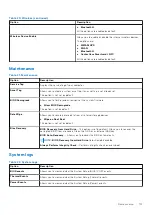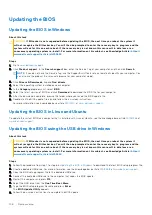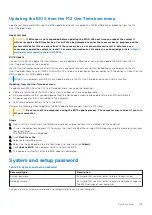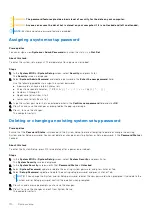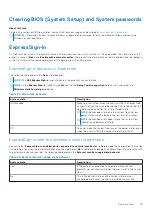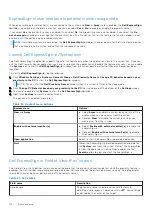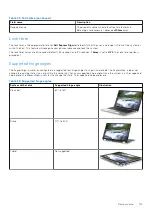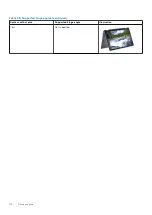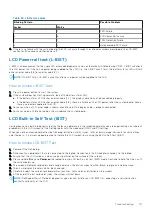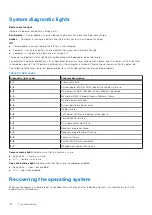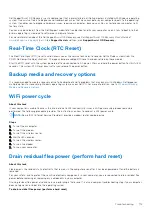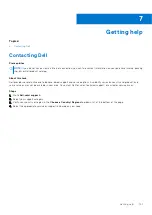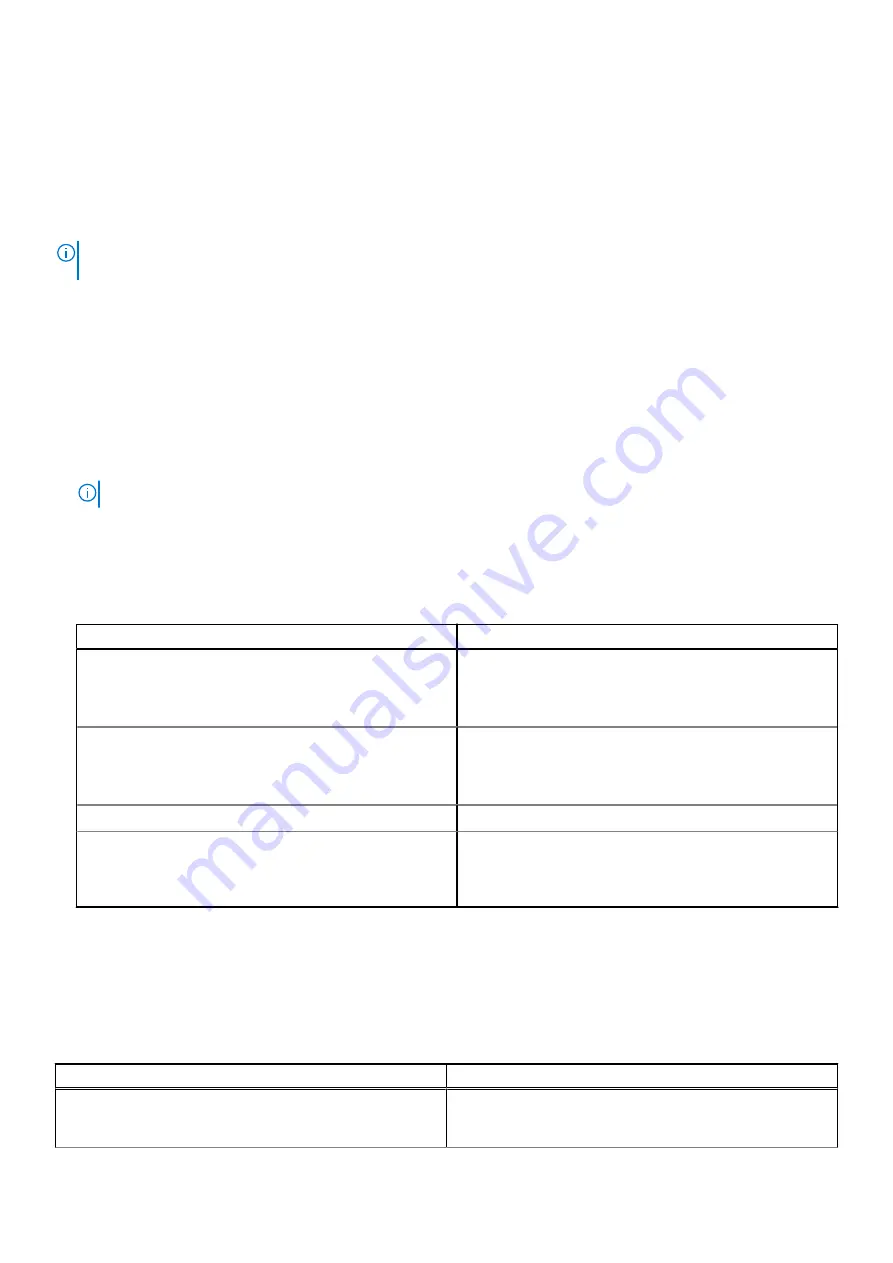
ExpressSign-in user interface in external monitor usage state
When one or more external monitor(s) are connected to the system and
Near
or
Away
state is enabled, the
Dell ExpressSign-
in
window is displayed on the primary monitor, and you can select
Yes
or
No
to enable or disable the proximity sensor.
If you select
Yes
, the proximity sensor is enabled. If you select
No
, the proximity sensor is not enabled. if you select the
Do
not show again
checkbox, a message that the user must be within the sensor FoV for the features to function properly is not
displayed until the option is again enabled manually.
NOTE:
If multiple monitors are connected, the
Dell ExpressSign-in
window is displayed only for the first external monitor
that is connected to the system and not for the subsequent monitors.
Launch Dell ExpressSign-in/Systray icon
The Dell ExpressSign-in application supports the auto-run feature only when the application stays in the system tray. Once you
exit the Dell Proximity Sensor application, you have to re-launch the application and enable the feature manually. You can enable
the
Systray
icon to start the
Dell ExpressSign-in
window from the system desktop after Dell Proximity Sensor has been
launched.
To start the
Dell ExpressSign-in
, do the following:
1. Click
Windows Settings > System > Power & Sleep > Dell Proximity Sensor > Change PC behavior based on your
proximity to the PC
to start the
Dell ExpressSign-in
window.
NOTE:
You can start the
Dell Proximity Sensor
window when the system is ON or in the sleep mode.
2. Click
Change PC Behavior based on your proximity to the PC
that is displayed at the bottom of the
Settings
screen.
3. You can also double-click
Systray
to start the
Dell ExpressSign-in
window.
4. Right-click
Systray
to view the context menu.
The options in the context menu are:
Table 26. Context menu options
System state
Options
Near
and
Away
●
Select
Away
to enable the system lock and turn off the
display when you move away from the system.
●
Deselect
Near
to disable the system lock when you
move away from the system.
Enable with external monitor(s)
●
Select
Enable with external monitor(s)
to enable the
ExpressSign-in.
●
Deselect
Enable with external monitor(s)
to disable
the ExpressSign-in.
Open application
Select to start the ExpressSign-in desktop application.
Quit
Closes the ExpressSign-in desktop application and deletes
the
Systray
icon from the system. Restart the ExpressSign-
in from the operating system settings page or use the
Search
option to view and start the ExpressSign-in.
Dell ExpressSign-in Field of View (FoV) states
The Field of View (FoV) defines the distance and the angle that the proximity sensor can detect while the proximity feature is
enabled. The FoV includes range angle and range distance. Dell recommends the distance between you and the laptop display
should be 70cm for optimum performance of the proximity sensor.
Table 27. FoV states
Field name
Description
Range angle
The proximity sensor should function satisfactorily in
detecting user presence / absence within a
27°
conical range
as defined by the center of the target.
112
System setup
Summary of Contents for Latitude 7400 2-in-1
Page 24: ...4 Pry along the left right and bottom edges of the base 24 Removing and installing components ...
Page 43: ...5 Place the metal shield on the WWAN card Removing and installing components 43 ...
Page 51: ...8 Adhere the Mylar sheet on the system board Removing and installing components 51 ...
Page 56: ...4 Remove the metal foil from the heatsink shield 56 Removing and installing components ...
Page 57: ...5 Remove the heatsink shield from the system board Removing and installing components 57 ...
Page 60: ...3 Place the heatsink shield on the heatsink 60 Removing and installing components ...
Page 61: ...4 Adhere the metal foils on the heatsink shield Removing and installing components 61 ...
Page 87: ...8 Lift the keyboard off the palmrest assembly Removing and installing components 87 ...