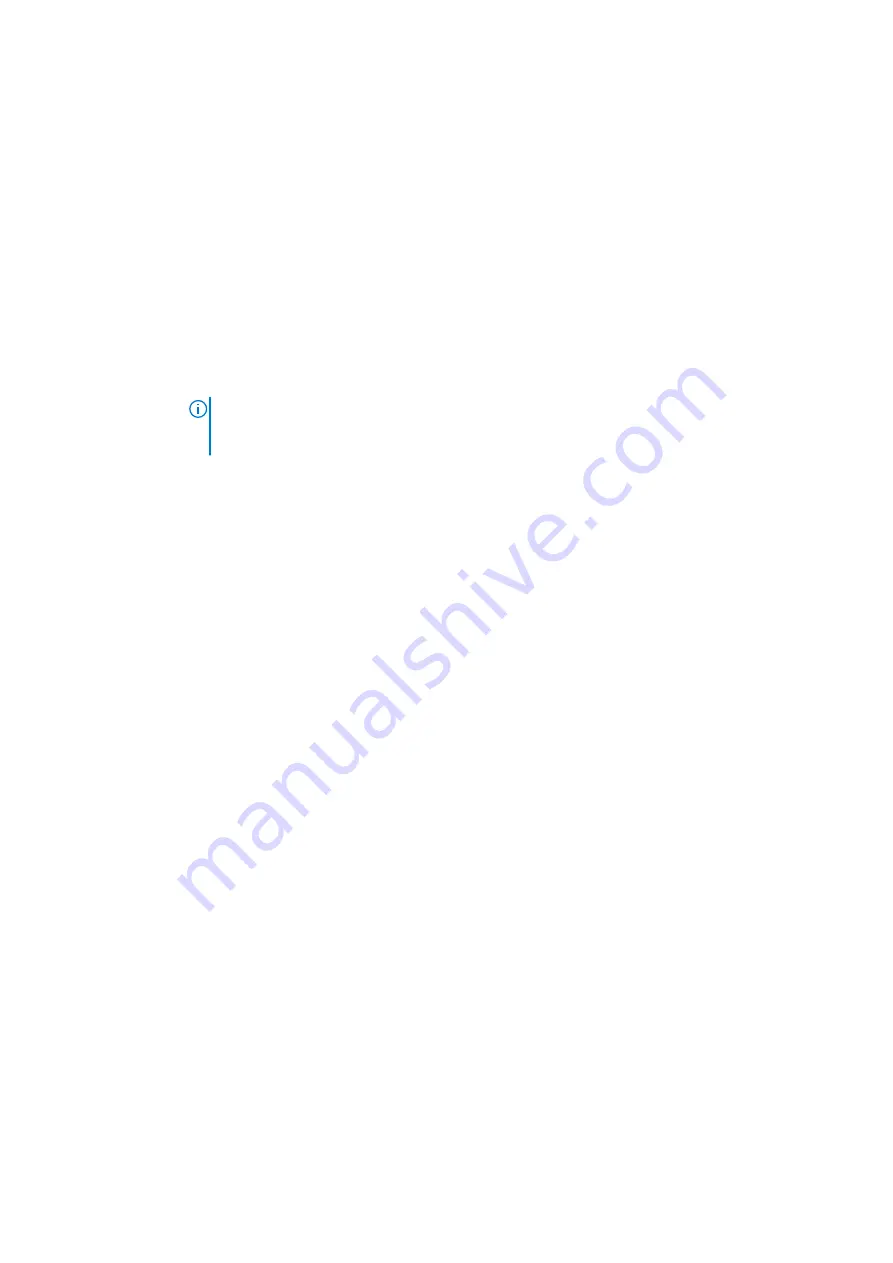
Power Management screen options
Option
Description
AC Behavior
Allows you to enable or disable the computer from turning on automatically when an AC adapter is
connected.
Default setting: Wake on AC is not selected.
Auto On Time
Allows you to set the time at which the computer must turn on automatically. The options are:
●
Disabled
●
Every Day
●
Weekdays
●
Select Days
Default setting: Disabled
USB Wake
Support
Allows you to enable USB devices to wake the system from Standby.
NOTE:
This feature is only functional when the AC power adapter is connected. If the AC power
adapter is removed during Standby, the system setup removes power from all the USB ports to
conserve battery power.
●
Enable USB Wake Support
●
Wake on Dell USB-C Dock
- The option is selected by default.
Wireless Radio
Control
This feature will sense the connection of the system to a wired network and subsequently disable the
selected wireless radios (WLAN and/or WWAN)
Upon disconnection from the wired network, the selected wireless radios will be re-enabled.
Options:
●
Control WLAN radio
●
Control WWAN radio
Wake on WLAN
Allows you to enable or disable the feature that powers on the computer from the Off state when
triggered by a LAN signal.
●
Disabled
(default)
●
WLAN Only
●
LAN Only
●
LAN or WLAN
Block Sleep
This option lets you to block entering to sleep (S3 state) in OS environment. When enabled system wont
go to sleep. Intel Rapid Start will be disabled automatically and OS Power option will be blank if it was set
to Sleep (S3 state) . Block Sleep (S3 State) option is
disabled
by default.
Peak Shift
This option enables you to minimize the AC power consumption during the peak power times of day. After
you enable this option, your system runs only in battery even if the AC is attached.
●
Enable Peak Shift
Default setting:
Disabled
Advanced
Battery Charge
Configuration
This option enables you to maximize the battery health. By enabling this option, your system uses the
standard charging algorithm and other techniques, during the non-work hours to improve the battery
health.
●
Enabled Advanced Battery Charge Mode
Default setting:
Disabled
Primary
Battery Charge
Configuration
Allows you to select the charging mode for the battery. The options are:
●
Adaptive
●
Standard — Fully charges your battery at a standard rate.
●
ExpressCharge — The battery charges over a shorter period of time using Dell’s fast charging
technology. This option is enabled by default.
●
Primarily AC use
●
Custom
System setup
67








































