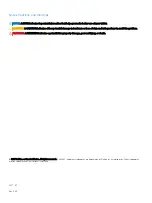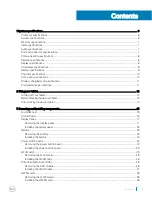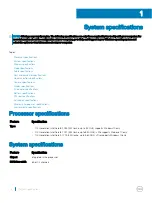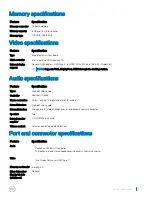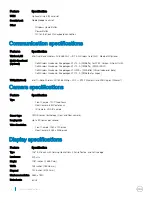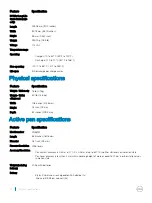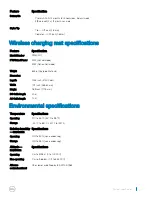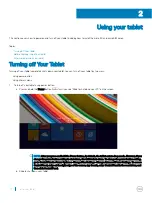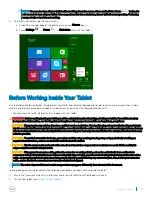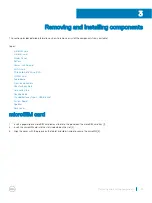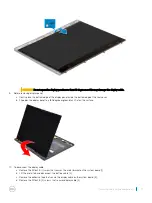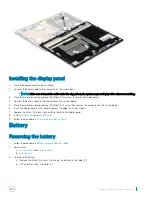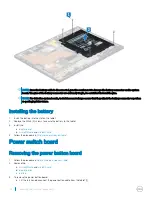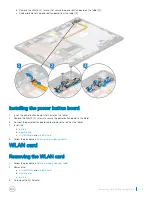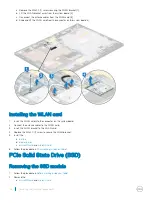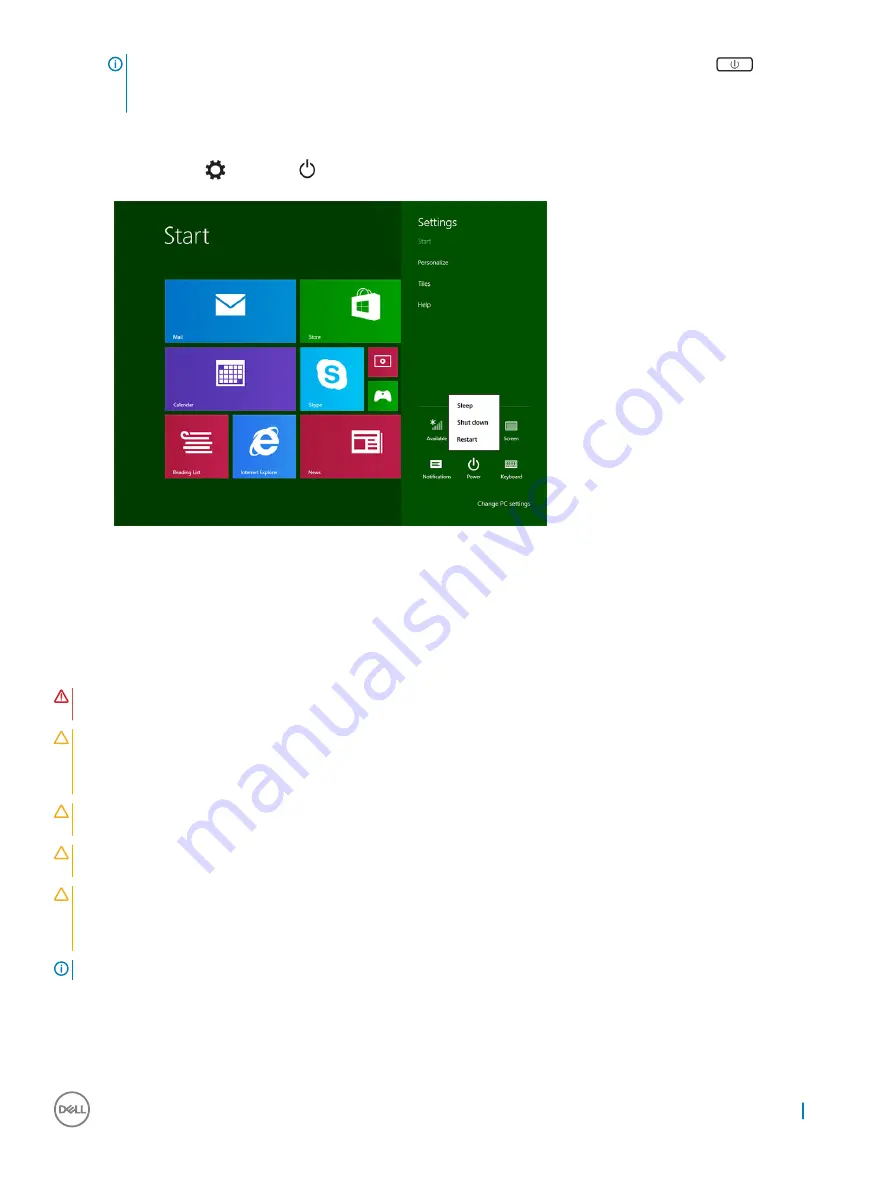
NOTE:
You can also turn off your tablet without sliding down the screen. Press and hold the Power
button for
>10 seconds to turn off your tablet. You can perform this force shutdown, if your tablet is not responding / behaving
unexpectedly or touch is not working.
2
To turn off your tablet using the charms menu:
a Swipe from the right edge of the display to access the
Charms
menu.
b Touch
Settings
—>
Power
—>
Shut down
to turn off the tablet.
Before Working Inside Your Tablet
Use the following safety guidelines to help protect your tablet from potential damage and to help to ensure your personal safety. Unless
otherwise noted, each procedure included in this document assumes that the following condition exists:
•
You have read the safety information that shipped with your tablet.
WARNING:
Before working inside your tablet, read the safety information that shipped with your tablet. For additional safety
best practices information, see the Regulatory Compliance Homepage at www.dell.com/regulatory_compliance
CAUTION:
Many repairs may only be done by a certified service technician. You should only perform troubleshooting and simple
repairs as authorized in your product documentation, or as directed by the online or telephone service and support team. Damage
due to servicing that is not authorized by Dell is not covered by your warranty. Read and follow the safety instructions that came
with the product.
CAUTION:
To avoid electrostatic discharge, ground yourself by using a wrist grounding strap or by periodically touching an
unpainted metal surface, such as a connector on the back of the tablet.
CAUTION:
Handle components and cards with care. Do not touch the components or contacts on a card. Hold a card by its
edges or by its metal mounting bracket.
CAUTION:
When you disconnect a cable, pull on its connector or on its pull-tab, not on the cable itself. Some cables have
connectors with locking tabs; if you are disconnecting this type of cable, press in on the locking tabs before you disconnect the
cable. As you pull connectors apart, keep them evenly aligned to avoid bending any connector pins. Also, before you connect a
cable, ensure that both connectors are correctly oriented and aligned.
NOTE:
The color of your tablet and certain components may appear differently than shown in this document.
To avoid damaging your tablet, perform the following steps before you begin working inside the tablet.
1
Ensure that your work surface is flat and clean to prevent the tablet cover from being scratched.
2
Turn off your tablet (see
).
Using your tablet
13
Summary of Contents for Latitude 7285
Page 1: ...Latitude 7285 2 in 1 Owner s Manual Regulatory Model T02J Regulatory Type T02J001 ...
Page 47: ...Disk driver Figure 2 Disk driver Technology and components 47 ...
Page 49: ...Storage controller drivers Figure 4 Storage controllers Technology and components 49 ...
Page 52: ...Thunderbolt Icons 52 Technology and components ...