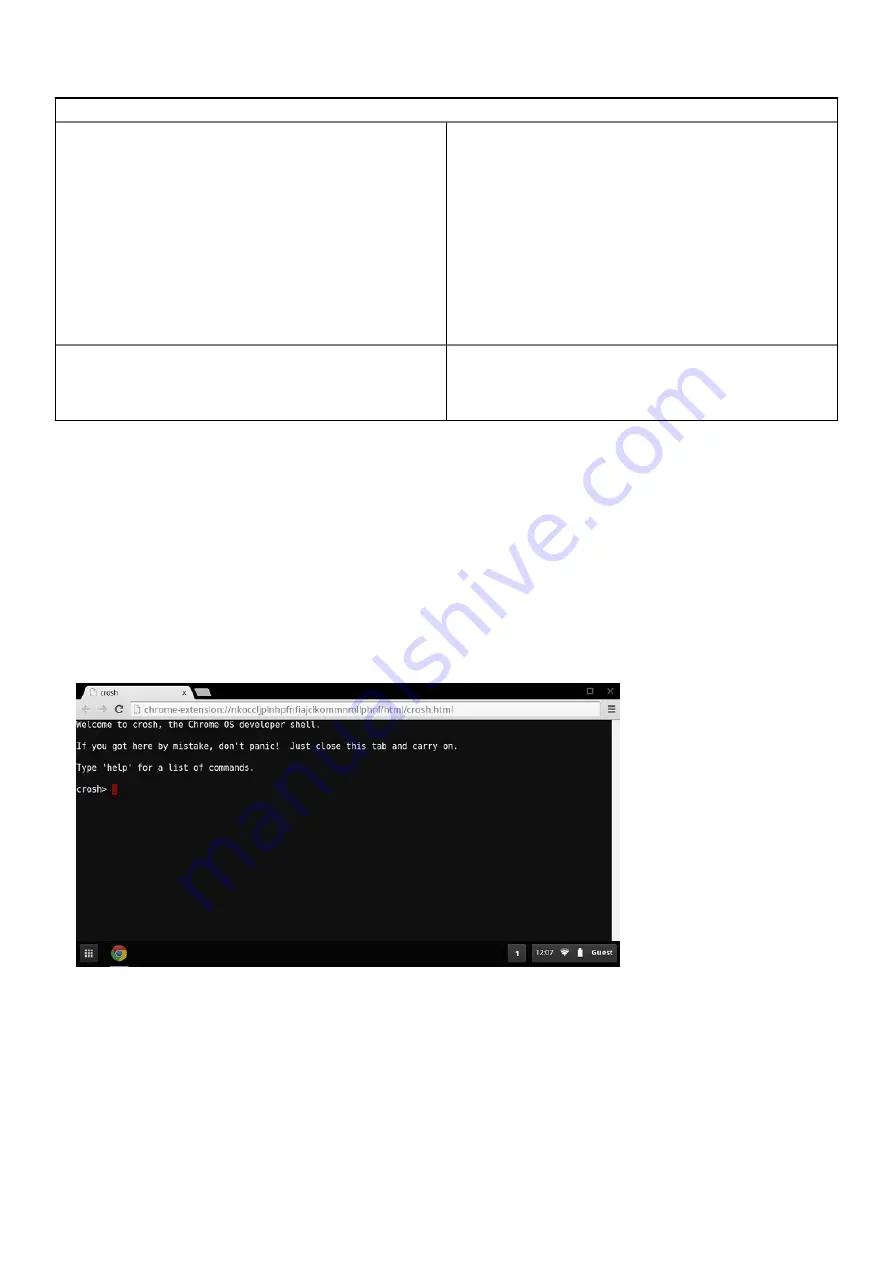
Problemen met Chrome OS
a. Als dit een beheerd apparaat is, neem dan contact op met
de systeembeheerder zodat deze het wachtwoord opnieuw
kan instellen via Google Admin Console.
b. Als dit geen beheerd apparaat is, ga dan verder met de
volgende stappen:
2. Meld u aan als gast of gebruik een andere pc.
3. Open een webbrowser en ga naar
4. Selecteer I do not know my password en voer vervolgens het
e-mailadres dat u gebruikt om zich te melden bij Google.
5. Klik op Continue en volg de instructies op het scherm om het
wachtwoord opnieuw in te stellen.
Andere problemen waarbij de Chromebook vastloopt die hier niet
worden vermeld
Indien geen van de bovenstaande symptomen overeenkomen met
de problemen die u met uw Chromebook ondervindt, raadpleeg
Google Help Center voor het online oplossen van problemen en
meer hulp.
CROSH
This topic covers the information that you need to know for the Chrome Shell (CROSH). CROSH and the Google Chrome URL commands
provide some troubleshooting tools, information, and advanced settings.
The Chrome OS does not support ePSA, Dell BIOS, the F12 boot menu, or DellConnect. There are no preboot diagnostics. All
troubleshootings must be done inside the OS. Chrome Shell (CROSH) and the Chrome URL commands provide some troubleshooting
tools, information, and advanced settings. CROSH is a command line interface similar to the Linux BASH or Windows command (cmd.exe)
terminals. Chrome OS is based on Linux, but CROSH does not recognize most Linux commands. The most useful commands for
troubleshooting are memory test, storage_test_1, storage_test_2, ping, and tracepath. Ping works differently than it does in Windows. By
default, it repeats until you press
<Ctrl> + <C>
, and it does not show any statistics. The tracepath command is similar to the Windows
traceroute command. A detailed explanation of the commands can be viewed below, by typing help, or help_advanced in CROSH.
1. Open the Chrome browser.
2. Press
<Clrl> + <Alt> + <T>
The interface appears as shown in the screenshot below:
3. Type in the CROSH command for diagnostics. Type
'help'
for a list of available commands. Type
help_advanced
to display a
complete list of commands for debugging purposes
Alternately, refer to CROSH Commands for the list of the CROSH commands available for diagnostics.
CROSH-opdrachten
De tabel hieronder geeft een overzicht van de beschikbare opdrachten in Chrome Shell (CROSH).
104
Problemen oplossen
Summary of Contents for Latitude 5400 Chrome
Page 1: ...Dell Latitude 5400 Chrome Service Manual Regulatory Model P98G Regulatory Type P98G005 ...
Page 41: ...4 Reroute the WLAN antenna cables Onderdelen verwijderen en plaatsen 41 ...
Page 52: ...5 Lift and remove the speakers away from the palmrest 52 Onderdelen verwijderen en plaatsen ...
Page 78: ...3 Seat the system chassis on the display assembly 78 Onderdelen verwijderen en plaatsen ...
Page 83: ...Onderdelen verwijderen en plaatsen 83 ...
Page 86: ...86 Onderdelen verwijderen en plaatsen ...
Page 132: ...Resultaten Voorbeeld geldige foutcode 132 Problemen oplossen ...
Page 136: ...136 Problemen oplossen ...






























