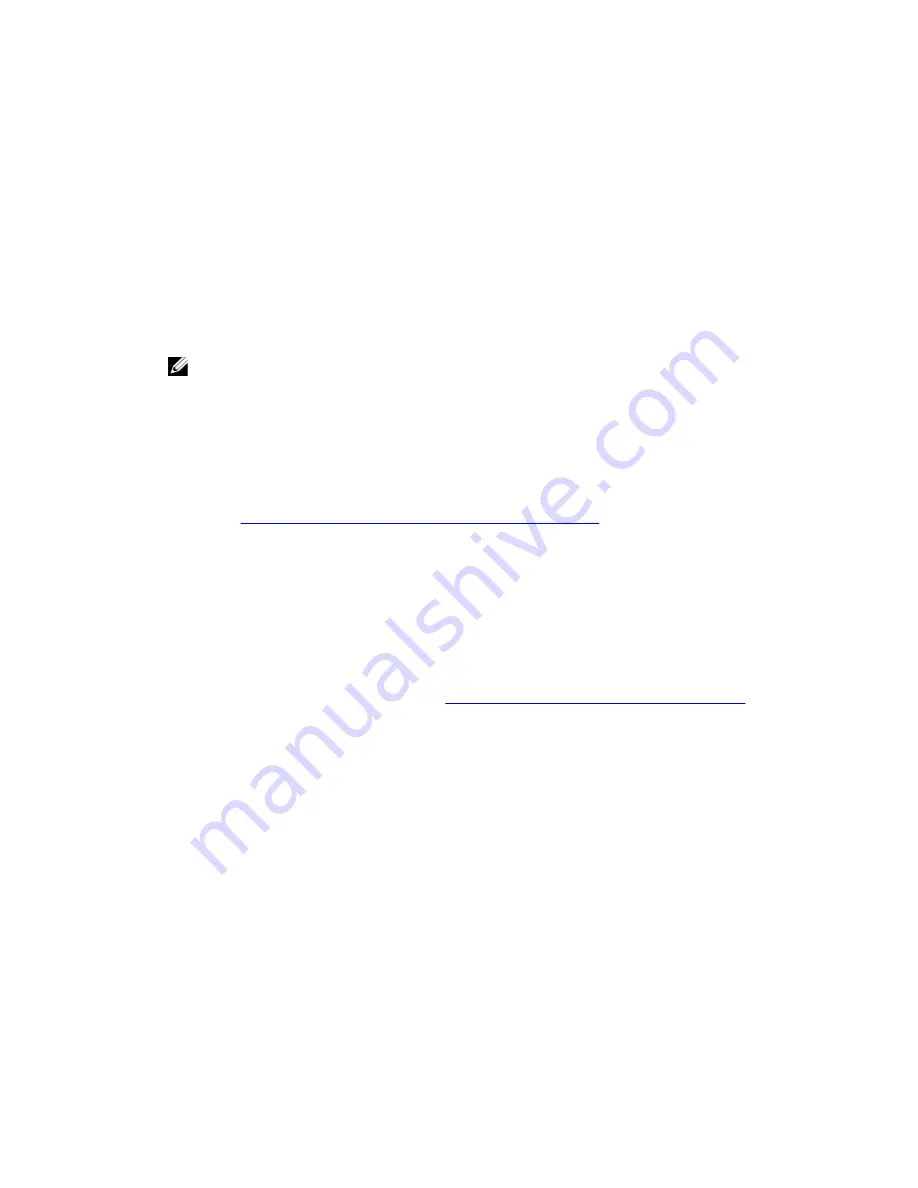
a) In Group Policy Management for your domain, right-click on the new GPO you created in previous step and
select Edit.
b) In the left-hand pane, select Computer Configuration
→
Policies
→
Administrative Templates
→
System Dell
Power Manager.
c) Set the desired policy.
3.
Create an Active Directory OU, if one does not already exist.
a) In Active Directory, right-click the domain, and then select New
→
Organizational Unit.
b) Enter a Name for the organizational unit, and then click OK.
c) In the right pane, right-click the new OU, select New, and then select the system, group, or users to which this
policy will apply.
4.
Link the GPO to the OU.
a) Close Active Directory and the Group Policy Management Editor, if they are open.
NOTE: You must restart the Group Policy Management Editor to see new OUs.
b) Reopen the Group Policy Management Editor.
c) Right-click the OU, and select Link an existing GPO.
d) Select the GPO created in a previous step, and then click OK.
Immediately Applying Changes to Client Systems
Changes to Group Policy Templates don’t immediately apply to systems, because they must first replicate to the domain
controller. Also, client systems can take up to 90 minutes to refresh Group Policy Objects. For detailed information, see
the TechNet article at
http://technet.microsoft.com/en-us/library/cc782584(v=ws.10).aspx
.
Administrators can take manual steps to force updates to immediately take effect:
1.
Open the command window.
2.
Enter the following command.
GPUpdate /force
3.
Press the <ENTER> key.
In Windows Server 2012, administrators can also force client updates from the Group Policy Management Console
(GPMC). For detailed information, see the TechNet article at
http://technet.microsoft.com/en-us/library/jj134201.aspx
.
Group Policy Templates Reference
This section provides a reference of all available group policies as well as their descriptions, available settings, and
values.
Advanced Charge Group Policy Templates
The following group policy settings are available for Advanced Charge:
Policy Setting
Name
Disable Feature
Description
Selecting this option will cause all other policy settings for Advanced Charge to be ignored.
Configuration
Options
Not Configured, Enabled, Disabled
18
Summary of Contents for Latitude 10
Page 1: ...Dell Power Manager Version 1 0 User Guide ...
Page 4: ...7 Troubleshooting 27 Viewing the Event Log 27 ...
Page 6: ...6 ...
Page 10: ...10 ...
























