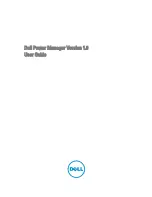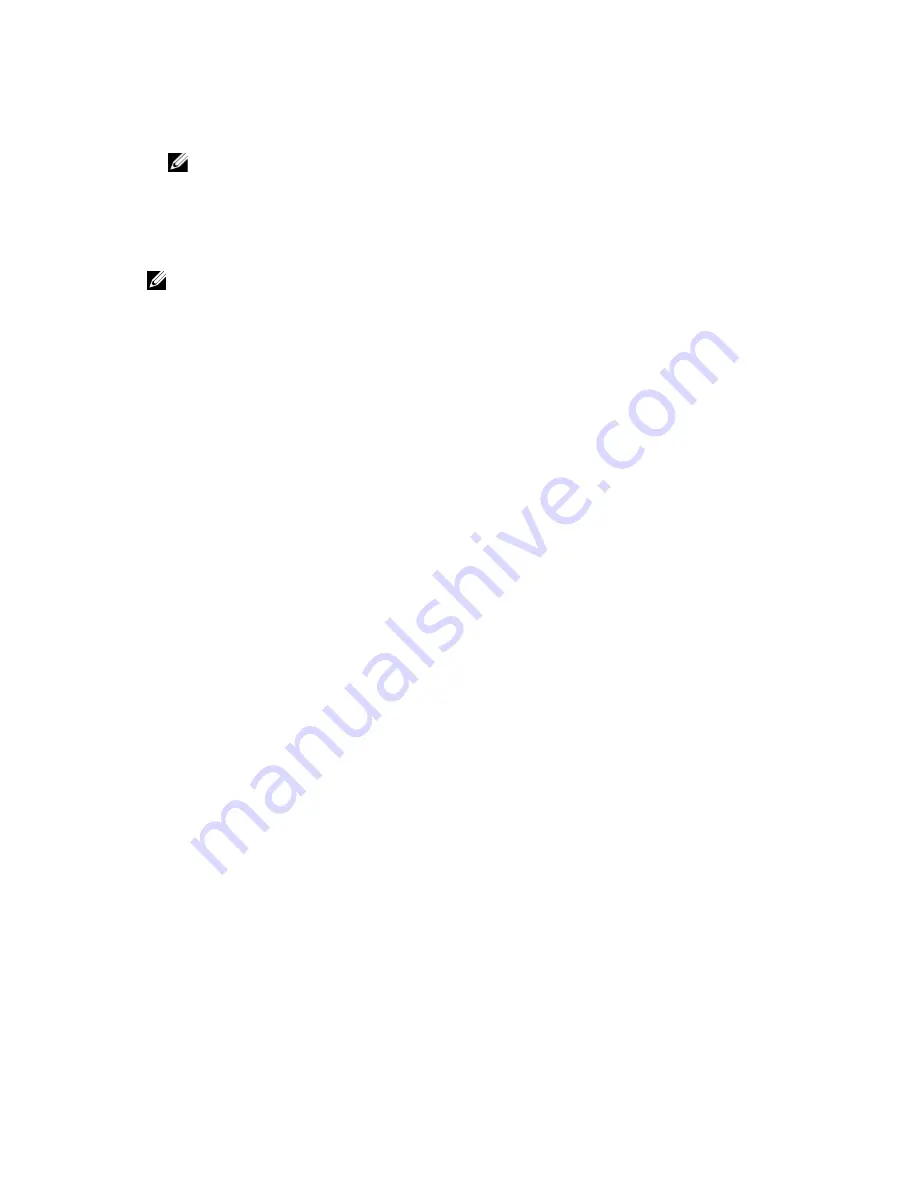
c) If you enabled Operate on AC power without charging battery, slide the second control to the time to start
operating on AC (direct) power without charging the battery.
NOTE: If you enabled Operate on AC power without charging battery, then the time between starting Peak
Shift and operating on AC power is indicated in blue, and the time between starting to operate on AC
power and ending Peak Shift is indicated in yellow.
d) Select a time to Resume normal power/charge operation. This is the time when Peak Shift will end.
8.
Optionally, select Copy the same settings to multiple days. Then, in the left pane, select the days to which these
settings will apply and select Save.
NOTE: The Copy the same settings to multiple days checkbox is automatically cleared once you leave the
screen.
9.
Click Save.
12
Summary of Contents for Latitude 10
Page 1: ...Dell Power Manager Version 1 0 User Guide ...
Page 4: ...7 Troubleshooting 27 Viewing the Event Log 27 ...
Page 6: ...6 ...
Page 10: ...10 ...