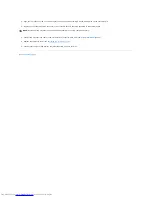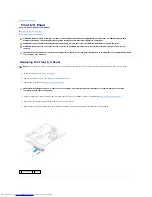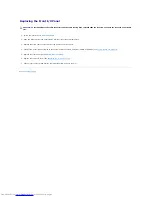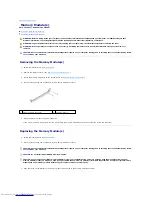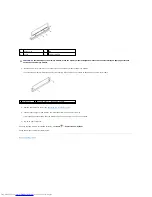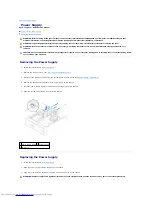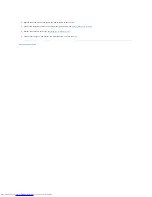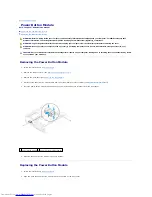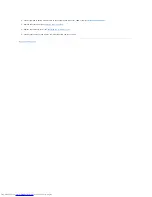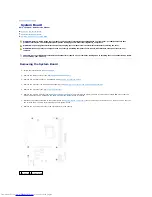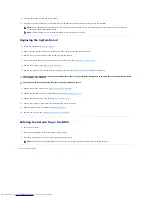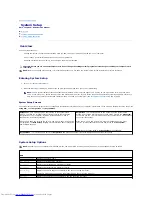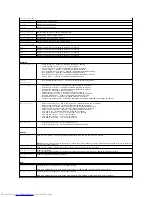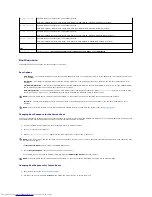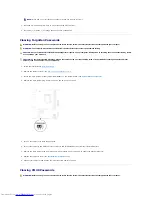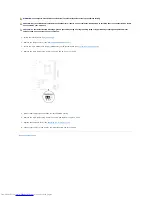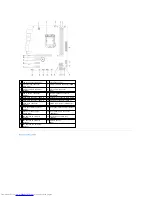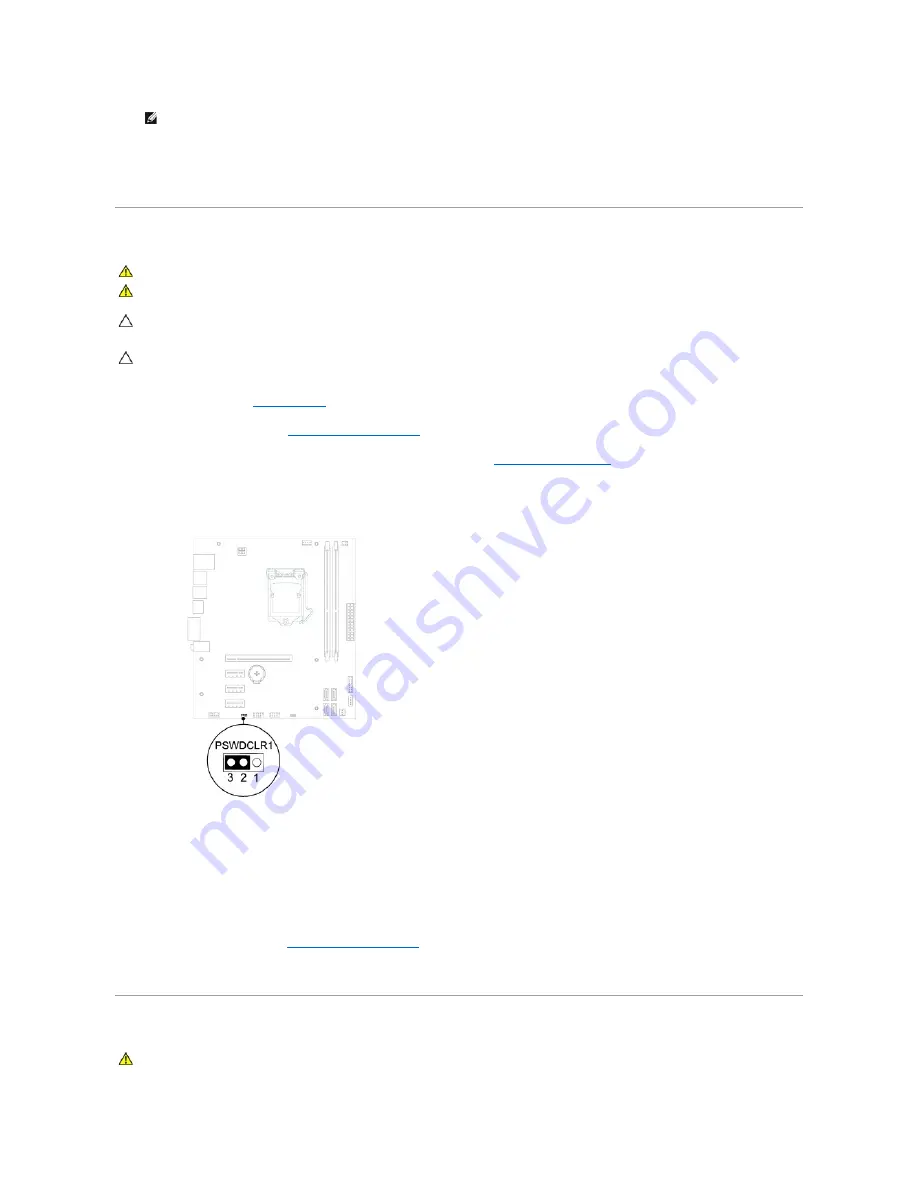
3.
Press the up- and down-arrow keys to move through the list of devices.
4.
Press plus (+) or minus (
–
) to change the boot priority of the device.
Clearing Forgotten Passwords
1.
Follow the instructions in
Before You Begin
.
2.
Remove the computer cover (see
Removing the Computer Cover
).
3.
Locate the 3-pin password reset jumper (PSWDCLR1) on the system board. (see
System Board Components
).
4.
Remove the 2-pin jumper plug from pins 2 and 3 and fix it on pins 1 and 2.
5.
Turn on the computer to clear the password.
6.
Turn off the computer and disconnect your computer and all attached devices from their electrical outlets.
7.
Remove the 2-pin jumper plug from pins 1 and 2 and replace it on pins 2 and 3 to enable the password feature.
8.
Replace the computer cover (see
Replacing the Computer Cover
).
9.
Connect your computer and devices to electrical outlets and turn them on.
Clearing CMOS Passwords
NOTE:
Write down your current boot sequence in case you want to restore it.
WARNING:
Before you begin any of the procedures in this section, follow the safety instructions that shipped with your computer.
WARNING:
The computer must be disconnected from the electrical outlet to clear the password setting.
CAUTION:
Only a certified service technician should perform repairs on your computer. Damage due to servicing that is not authorized by Dell is
not covered by your warranty.
CAUTION:
To avoid electrostatic discharge, ground yourself by using a wrist grounding strap or by periodically touching an unpainted metal
surface (such as a connector on your computer).
WARNING:
Before you begin any of the procedures in this section, follow the safety instructions that shipped with your computer.