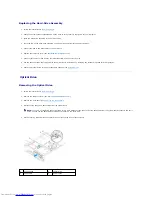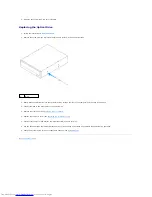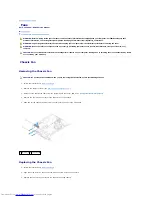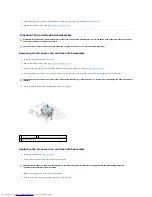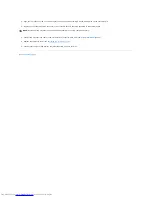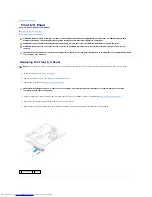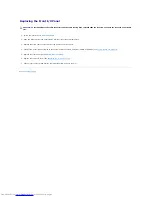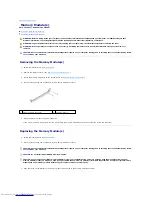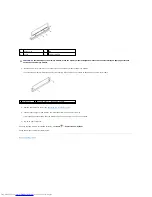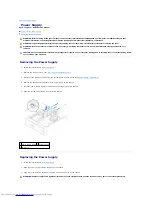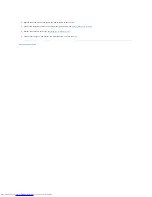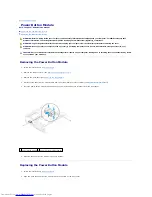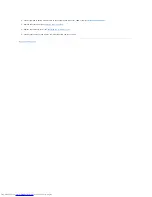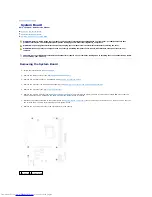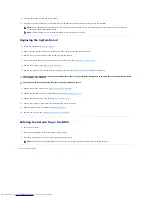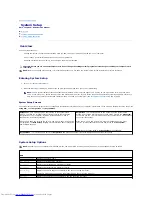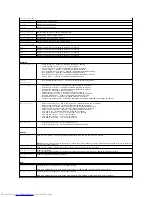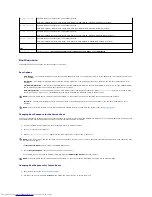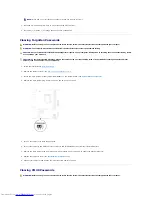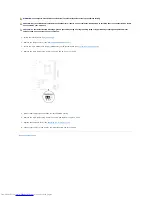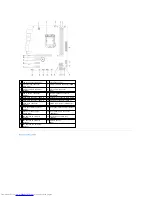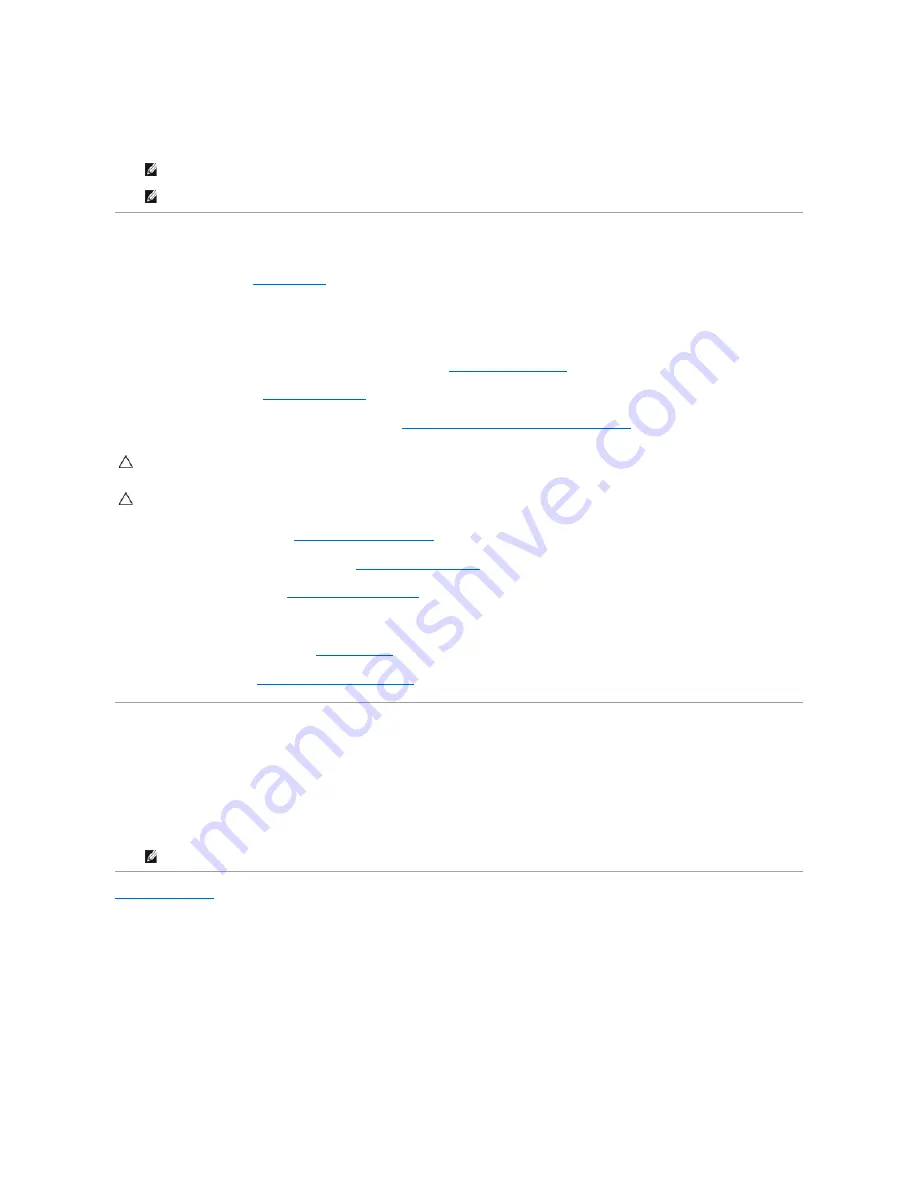
9.
Lift the system board up and out of the chassis.
10.
Compare the system board that you removed with the replacement system board to ensure that they are identical.
Replacing the System Board
1.
Follow the instructions in
Before You Begin
.
2.
Gently place the system board into the chassis and slide it towards the back of the computer.
3.
Replace the six screws that secure the system board to the chassis.
4.
Connect the cables that you disconnected from the system board (see
System Board Components
).
5.
Replace the processor (see
Replacing the Processor
).
6.
Replace the processor fan and the heat-sink assembly (see
Replacing the Processor Fan and Heat-Sink Assembly
).
7.
Replace the memory modules (see
Replacing the Memory Module(s)
).
8.
Replace any PCI Express cards, if applicable (see
Replacing PCI Express Cards
).
9.
Replace the computer cover (see
Replacing the Computer Cover
).
10.
Connect your computer and devices to electrical outlets and turn them on.
11.
Flash the system BIOS, as needed (see
Flashing the BIOS
).
12.
Enter the service tag (see
Entering the Service Tag in the BIOS
).
Entering the Service Tag in the BIOS
1.
Turn on the computer.
2.
Press <F2> during POST to enter the system setup program.
3.
From the main tab enter the service tag in the Set Service Tag field.
Back to Contents Page
NOTE:
Some components and connectors on the replacement system board may be in different locations compared to the components and
connectors on the existing system board.
NOTE:
Jumper settings on the replacement system board is preset at the factory.
CAUTION:
Only a certified service technician should perform repairs on your computer. Damage due to servicing that is not authorized by Dell is
not covered by your warranty.
CAUTION:
Ensure that the heat-sink assembly is correctly seated and secure.
NOTE:
The Set Service Tag field allows you to enter the service tag manually only when the service tag is absent.