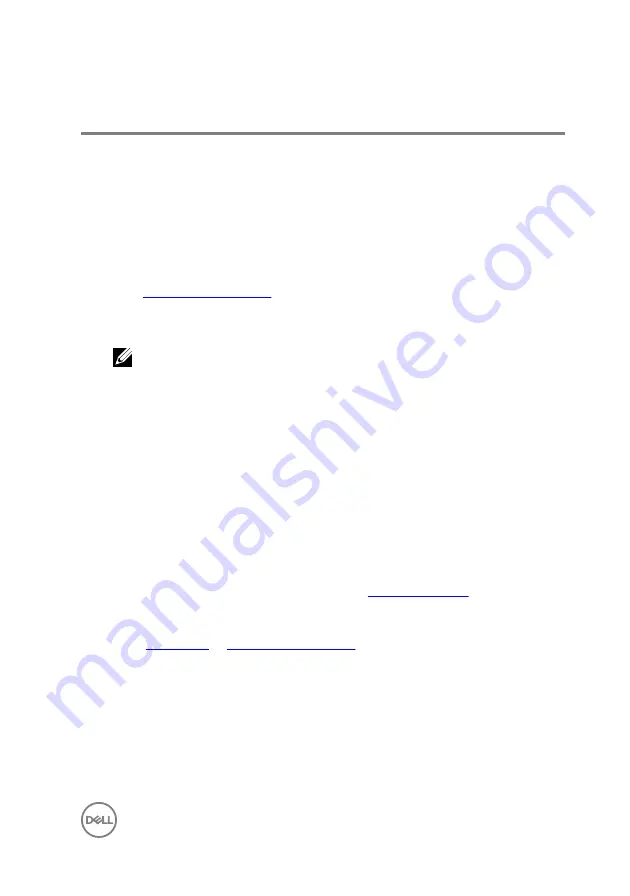
Troubleshooting
Flashing the BIOS
You may need to flash (update) the BIOS when an update is available or when you
replace the system board.
Follow these steps to flash the BIOS:
1
Turn on your computer.
2
Go to
.
3
Click
Product support
, enter the Service Tag of your computer, and then click
Submit
.
NOTE: If you do not have the Service Tag, use the auto-detect feature
or manually browse for your computer model.
4
Click
Drivers & downloads
→
Find it myself
.
5
Select the operating system installed on your computer.
6
Scroll down the page and expand
BIOS
.
7
Click
Download
to download the latest version of the BIOS for your computer.
8
After the download is complete, navigate to the folder where you saved the BIOS
update file.
9
Double-click the BIOS update file icon and follow the instructions on the screen.
Flashing BIOS (USB key)
1
Follow the procedure from step 1 to step 7 in "
" to download
the latest BIOS setup program file.
2
Create a bootable USB drive. For more information see the knowledge base
article
.
3
Copy the BIOS setup program file to the bootable USB drive.
4
Connect the bootable USB drive to the computer that needs the BIOS update.
5
Restart the computer and press
F12
when the Dell logo is displayed on the
screen.
6
Boot to the USB drive from the
One Time Boot Menu
.
7
Type the BIOS setup program filename and press
Enter
.
139
Summary of Contents for Inspiron 5570
Page 28: ...6 Disconnect the battery cable from the system board 28 ...
Page 32: ...2 Lift the battery off the palm rest and keyboard assembly 32 ...
Page 46: ...2 Peel the coin cell battery cable from the palm rest and keyboard assembly 46 ...
Page 51: ...8 Lift the fan off the palm rest and keyboard board assembly 51 ...
Page 54: ...3 Slide and remove the solid state drive from the solid state drive slot 54 ...
Page 59: ...6 Lift the hard drive bracket off the hard drive 59 ...
Page 63: ...6 Slide and lift the touchpad off the palm rest and keyboard assembly 63 ...
Page 66: ...3 Lift the left speaker along with the cable off the palm rest and keyboard assembly 66 ...
Page 69: ...3 Lift the heat sink off the system board 69 ...
Page 72: ...6 Lift the power adapter port along with its cable off the palm rest and keyboard assembly 72 ...
Page 76: ...7 Open the hinges 8 Lift the palm rest and keyboard assembly at an angle 76 ...
Page 77: ...9 Slide and remove the palm rest and keyboard assembly off the display assembly 77 ...
Page 78: ...10 After performing all the above steps you are left with display assembly 78 ...
Page 83: ...4 Lift the I O board off the palm rest and keyboard assembly 83 ...
Page 87: ...6 Lift the power button board along with the cable off the palm rest and keyboard assembly 87 ...
Page 92: ...13 Lift the system board off the palm rest and keyboard assembly 92 ...
Page 103: ...2 Remove the display bezel off the display back cover and antenna assembly 103 ...
Page 106: ...3 Lift the camera module from the display back cover and antenna assembly 106 ...
Page 110: ...5 Lift the display panel away from the display back cover and antenna assembly 110 ...
Page 114: ...3 Lift the hinges and brackets off the display back cover and antenna assembly 114 ...
Page 117: ...3 Remove the display cable from the display back cover and antenna assembly 117 ...
Page 120: ...120 ...





















