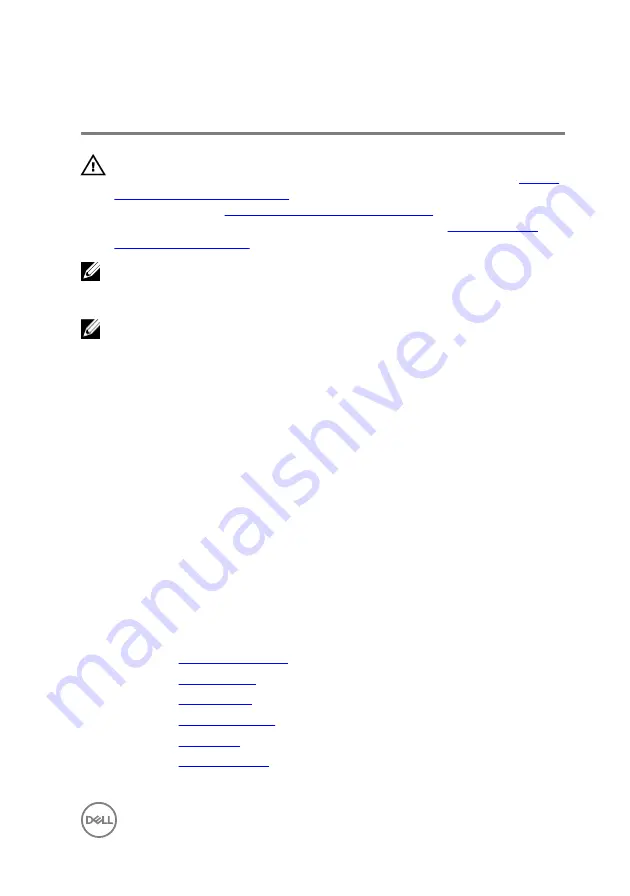
Replacing the system board
WARNING: Before working inside your computer, read the safety
information that shipped with your computer and follow the steps in
. After working inside your computer, follow
the instructions in
After working inside your computer
. For more safety best
practices, see the Regulatory Compliance home page at
NOTE: Your computer’s Service Tag is stored in the system board. You
must enter the Service Tag in the BIOS setup program after you replace the
system board.
NOTE: Replacing the system board removes any changes you have made to
the BIOS using the BIOS setup program. You must make the appropriate
changes again after you replace the system board.
Procedure
1
Align the system board with the slots on the chassis and place the system board
in position.
2
Replace the eight screws (#6-32xL6.35') that secure the system board to the
chassis.
3
Route the chassis-fan cable, optical-drive data cable, hard-drive data cable,
hard-drive and optical-drive power cables, power-supply unit cable, and power-
button cable through their routing guides on the chassis and connect the cables
to their respective connectors on the system board.
Post-requisites
1
Replace the
.
2
Replace the
.
3
Replace the
.
4
Replace the
.
5
Replace the
.
6
Replace the
87
Summary of Contents for Inspiron 3668
Page 8: ...Getting help and contacting Dell 95 Self help resources 95 Contacting Dell 95 8 ...
Page 12: ...12 ...
Page 30: ...2 Lift and rotate the side chassis away from the computer 30 ...
Page 32: ...5 Grasp the card by its top corner and lift it out of the slot 32 ...
Page 35: ...4 Disconnect the power cable from the hard drive 35 ...
Page 36: ...5 Lift and rotate the side chassis away from the computer 36 ...
Page 38: ...8 Lift the hard drive off the hard drive bracket 38 ...
Page 52: ...2 Lift and rotate the side chassis away from the computer 52 ...
Page 53: ...3 Using a plastic scribe pry the coin cell battery out of its socket 53 ...
Page 57: ...6 Slide and remove the wireless card from the wireless card slot 57 ...
Page 62: ...5 Using a plastic scribe gently pry the antenna modules off the side chassis 62 ...
Page 66: ...5 Remove the power button module along with its cable through the slot on the front panel 66 ...
Page 70: ...5 Remove the chassis fan from the chassis 70 ...
Page 75: ...8 Lift the power supply unit along with the cables off the chassis 75 ...
Page 79: ...5 Lift the processor fan off the heat sink 79 ...
Page 82: ...2 Lift the heat sink assembly off the system board 82 ...
Page 86: ...8 Lift the system board and remove it from the chassis 86 ...










































