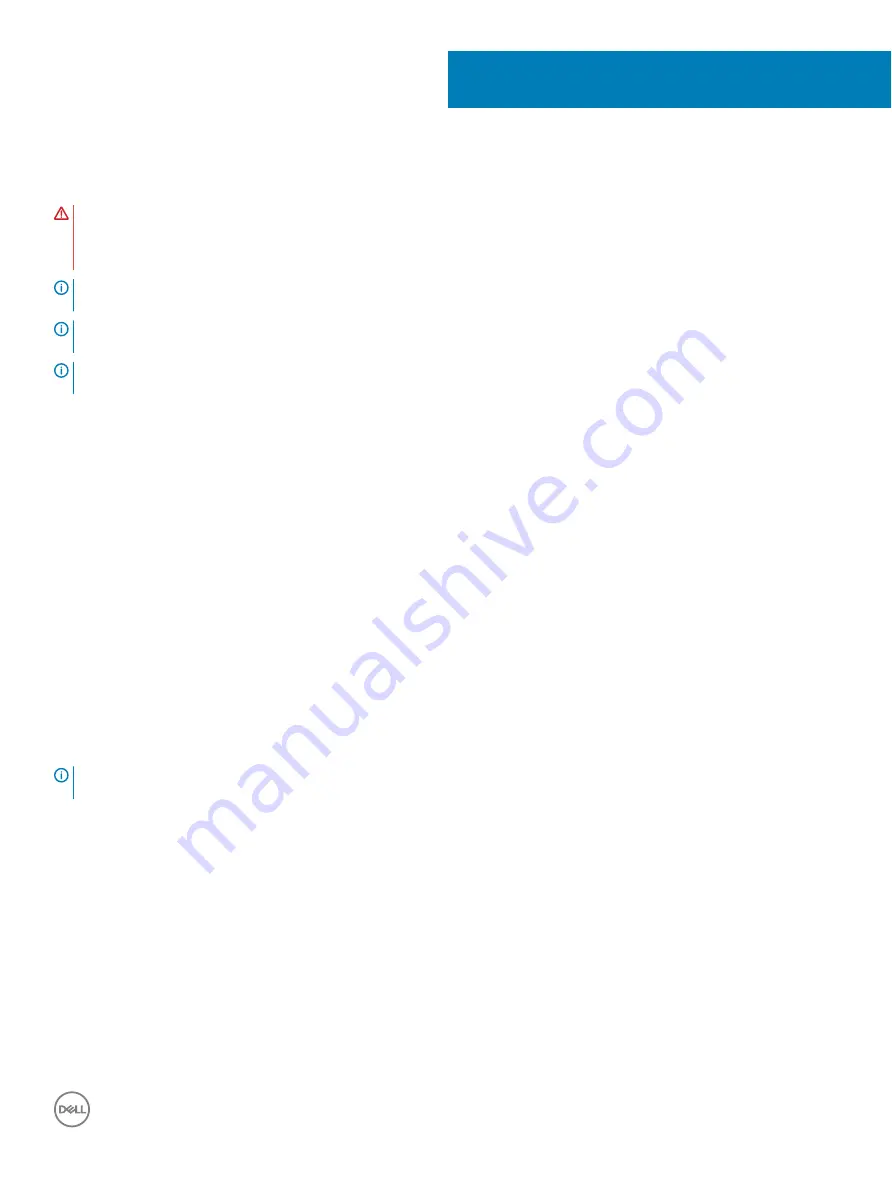
Removing the system board
WARNING:
Before working inside your computer, read the safety information that shipped with your computer and follow the
steps in
Before working inside your computer
. After working inside your computer, follow the instructions in
. For more safety best practices, see the Regulatory Compliance home page at
NOTE:
Your computer’s Service Tag is stored in the system board. You must enter the Service Tag in the BIOS setup program
after you replace the system board.
NOTE:
Replacing the system board removes any changes you have made to the BIOS using the BIOS setup program. You must
make the appropriate changes again after you replace the system board.
NOTE:
Before disconnecting the cables from the system board, note the location of the connectors so that you can reconnect
the cables correctly after you replace the system board.
Topics:
•
•
Prerequisites
1
Remove the
2
Remove the
.
3
Follow the procedure from step 1 to step 6 in “
”.
4
Remove the
.
5
Remove the
6
Remove the
.
7
Remove the
.
Procedure
NOTE:
Note the routing of all cables as you remove them so that you can reroute them correctly after you replace the system
board. For information on system board connectors, see “
".
1
Remove the screw (#6-32xL6.35) that secures the front-I/O bracket to the chassis.
2
Swivel open the front-I/O bracket away from the chassis.
34
Removing the system board
59
Summary of Contents for Inspiron 3470
Page 15: ...Removing the front bezel 15 ...
Page 17: ...Post requisites Replace the computer cover Replacing the front bezel 17 ...
Page 30: ...30 Removing the optical drive ...
Page 34: ...34 Removing the memory modules ...
Page 36: ...4 Replace the computer cover 36 Replacing the memory modules ...
Page 40: ...40 Removing the wireless card ...
Page 43: ...Removing the solid state drive 43 ...
Page 48: ...48 Removing the power button module ...
Page 61: ...Removing the system board 61 ...
Page 78: ...Post requisites Replace the computer cover 78 System and setup password ...
















































