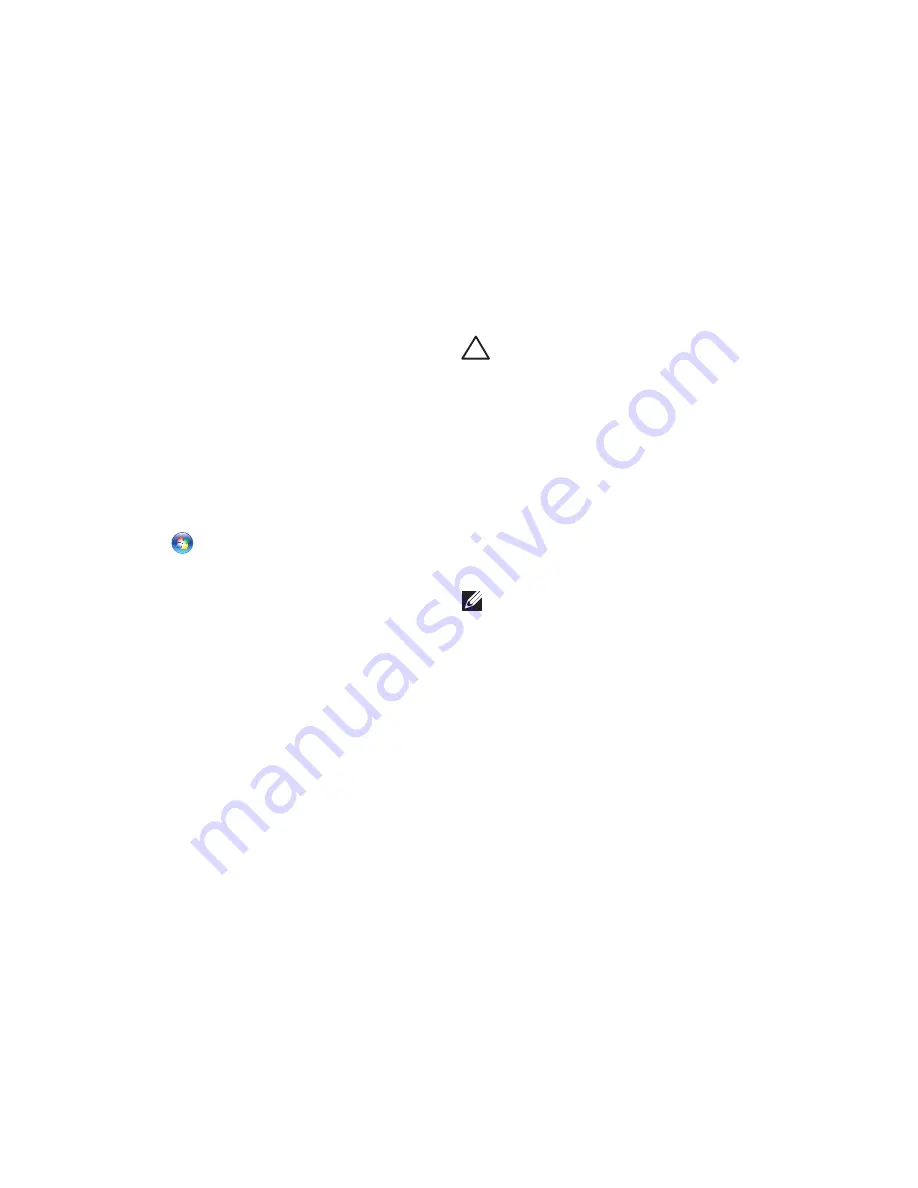
60
Restoring Your Operating System
Operating System
Reinstallation
If you are considering reinstalling the Microsoft
Windows operating system to correct a problem
with a newly installed driver, first try using
Windows Device Driver Rollback.
To roll back a device driver:
Click
1.
Start
.
Right-click
2.
Computer.
Click
3.
Properties
→
Device Manager
.
Right-click the device for which the new
4.
driver is installed, and click
Properties.
Click the
5.
Drivers
tab
→
Roll Back Driver.
If Device Driver Rollback does not resolve the
problem, then use System Restore to return your
operating system to the operating state it was in
before you installed the new device driver. See
“System Restore” on page 56.
CAUTION:
Before performing the
installation, back up all data files on your
primary hard drive. For conventional hard
drive configurations, the primary hard
drive is the first drive detected by the
computer.
The following are required for reinstalling
Microsoft Windows operating systems:
Dell
•
Operating System
disc
Dell
•
Drivers and Utilities
disc
NOTE:
The
Drivers and Utilities
disc
contains drivers that were installed during
the assembly of the computer. Use the
Dell
Drivers and Utilities
disc to load any
required drivers. Depending on the region
from which you ordered your computer,
or whether you requested the disc, the
Dell
Drivers and Utilities
disc and
Operating
System
disc may not ship with your
computer.
Summary of Contents for Inspiron 1564
Page 1: ...SETUP GUIDE INSPIRON ...
Page 2: ......
Page 3: ...SETUP GUIDE Regulatory Model P08F series Regulatory Type P08F001 INSPIRON ...
Page 10: ...8 Setting Up Your Inspiron Laptop Press the Power Button ...
Page 14: ...12 Setting Up Your Inspiron Laptop Enable or Disable Wireless Optional ...
Page 22: ...20 Using Your Inspiron Laptop Left View Features 1 2 3 4 5 6 ...
Page 24: ...22 Using Your Inspiron Laptop Front View Features 4 1 2 3 ...
Page 26: ...24 Using Your Inspiron Laptop Computer Base and Keyboard Features 1 2 3 4 ...
Page 33: ...31 Using Your Inspiron Laptop 1 3 4 2 1 disc 2 spindle 3 optical drive tray 4 eject button ...
Page 34: ...32 Using Your Inspiron Laptop Display Features 3 1 2 ...
Page 79: ...77 Basic Specifications ...
Page 86: ......
Page 87: ......
Page 88: ...08X93CA00 Printed in the U S A www dell com support dell com ...
















































