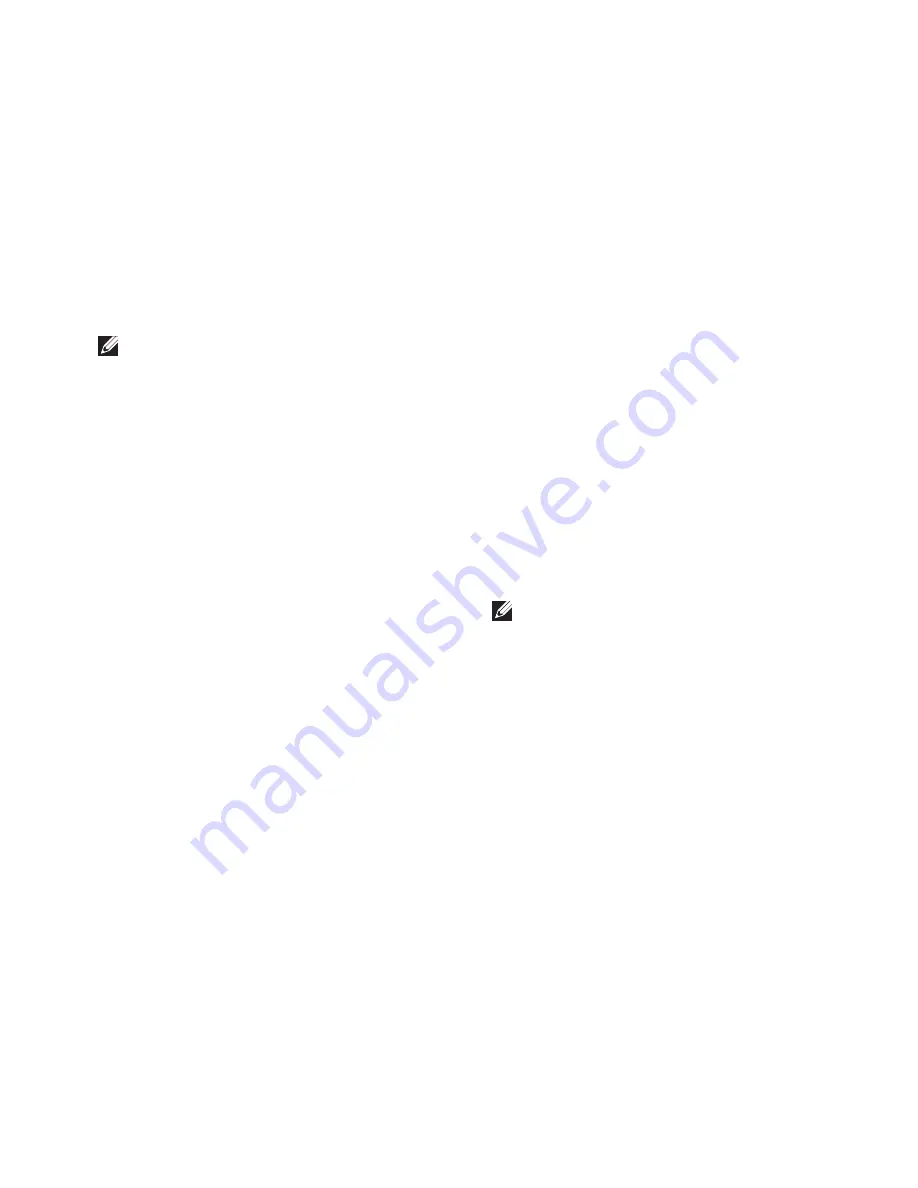
53
Using Support Tools
NOTE:
If you see a message stating that no
diagnostics utility partition has been found,
run the Dell Diagnostics from the
Drivers
and Utilities
disc.
If PSA is invoked:
The PSA starts running tests.
a.
If the PSA completes successfully,
b.
the following message appears:
“No
problems have been found
with this system so far.
Do you want to run the
remaining memory tests? This
will take about 30 minutes
or more. Do you want to
continue? (Recommended)
.”
If you are experiencing memory issues,
c.
press <y>, otherwise press <n>. The
following message appears:
“Booting
Dell Diagnostic Utility
Partition. Press any key to
continue
.
”
Press any key to go to the
d.
Choose An
Option
window.
If PSA is not invoked:
Press any key to start the Dell Diagnostics
from the diagnostics utility partition on your
hard drive.
Select the test you want to run.
4.
If a problem is encountered during a test,
5.
a message appears with an error code and
a description of the problem. Write down
the error code and problem description
and contact Dell (see “Contacting Dell” on
page 69).
NOTE:
The Service Tag for your computer
is displayed at the top of each test screen.
The Service Tag helps you identify your
computer when you contact Dell.
When the tests are complete, close the test
6.
screen to return to the
Choose An Option
window.
To exit the Dell Diagnostics and to restart the
7.
computer, click
Exit
.
Summary of Contents for Inspiron 1564
Page 1: ...SETUP GUIDE INSPIRON ...
Page 2: ......
Page 3: ...SETUP GUIDE Regulatory Model P08F series Regulatory Type P08F001 INSPIRON ...
Page 10: ...8 Setting Up Your Inspiron Laptop Press the Power Button ...
Page 14: ...12 Setting Up Your Inspiron Laptop Enable or Disable Wireless Optional ...
Page 22: ...20 Using Your Inspiron Laptop Left View Features 1 2 3 4 5 6 ...
Page 24: ...22 Using Your Inspiron Laptop Front View Features 4 1 2 3 ...
Page 26: ...24 Using Your Inspiron Laptop Computer Base and Keyboard Features 1 2 3 4 ...
Page 33: ...31 Using Your Inspiron Laptop 1 3 4 2 1 disc 2 spindle 3 optical drive tray 4 eject button ...
Page 34: ...32 Using Your Inspiron Laptop Display Features 3 1 2 ...
Page 79: ...77 Basic Specifications ...
Page 86: ......
Page 87: ......
Page 88: ...08X93CA00 Printed in the U S A www dell com support dell com ...






























