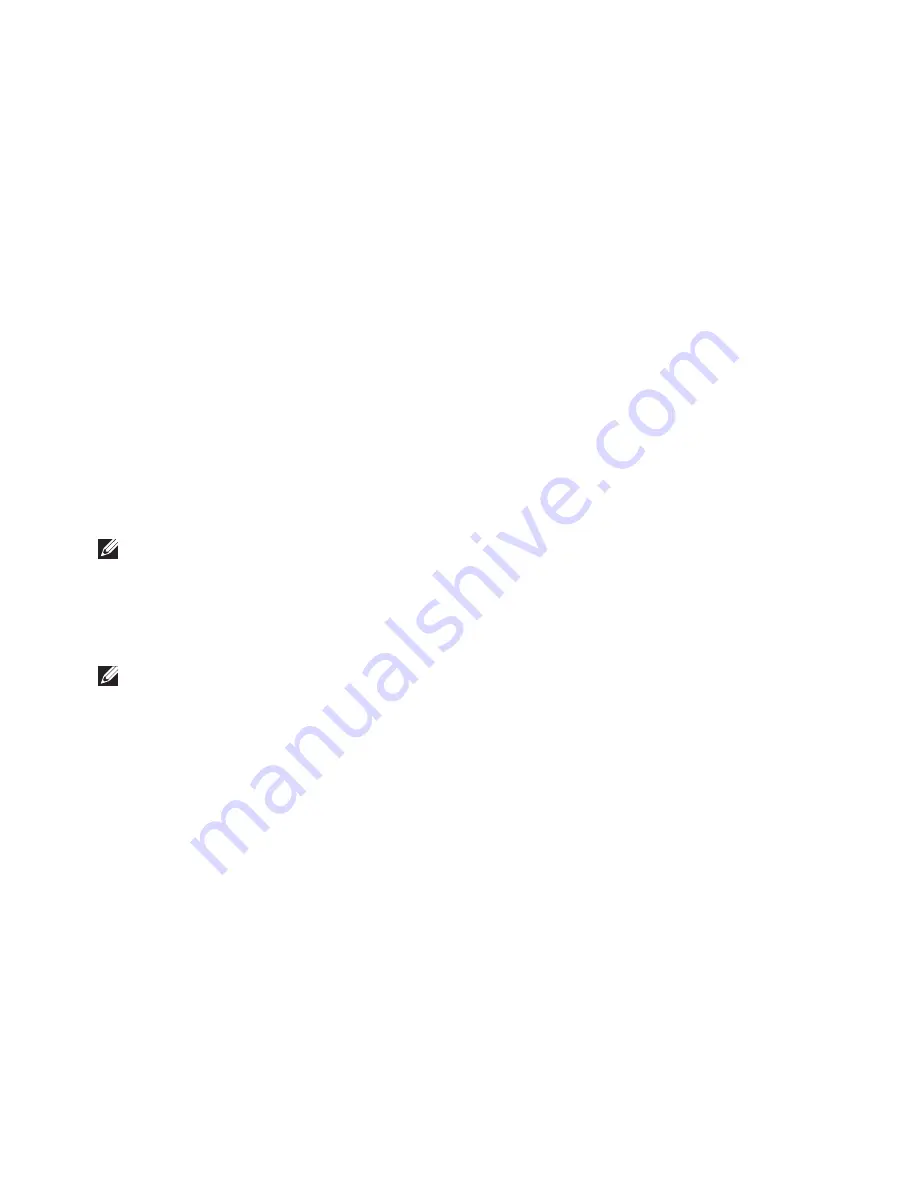
59
Restoring Your Operating System
Select a keyboard layout and click
3.
Next
.
To access the recovery options, log on as
4.
a local user. To access the command prompt,
type
administrator
in the
User name
field, then click
OK
.
Click
5.
Dell Factory Image Restore
.
The
Dell Factory Image Restore
welcome
screen appears.
NOTE:
Depending upon your configuration,
you may need to select
Dell Factory Tools
,
then
Dell Factory Image Restore
.
Click
6.
Next
.
The
Confirm Data Deletion
screen appears.
NOTE:
If you do not want to proceed with
Factory Image Restore, click
Cancel
.
Select the check box to confirm that you
7.
want to continue reformatting the hard drive
and restoring the system software to the
factory condition, then click
Next
.
The restore process begins and may take
five or more minutes to complete. A message
appears when the operating system and
factory-installed applications have been
restored to factory condition.
Click
8.
Finish
to reboot the system.
Summary of Contents for Inspiron 1564
Page 1: ...SETUP GUIDE INSPIRON ...
Page 2: ......
Page 3: ...SETUP GUIDE Regulatory Model P08F series Regulatory Type P08F001 INSPIRON ...
Page 10: ...8 Setting Up Your Inspiron Laptop Press the Power Button ...
Page 14: ...12 Setting Up Your Inspiron Laptop Enable or Disable Wireless Optional ...
Page 22: ...20 Using Your Inspiron Laptop Left View Features 1 2 3 4 5 6 ...
Page 24: ...22 Using Your Inspiron Laptop Front View Features 4 1 2 3 ...
Page 26: ...24 Using Your Inspiron Laptop Computer Base and Keyboard Features 1 2 3 4 ...
Page 33: ...31 Using Your Inspiron Laptop 1 3 4 2 1 disc 2 spindle 3 optical drive tray 4 eject button ...
Page 34: ...32 Using Your Inspiron Laptop Display Features 3 1 2 ...
Page 79: ...77 Basic Specifications ...
Page 86: ......
Page 87: ......
Page 88: ...08X93CA00 Printed in the U S A www dell com support dell com ...






























