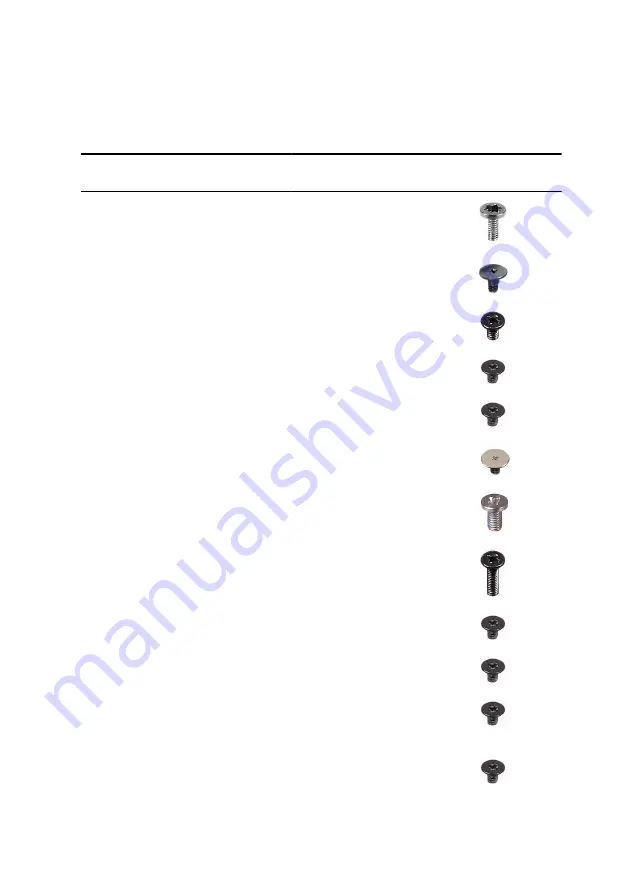
Screw list
The following table provides the list of screws that are used for securing
different components to the palm rest and keyboard assembly.
Component
Secured to
Screw type
Quantity
Screw
image
Battery
Computer base M2x4 T8
5
Hard drive
Computer base M2.5x3
Ladder type
4
Hard-drive
bracket
Hard drive
M3x3
4
Solid-state
drive
Computer base M2x3
1
Wireless-card
bracket
Computer base M2x3
1
Rear cover
Computer base M2x3 Big
head
4
Palm rest and
keyboard
assembly
Computer base M2.5x5
15
Palm rest and
keyboard
assembly
Computer base M2.5x8
2
I/O board
Computer base M2x3
2
Fan
Computer base M2x3
6
Power-
adapter port
bracket
Computer base M2x3
4
Status-light
board
Computer base M2x3
2
12
Summary of Contents for Inspiron 15 Gaming
Page 16: ...4 Disconnect the battery cable from the system board 16 ...
Page 22: ...2 Remove the memory module from the memory module slot 22 ...
Page 27: ...6 Remove the hard drive bracket off the hard drive 27 ...
Page 30: ...2 Slide and remove the solid state drive from the solid state drive slot 30 ...
Page 34: ...4 Slide and remove the wireless card from the wireless card slot 34 ...
Page 38: ...2 Peel off the coin cell battery from the battery socket on the computer base 38 ...
Page 41: ...2 Slide and remove the rear cover from the computer base 41 ...
Page 51: ...3 Lift the I O board off the computer base 51 ...
Page 55: ...7 Lift the right fan along with its cable off the computer base 55 ...
Page 58: ...3 Lift the status light board off the computer base 58 ...
Page 64: ...2 Lift the power button board along with the cable off the palm rest and keyboard assembly 64 ...
Page 73: ...15 Remove the heat sink 73 ...
Page 77: ...2 Lift the heat sink off the system board 77 ...
Page 80: ...4 Lift the power adapter port along with its cable off the computer base 80 ...
Page 85: ...12 Lift the display assembly off the computer base 85 ...
Page 89: ...2 Lift the display bezel off the display assembly 89 ...
Page 92: ...2 Lift the display hinges off the display back cover 92 ...
Page 96: ...5 Lift the display panel away from the display back cover 96 ...
Page 99: ...99 ...
Page 102: ...2 Using a plastic scribe pry and lift the camera off the display back cover 102 ...













































