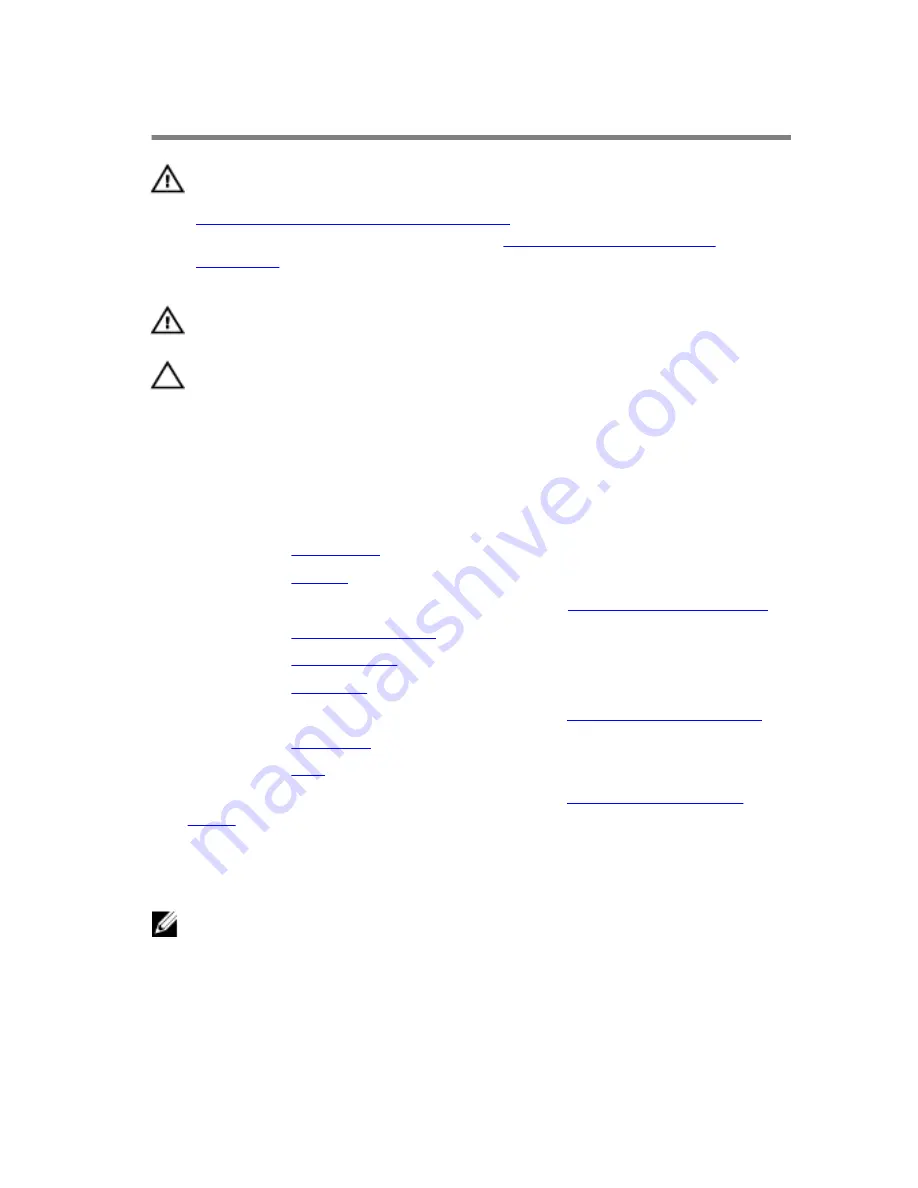
Removing the heat sink
WARNING: Before working inside your computer, read the safety
information that shipped with your computer and follow the steps in
Before working inside your computer
. After working inside your
computer, follow the instructions in
After working inside your
computer
. For more safety best practices, see the Regulatory
Compliance home page at www.dell.com/regulatory_compliance.
WARNING: The heat sink may become hot during normal operation.
Allow sufficient time for the heat sink to cool before you touch it.
CAUTION: For maximum cooling of the processor, do not touch the
heat transfer areas on the heat sink. The oils in your skin can reduce
the heat transfer capability of the thermal grease.
Prerequisites
1
Remove the
base cover
.
2
Remove the
battery
.
3
Follow the procedure from step 1 to step 3 in “
Removing the hard drive
”.
4
Remove the
memory modules
.
5
Remove the
wireless card
.
6
Remove the
keyboard
.
7
Follow the procedure from step 1 to step 7 in “
Removing the palm rest
”.
8
Remove the
I/O board
.
9
Remove the
fans
.
10
Follow the procedure from step 1 to step 7 in “
Removing the system
board
.
Procedure
NOTE: The appearance of the heat sink on your computer may differ
from the image shown in this chapter.
1
Place the system board on a clean and flat surface.
2
In sequential order (indicated on the heat-sink), loosen the captive
screws that secure the heat sink to the system board.
66
Summary of Contents for Inspiron 15-7559
Page 9: ...Getting help and contacting Dell 97 Self help resources 97 Contacting Dell 98 9 ...
Page 67: ...3 Lift the heat sink off the system board 1 heat sink 2 captive screws 7 3 system board 67 ...
Page 84: ...2 Lift the display bezel off the display assembly 1 display back cover 2 display bezel 84 ...






























