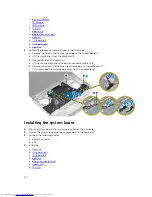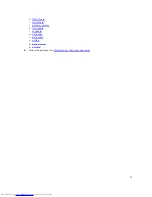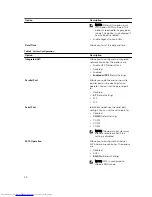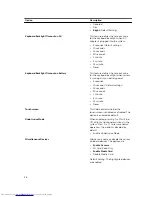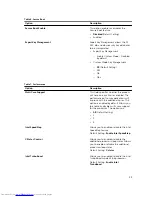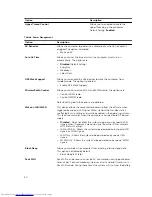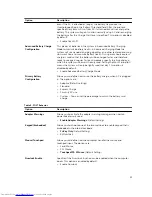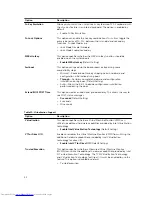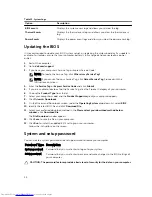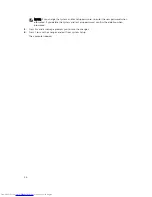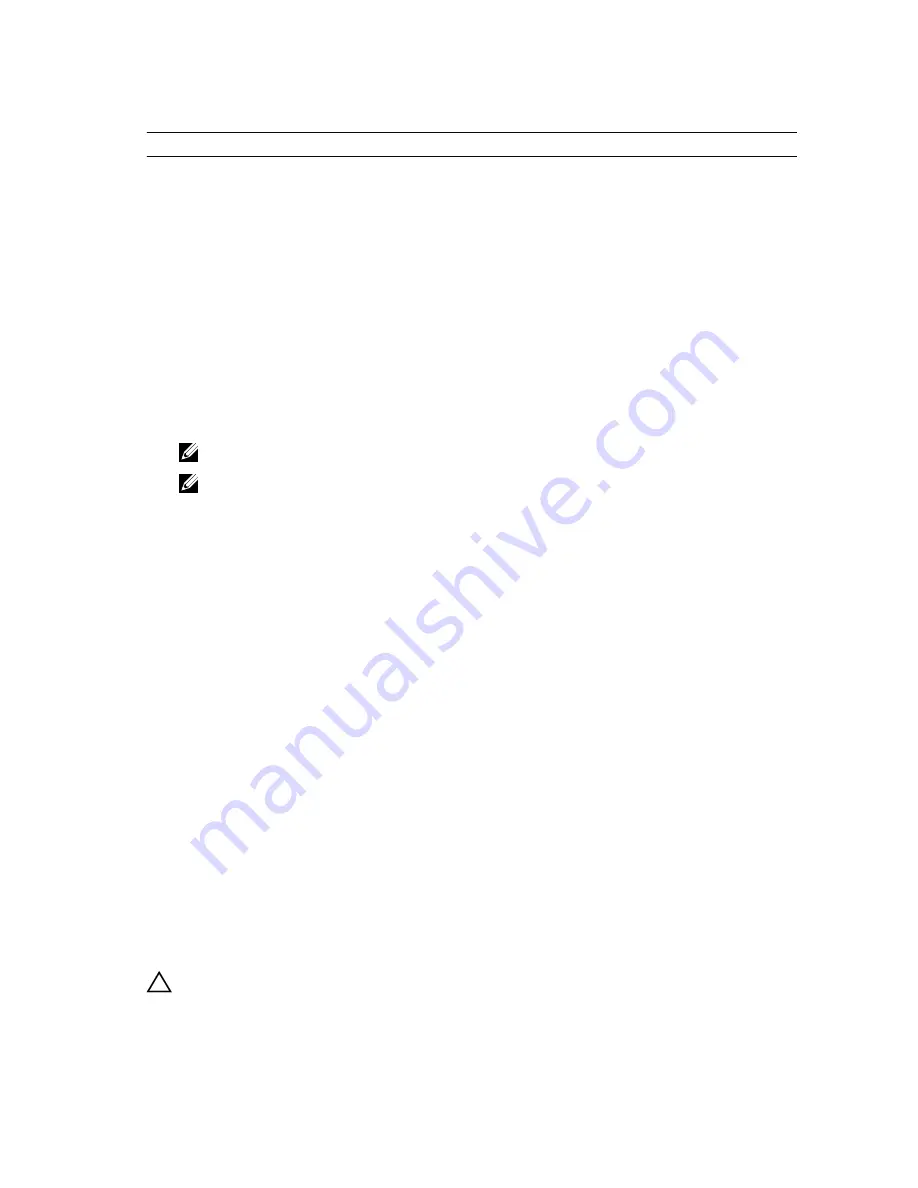
Table 13. System Logs
Option
Description
BIOS events
Displays the system event log and allows you to clear the log.
Thermal Events
Displays the thermal event logs and allows you clear the thermal event
log.
Power Events
Displays the power event logs and allows you clear the power event log.
Updating the BIOS
It is recommended to update your BIOS (system setup), on replacing the system board or if an update is
available. For laptops, ensure that your computer battery is fully charged and connected to a power
outlet.
1.
Restart the computer.
2.
Go to
dell.com/support
.
3.
If you have your computer's Service Tag or Express Service Code:
NOTE: To locate the Service Tag, click
Where is my Service Tag?
NOTE: If you cannot find your Service Tag, click
Detect Service Tag
. Proceed with the
instructions on screen.
4.
Enter the
Service Tag
or
Express Service Code
and click
Submit
.
5.
If you are unable to locate or find the Service Tag, click the Product Category of your computer.
6.
Choose the
Product Type
from the list.
7.
Select your computer model and the
Product Support
page of your computer appears.
8.
Click
Drivers & Downloads
.
9.
On the Drivers and Downloads screen, under the
Operating System
drop-down list, select
BIOS
.
10.
Identify the latest BIOS file and click
Download File
.
11.
Select your preferred download method in the
Please select your download method below
window
; click
Download File
.
The
File Download
window appears.
12.
Click
Save
to save the file on your computer.
13.
Click
Run
to install the updated BIOS settings on your computer.
Follow the instructions on the screen.
System and setup password
You can create a system password and a setup password to secure your computer.
Password Type Description
System password
Password that you must enter to log on to your system.
Setup password
Password that you must enter to access and make changes to the BIOS settings of
your computer.
CAUTION: The password features provide a basic level of security for the data on your computer.
44