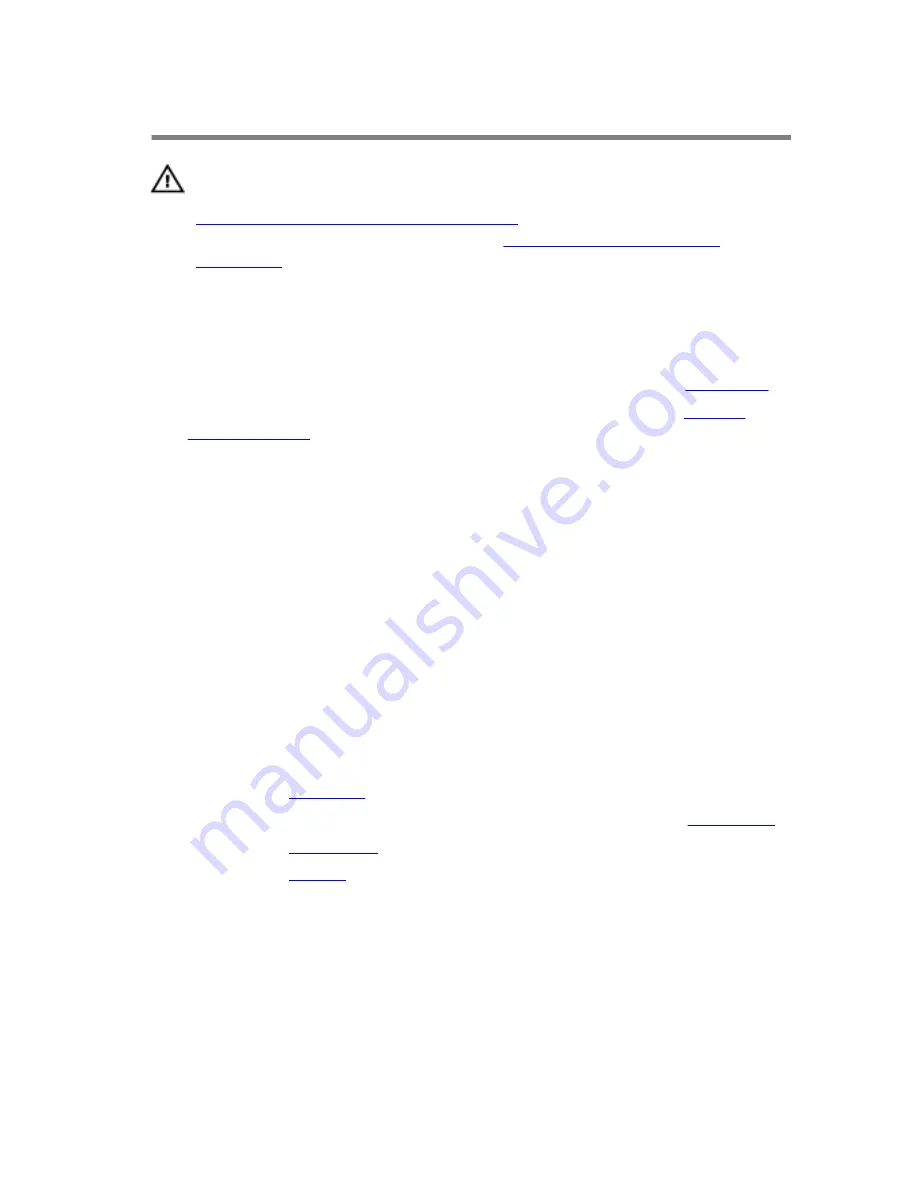
Replacing the Palm Rest
WARNING: Before working inside your computer, read the safety
information that shipped with your computer and follow the steps in
Before Working Inside Your Computer
. After working inside your
computer, follow the instructions in
After Working Inside Your
Computer
. For more safety best practices, see the Regulatory
Compliance home page at dell.com/regulatory_compliance.
Procedure
1
Follow the procedure from step 1 to step 4 in “Replacing the
Touchpad
”.
2
Follow the procedure from step 1 to step 7 in “Replacing the
Power-
Button Module
”.
3
Slide the slots on the palm rest into the ports on the system board and
place the palm rest on the computer base.
4
Press down on the palm rest to snap it into place.
5
Replace the screws that secure the palm rest to the computer base.
6
Slide the touchpad cable and the power-button board cable into the
system-board connectors and press down on the connector latches to
secure the cables.
7
Close the display and turn the computer over.
8
Replace the screws that secure the palm rest to the computer base.
9
Turn the computer over and open the display as far as possible.
Post-requisites
1
Replace the
keyboard
.
2
Follow the procedure from step 4 to step 6 in “Replacing the
Hard Drive
”.
3
Replace the
base cover
.
4
Replace the
battery
.
41
Summary of Contents for Inspiron 15-3541
Page 9: ...Getting Help and Contacting Dell 96 Self Help Resources 96 Contacting Dell 96 ...
Page 36: ...Post requisites Replace the battery 36 ...
Page 47: ...5 Slide and remove the touchpad out of the palm rest 1 touchpad 47 ...
Page 60: ...1 battery socket 2 coin cell battery 3 plastic scribe 60 ...
Page 72: ...8 Replace the memory module 9 Replace the base cover 10 Replace the battery 72 ...
Page 81: ...7 Replace the battery 81 ...
Page 83: ...1 display bezel 83 ...






























