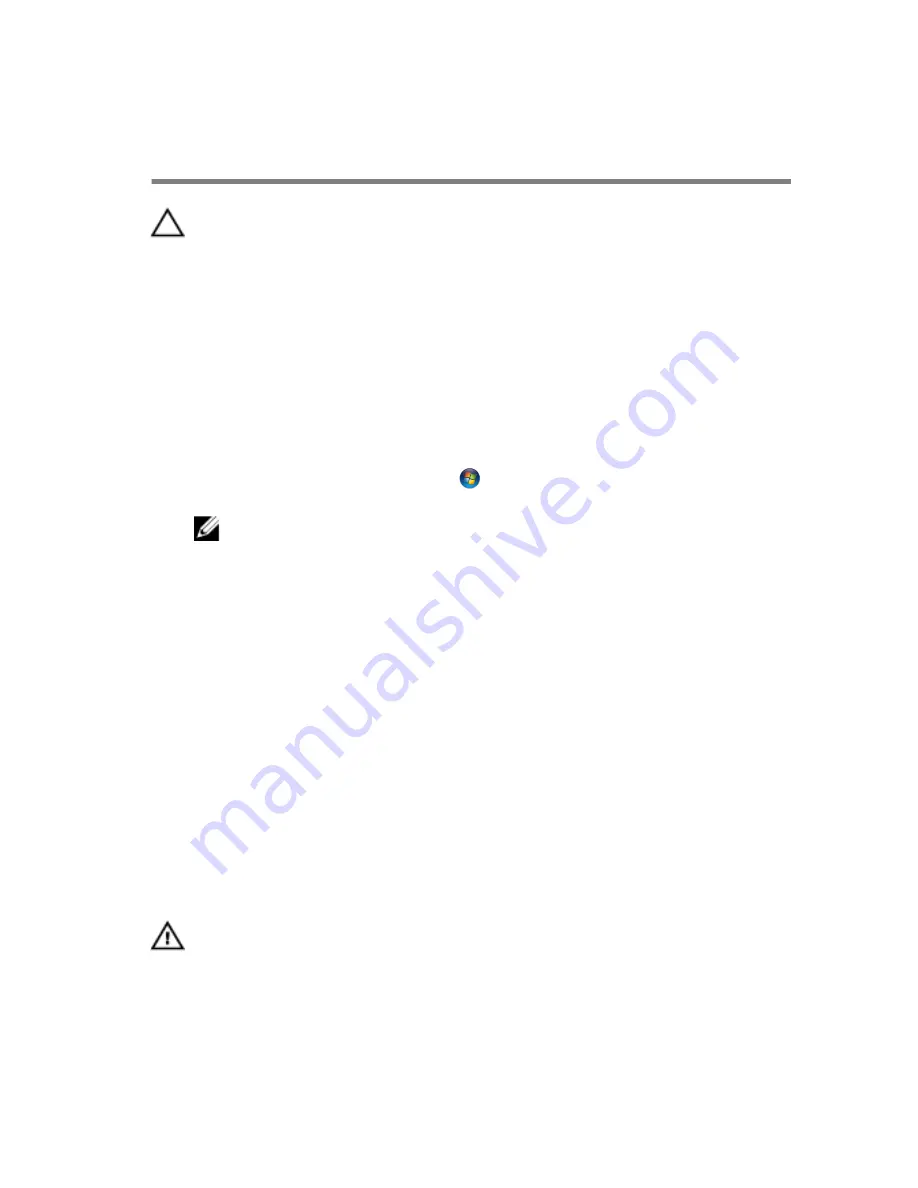
Before Working Inside Your
Computer
CAUTION: To avoid damaging the components and cards, handle
them by their edges and avoid touching pins and contacts.
Before You Begin
1
Save and close all open files and exit all open applications.
2
Shut down your computer.
– Windows 8: Move your mouse pointer to the upper-right or lower-
right corner of the screen to open the charms sidebar, and then click
or tap
Settings
→
Power
→
Shut down
.
– Windows 7: Click or tap
Start
→
Shut down
.
NOTE: If you are using a different operating system, see the
documentation of your operating system for shut-down
instructions.
3
Disconnect your computer and all attached devices from their electrical
outlets.
4
Disconnect all cables such as telephone cables, network cables and so
on, from your computer.
5
Disconnect all attached devices and peripherals, such as keyboard,
mouse, monitor, and so on, from your computer.
6
Remove any media card and optical disc from your computer, if
applicable.
Safety Instructions
Use the following safety guidelines to protect your computer from potential
damage and ensure your personal safety.
WARNING: Before working inside your computer, read the safety
information that shipped with your computer. For more safety best
practices, see the Regulatory Compliance home page at dell.com/
regulatory_compliance.
10
Summary of Contents for Inspiron 15-3541
Page 9: ...Getting Help and Contacting Dell 96 Self Help Resources 96 Contacting Dell 96 ...
Page 36: ...Post requisites Replace the battery 36 ...
Page 47: ...5 Slide and remove the touchpad out of the palm rest 1 touchpad 47 ...
Page 60: ...1 battery socket 2 coin cell battery 3 plastic scribe 60 ...
Page 72: ...8 Replace the memory module 9 Replace the base cover 10 Replace the battery 72 ...
Page 81: ...7 Replace the battery 81 ...
Page 83: ...1 display bezel 83 ...

























