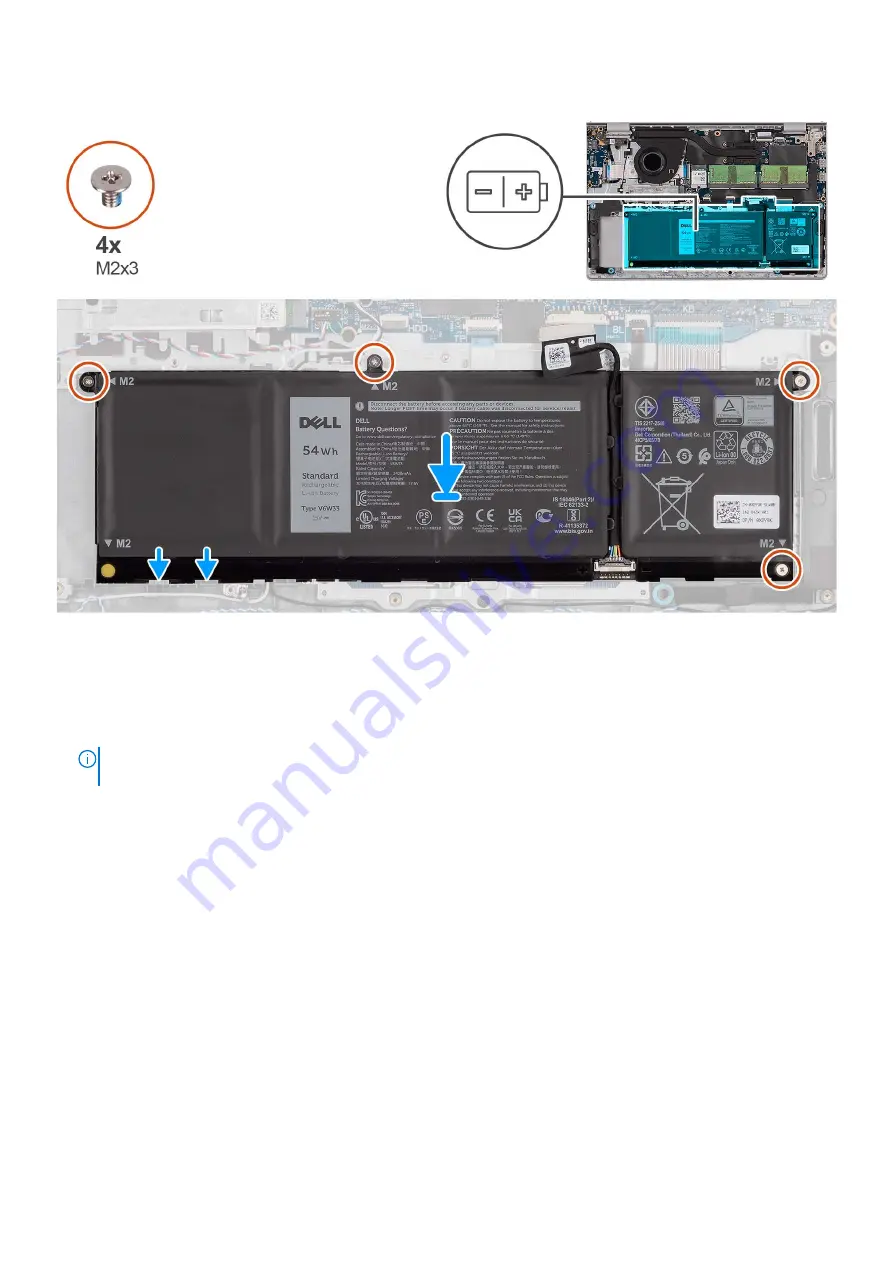
Steps
1. Place the battery on the palm-rest and keyboard assembly.
2. Align the screw holes on the battery to the screw holes on the palm-rest and keyboard assembly.
3. Replace the four (M2x3) screws that secure the battery to the palm-rest and keyboard assembly.
4. Connect the battery cable to the connector on the system board.
NOTE:
When replacing the 4-cell battery, use a scribe push upward through the bottom-left screw hole to remove the
battery rubber stopper and transfer it to the new replacement 4-cell battery.
Next steps
1. Install the
.
2. Install the
.
After working inside your computer
.
Disconnecting the battery cable
Prerequisites
Before working inside your computer
.
2. Remove the
.
3. Remove the
.
About this task
The following images indicate the location of the battery cable and provide a visual representation of the removal procedure.
Removing and installing components
25
Summary of Contents for Inspiron 15 3520
Page 12: ...12 Removing and installing components ...
Page 15: ...Removing and installing components 15 ...
Page 16: ...16 Removing and installing components ...
Page 17: ...Removing and installing components 17 ...
Page 19: ...Removing and installing components 19 ...
Page 20: ...20 Removing and installing components ...
Page 55: ...Removing and installing components 55 ...
Page 56: ...56 Removing and installing components ...
Page 59: ...Removing and installing components 59 ...
Page 71: ...Removing and installing components 71 ...
Page 72: ...72 Removing and installing components ...
Page 74: ...74 Removing and installing components ...
Page 75: ...Removing and installing components 75 ...
Page 87: ...Removing and installing components 87 ...
















































