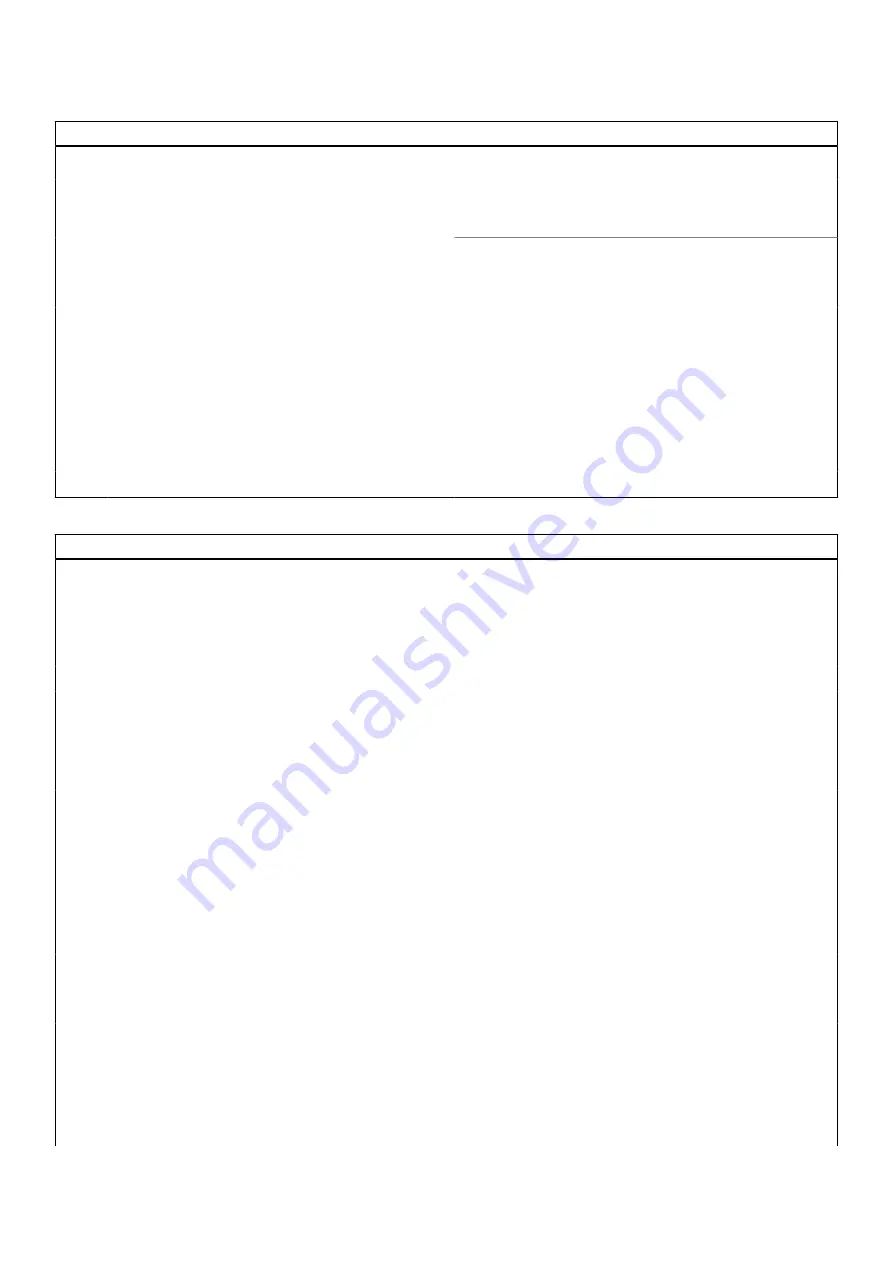
Table 5. System setup options—Advanced menu (continued)
Advanced
Default: Disabled
BIOS Recovery from Hard Drive
Enables the user to recover from certain corrupted BIOS
conditions from a recovery file on the user primary hard drive
or an external USB key.
BIOS Auto-Recovery
Enables BIOS to automatically recover BIOS without user
actions.
Default: Disabled
SupportAssist System Resolution
Auto OS Recovery Threshold
Controls the automatic boot flow for SupportAssist System
Resolution Console and for the Dell OS Recovery tool.
Default: 2
SupportAssist OS Recovery
Enables or disables the boot flow for the SupportAssist OS
Recovery tool in the even of certain system errors.
Default: Disabled
CPU TCC offset
Default: (0)
Table 6. System setup options—Security menu
Security
Admin Password Status
Displays if the administrator password is clear or set.
Default: Not Set
System Password Status
Displays if the system password is clear or set.
Default: Not Set
Asset Tag
Set your system’s Asset Tag.
Admin Password
Allows you to set the administrator password. The
administrator password controls access to the system
setup utility.
System Password
Allows you to set the system password. The system
password controls access to the computer at boot.
HDD Password
Allows you to set the HDD password. The HDD password
controls access to the computers HDD.
Password Change
Allows you to permit or deny system password or HDD
password changes.
Default: Permitted
Absolute
®
Allows you to track your computer
Default: enabled
Absolute
®
Status
Allows you to activate or deactivate the Absolute
®
feature
Displays if the system password is clear or set.
Default: Deactivate
WINDOWS SMM SECURITY MITIGATIONS TABLE
(WSMT)
Enables or disables configuration of platform features on
Dell Client Systems with WSMT-enabled BIOS.
Default: Enabled
Firmware TPM
Enable or disable the firmware TPM.
Default: Enabled
System setup
101
Summary of Contents for Inspiron 15 3520
Page 12: ...12 Removing and installing components ...
Page 15: ...Removing and installing components 15 ...
Page 16: ...16 Removing and installing components ...
Page 17: ...Removing and installing components 17 ...
Page 19: ...Removing and installing components 19 ...
Page 20: ...20 Removing and installing components ...
Page 55: ...Removing and installing components 55 ...
Page 56: ...56 Removing and installing components ...
Page 59: ...Removing and installing components 59 ...
Page 71: ...Removing and installing components 71 ...
Page 72: ...72 Removing and installing components ...
Page 74: ...74 Removing and installing components ...
Page 75: ...Removing and installing components 75 ...
Page 87: ...Removing and installing components 87 ...











































