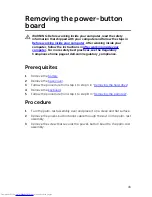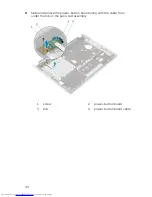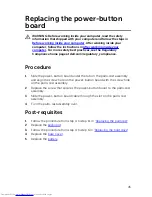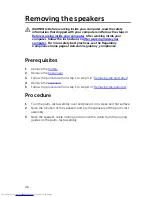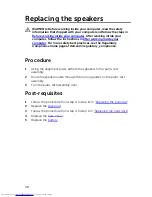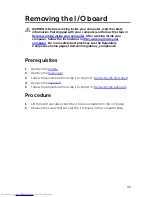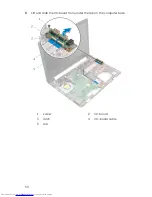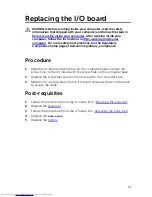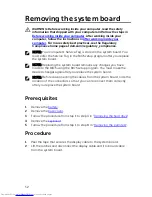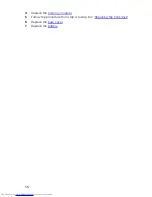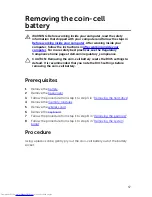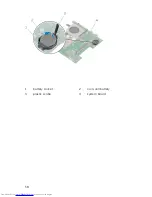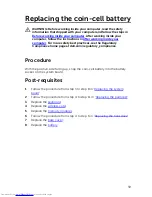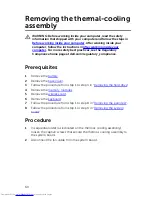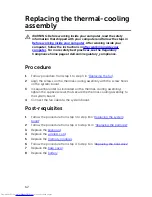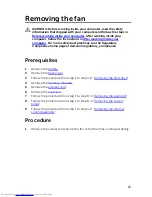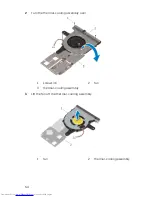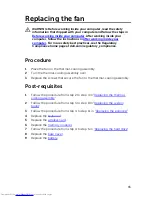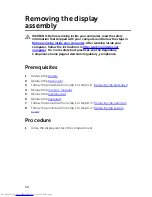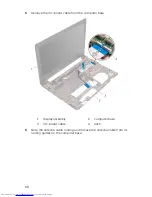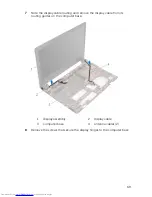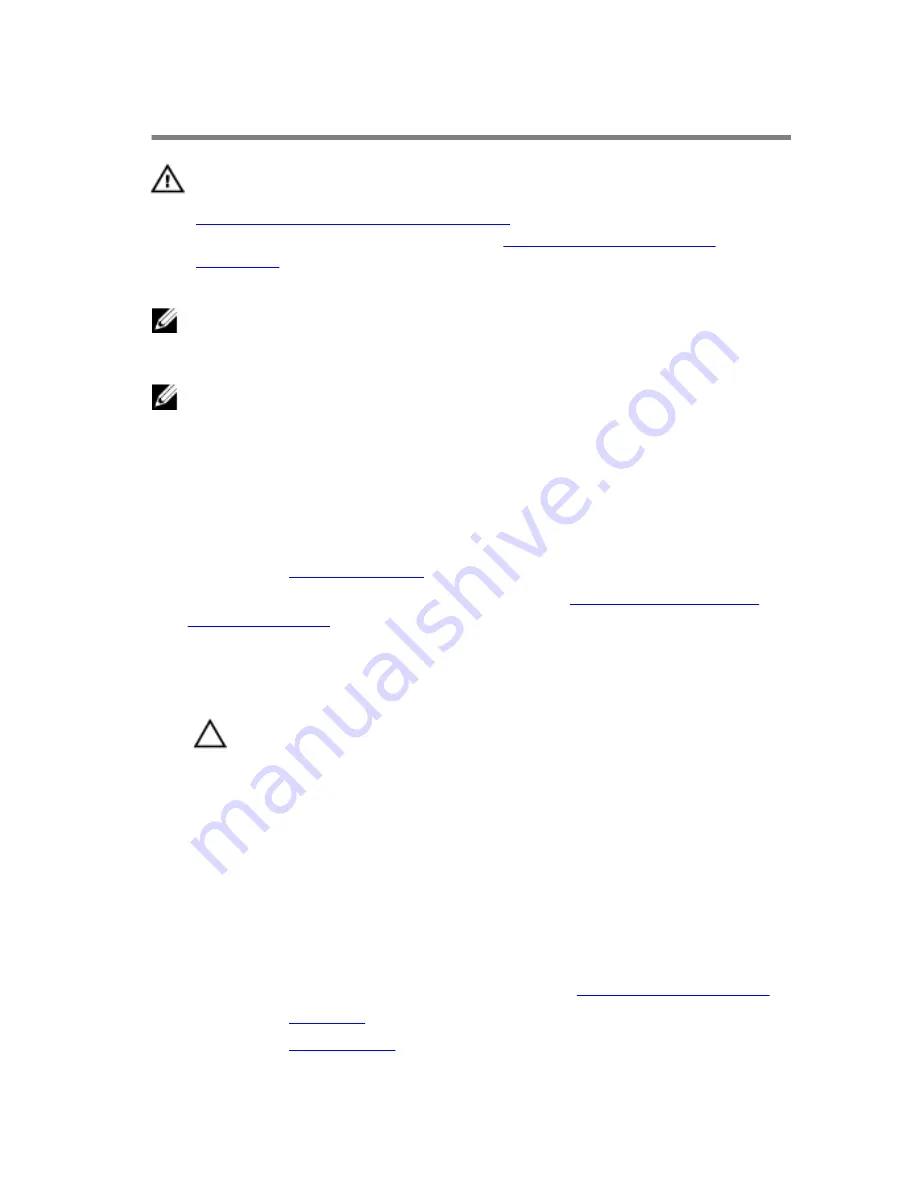
Replacing the system board
WARNING: Before working inside your computer, read the safety
information that shipped with your computer and follow the steps in
Before working inside your computer
. After working inside your
computer, follow the instructions in
After working inside your
computer
. For more safety best practices, see the Regulatory
Compliance home page at dell.com/regulatory_compliance.
NOTE: Your computer’s Service Tag is stored in the system board. You
must enter the Service Tag in the BIOS setup program after you replace
the system board.
NOTE: Replacing the system board removes any changes you have
made to the BIOS using the BIOS setup program. You must make the
desired changes again after you replace the system board.
Procedure
1
Replace the
coin-cell battery
.
2
Follow the procedure from step 2 to step 4 in “
Replacing the thermal-
cooling assembly
”.
3
Turn the system-board over.
4
Align the screw hole on the system board with the screw hole on the
computer base.
CAUTION: Ensure that no cables are placed under the system
board.
5
Replace the screw that secures the system board to the computer base.
6
Connect the power-adapter port cable to the system board.
7
Slide the display cable and I/O-board cable into the system board and
press down on the latches to secure the cables.
8
Adhere the tape that secures the display cable to the system board.
Post-requisites
1
Follow the procedure from step 4 to step 11 in “
Replacing the palm rest
".
2
Replace the
keyboard
.
3
Replace the
wireless card
.
55
Summary of Contents for Inspiron 14
Page 9: ...Getting help and contacting Dell 95 Self help resources 95 Contacting Dell 95 ...
Page 12: ... Philips screwdriver Plastic scribe 12 ...
Page 58: ...1 battery socket 2 coin cell battery 3 plastic scribe 4 system board 58 ...
Page 70: ...9 Lift the display assembly off the computer base 1 display assembly 2 screws 2 3 hinges 2 70 ...
Page 73: ...2 Lift the display bezel off the display assembly 1 display bezel 2 display panel 73 ...
Page 83: ...1 display back cover 83 ...
Page 92: ...1 computer base 92 ...