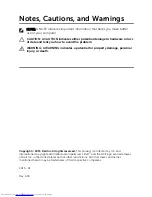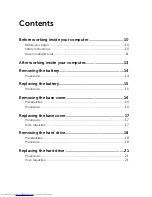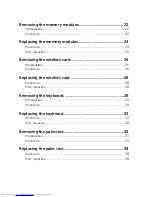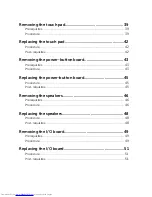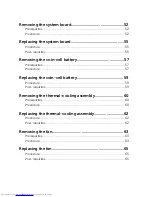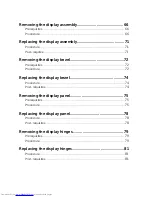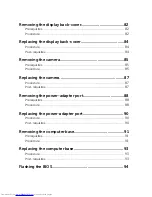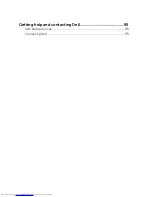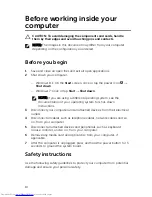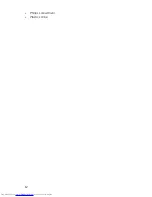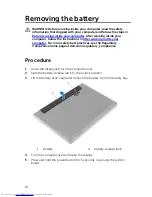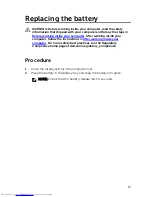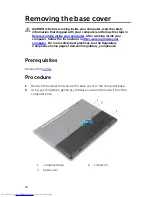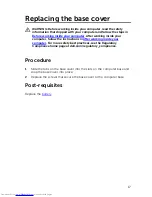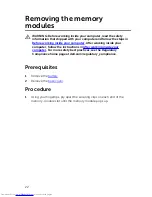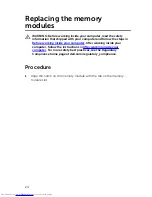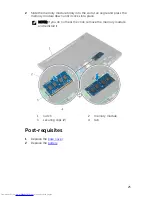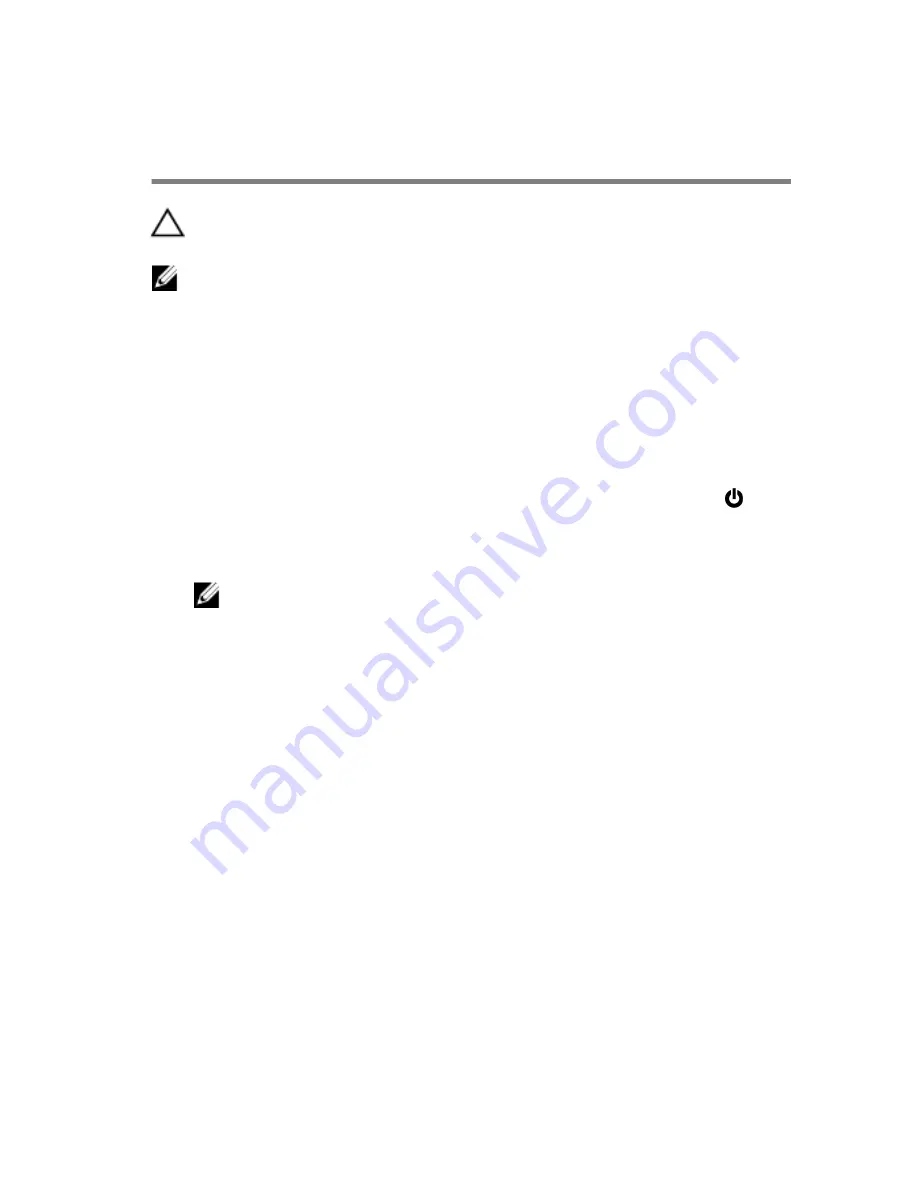
Before working inside your
computer
CAUTION: To avoid damaging the components and cards, handle
them by their edges and avoid touching pins and contacts.
NOTE: The images in this document may differ from your computer
depending on the configuration you ordered.
Before you begin
1
Save and close all open files and exit all open applications.
2
Shut down your computer.
– Windows 8.1: On the
Start
screen, click or tap the power icon
→
Shut down
.
– Windows 7: Click or tap
Start
→
Shut down
.
NOTE: If you are using a different operating system, see the
documentation of your operating system for shut-down
instructions.
3
Disconnect your computer and all attached devices from their electrical
outlets.
4
Disconnect all cables such as telephone cables, network cables and so
on, from your computer.
5
Disconnect all attached devices and peripherals, such as keyboard,
mouse, monitor, and so on, from your computer.
6
Remove any media card and optical disc from your computer, if
applicable.
7
After the computer is unplugged, press and hold the power button for 5
seconds to ground the system board.
Safety instructions
Use the following safety guidelines to protect your computer from potential
damage and ensure your personal safety.
10
Summary of Contents for Inspiron 14
Page 9: ...Getting help and contacting Dell 95 Self help resources 95 Contacting Dell 95 ...
Page 12: ... Philips screwdriver Plastic scribe 12 ...
Page 58: ...1 battery socket 2 coin cell battery 3 plastic scribe 4 system board 58 ...
Page 70: ...9 Lift the display assembly off the computer base 1 display assembly 2 screws 2 3 hinges 2 70 ...
Page 73: ...2 Lift the display bezel off the display assembly 1 display bezel 2 display panel 73 ...
Page 83: ...1 display back cover 83 ...
Page 92: ...1 computer base 92 ...