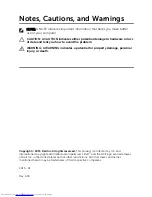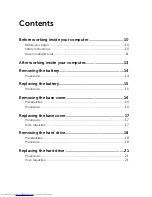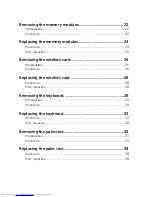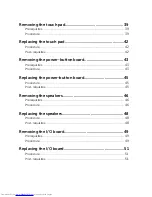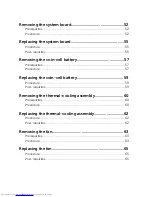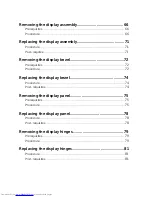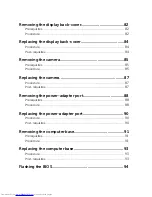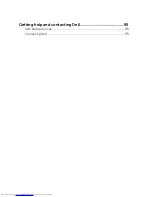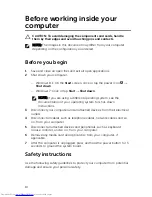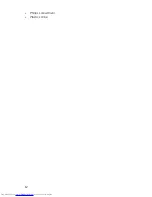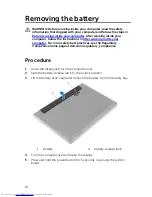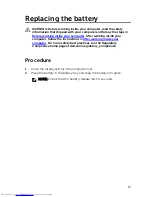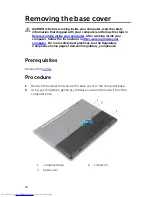Summary of Contents for Inspiron 14
Page 9: ...Getting help and contacting Dell 95 Self help resources 95 Contacting Dell 95 ...
Page 12: ... Philips screwdriver Plastic scribe 12 ...
Page 58: ...1 battery socket 2 coin cell battery 3 plastic scribe 4 system board 58 ...
Page 70: ...9 Lift the display assembly off the computer base 1 display assembly 2 screws 2 3 hinges 2 70 ...
Page 73: ...2 Lift the display bezel off the display assembly 1 display bezel 2 display panel 73 ...
Page 83: ...1 display back cover 83 ...
Page 92: ...1 computer base 92 ...