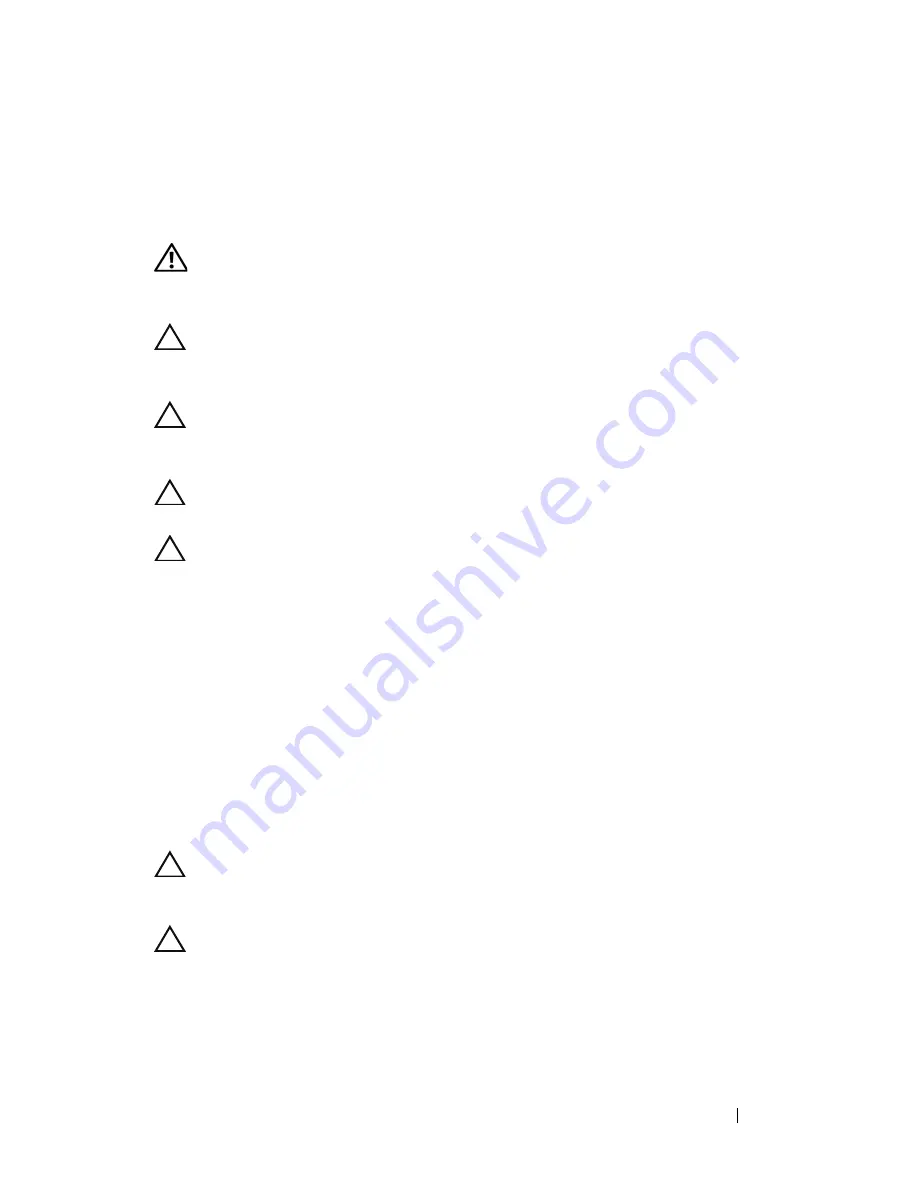
Processor Module
91
21
Processor Module
WARNING:
Before working inside your computer, read the safety information
that shipped with your computer. For additional safety best practices information,
see the Regulatory Compliance Homepage at dell.com/regulatory_compliance.
CAUTION:
Only a certified service technician should perform repairs on your
computer. Damage due to servicing that is not authorized by Dell is not covered by
your warranty.
CAUTION:
To avoid electrostatic discharge, ground yourself by using a wrist
grounding strap or by periodically touching an unpainted metal surface (such as a
connector on your computer).
CAUTION:
To help prevent damage to the system board, remove the main battery
(see "Removing the Battery" on page 15) before working inside the computer.
CAUTION:
Handle components and cards by their edges, and avoid touching pins
and contacts.
Removing the Processor Module
1
Follow the instructions in "Before You Begin" on page 9.
2
Follow the instructions from step 2 to step 15 in "Removing the System
Board" on page 77.
3
Remove the thermal cooling assembly (see "Removing the Thermal
Cooling Assembly" on page 89).
4
To loosen the ZIF socket, use a small, flat-blade screwdriver and rotate the
ZIF-socket cam screw counterclockwise until it comes to the cam stop.
CAUTION:
To ensure maximum cooling for the processor, do not touch the heat
transfer areas on the processor thermal-cooling assembly. The oils in your skin
can reduce the heat transfer capability of the thermal pads.
CAUTION:
When removing the processor module, pull the module straight up. Be
careful not to bend the pins on the processor module.
5
Lift the processor module from the ZIF socket.
Summary of Contents for Inspiron 14 N4120
Page 1: ...Dell Inspiron N4110 Service Manual Regulatory model P20G Regulatory type P20G001 ...
Page 8: ...8 Contents Replacing the AC Adapter Connector 102 25 Flashing the BIOS 105 ...
Page 12: ...12 Before You Begin ...
Page 22: ...22 Optical Drive ...
Page 26: ...26 Memory ...
Page 30: ...30 Keyboard 6 Replace the battery see Replacing the Battery on page 16 ...
Page 33: ...Palm Rest Assembly 33 1 touch pad cable 2 power button cable 3 hot key board cable 2 3 1 ...
Page 36: ...36 Palm Rest Assembly ...
Page 40: ...40 Hot Key Board ...
Page 44: ...44 Power Button Board ...
Page 52: ...52 Thermal Fan ...
Page 68: ...68 Camera Module ...
Page 76: ...76 VGA Connector Board ...
Page 86: ...86 Speakers ...
Page 94: ...94 Processor Module ...
Page 103: ...AC Adapter Connector 103 ...
Page 104: ...104 AC Adapter Connector ...






























