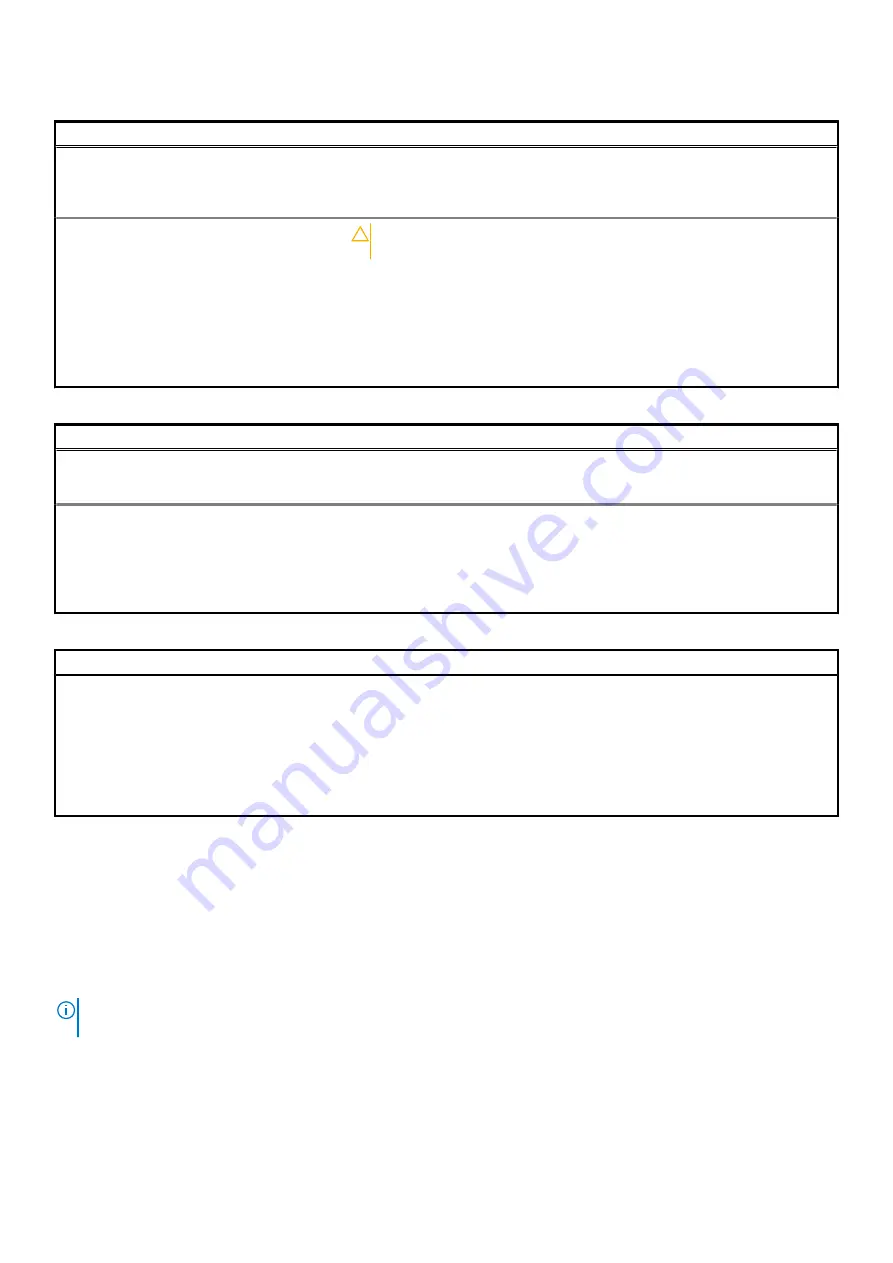
Table 16. System setup options—Maintenance menu(continued)
Maintenance
BIOS Auto-Recovery
Enables the computer to automatically recover the BIOS without user actions. This
feature requires BIOS Recovery from Hard Drive to be set to Enabled.
Default: OFF.
Start Data Wipe
CAUTION:
This Secure Wipe Operation will delete information in a way
that it cannot be reconstructed.
If enabled, the BIOS will queue up a data wipe cycle for storage devices that are
connected to the motherboard on the next reboot.
Default: OFF.
Allow BIOS Downgrade
Controls flashing of the system firmware to previous revisions.
Default: ON.
Table 17. System setup options—System Logs menu
System Logs
Power Event Log
Displays Power events.
Default: Keep.
BIOS Event Log
Displays BIOS events.
Default: Keep.
Thermal Event Log
Displays Thermal events.
Default: Keep.
Table 18. System setup options—SupportAssist menu
SupportAssist
Dell Auto operating system Recovery
Threshold
Controls the automatic boot flow for SupportAssist System Resolution Console and
for Dell operating system Recovery tool.
Default: 2.
SupportAssist operating system Recovery
Enables or disables the boot flow for SupportAssist operating system Recovery tool
in the even of certain system errors.
Default: ON.
Updating the BIOS in Windows
Prerequisites
It is recommended to update your BIOS (System Setup), when you replace the system board or if an update is available. For laptops,
ensure that your computer battery is fully charged and connected to a power outlet.
About this task
NOTE:
If BitLocker is enabled, it must be suspended prior to updating the system BIOS, and then re-enabled after the
BIOS update is completed.
Steps
1. Restart the computer.
2. Go to
Dell.com/support
.
•
Enter the
Service Tag
or
Express Service Code
and click
Submit
.
System setup
69




























