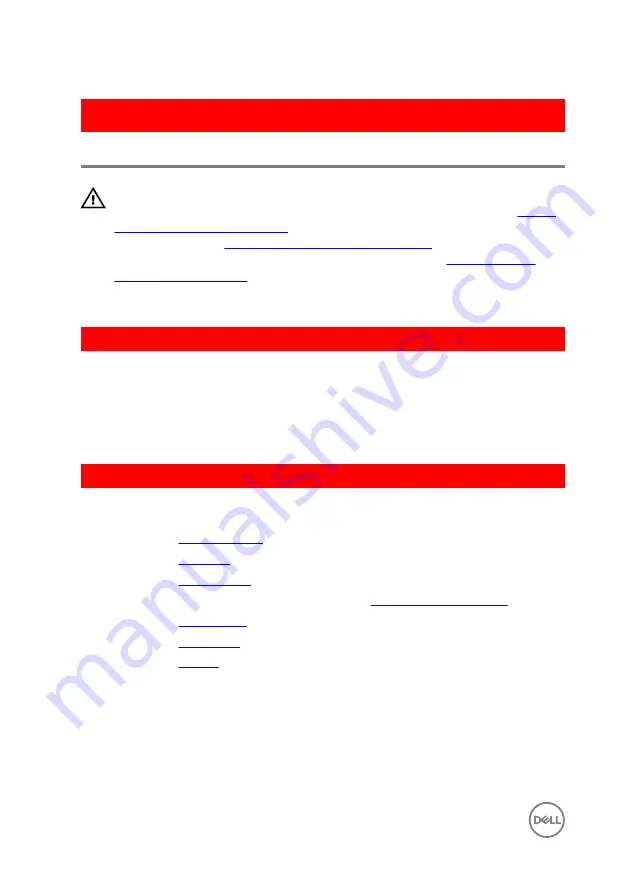
GUID-40DC76F7-B3EC-450A-848E-632D68C352E2
Replacing the speakers
WARNING: Before working inside your computer, read the safety
information that shipped with your computer and follow the steps in
. After working inside your computer, follow
the instructions in
After working inside your computer
. For more safety best
practices, see the Regulatory Compliance home page at
.
GUID-E8CB3C57-F1C3-4CB8-9A95-1DB48AD1B926
Procedure
1
Using the alignment posts, align and place the speakers on the palm-rest
assembly.
2
Connect the speaker cable to the system board.
GUID-53F0CF8B-E3E3-4F5A-AC3B-75AE491A44AC
Post-requisites
1
Replace the
2
Replace the
3
Replace the
.
4
Follow the procedure from step 5 to step 7 in “
”.
5
Replace the
6
Replace the
.
7
Replace the
.
76
Summary of Contents for Inspiron 14 5000 Series
Page 29: ...1 plastic scribe 2 coin cell battery 3 battery socket 29 ...
Page 48: ...6 Replace the battery 48 ...
Page 69: ...10 Replace the base cover 11 Replace the battery 69 ...
Page 73: ...10 Replace the base cover 11 Replace the battery 73 ...
Page 80: ...7 Carefully place the display assembly on a clean flat surface 1 display assembly 80 ...
Page 82: ...9 Replace the optical drive 10 Replace the base cover 11 Replace the battery 82 ...
Page 86: ...13 Replace the optical drive 14 Replace the base cover 15 Replace the battery 86 ...
Page 93: ...13 Replace the battery 93 ...
Page 102: ...13 Replace the base cover 14 Replace the battery 102 ...
Page 106: ...13 Replace the optical drive 14 Replace the base cover 15 Replace the battery 106 ...
















































