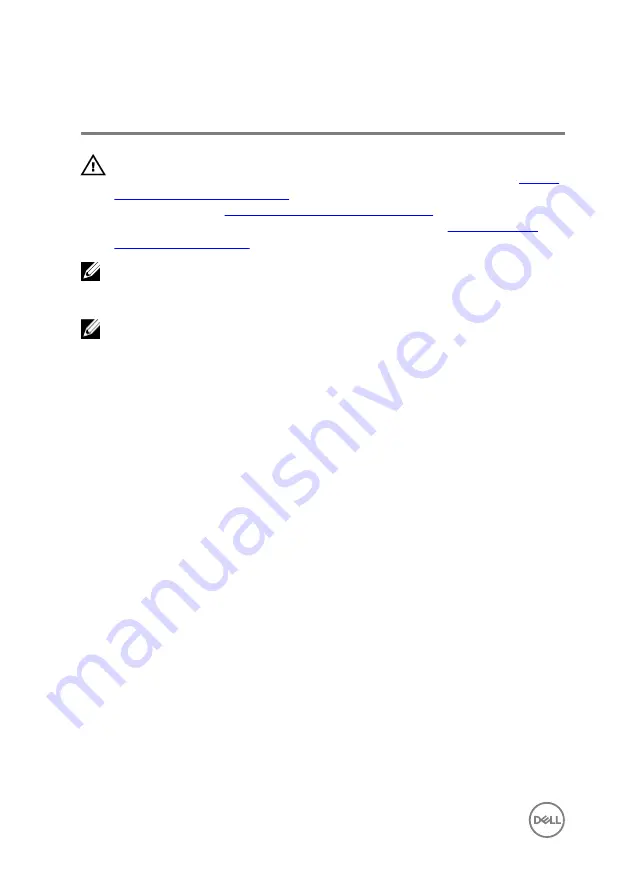
Replacing the system board
WARNING: Before working inside your computer, read the safety
information that shipped with your computer and follow the steps in
. After working inside your computer, follow
the instructions in
After working inside your computer
. For more safety best
practices, see the Regulatory Compliance home page at
NOTE: Your computer’s Service Tag is stored in the system board. You
must enter the Service Tag in the BIOS setup program after you replace the
system board.
NOTE: Replacing the system board removes any changes you have made to
the BIOS using the BIOS setup program. You must make the appropriate
changes again after you replace the system board.
Procedure
1
Connect the power-adapter port cable to the system board.
2
Adhere the tape that secures the power-adapter port cable to the system board.
3
Turn the system board over carefully.
4
Using the alignment post, place the system board on the palm-rest assembly.
5
Align the screw hole on the system board with the screw hole on the palm-rest
assembly.
6
Replace the screw (M2x3) that secures the system board to the palm-rest
assembly.
7
Slide the touch-pad cable into the system-board connector and close the latch
to secure the cable.
8
Connect the speaker cable to the system board.
9
Slide the I/O-board cable, and hard-drive cable into their connectors on the
system board and close the latches to secure the cables.
10
Slide the display cable into the connector on the system board and close the
latch.
11
Adhere the tape that secures the display cable to the system board.
88
Summary of Contents for Inspiron 14 3000 Series
Page 23: ...5 Lift the keyboard off the palm rest assembly 23 ...
Page 28: ...10 Lift the base cover off the palm rest assembly 28 ...
Page 29: ...11 Release the optical drive interposer from the tabs and remove it from the base cover 29 ...
Page 32: ...Post requisites 1 Replace the keyboard 2 Replace the optical drive 3 Replace the battery 32 ...
Page 34: ...2 Remove the memory module from the memory module slot 34 ...
Page 39: ...6 Disconnect the interposer from the hard drive 39 ...
Page 42: ...5 Peel off the tape that secures the antenna cables to the system board 42 ...
Page 46: ...3 Lift the I O board off the palm rest assembly 46 ...
Page 49: ...49 ...
Page 52: ...3 Lift the speakers along with the speaker cable off the palm rest assembly 52 ...
Page 58: ...3 Lift the fan off the palm rest assembly 58 ...
Page 68: ...2 Remove the display bezel off the display back cover and antenna assembly 68 ...
Page 72: ...5 Lift the display panel away from the display back cover and antenna assembly 72 ...
Page 75: ...3 Disconnect the camera cable from the camera module 75 ...
Page 78: ...4 Lift the right display hinge off the display back cover and antenna assembly 78 ...
Page 82: ...4 Remove the display cable off the display back cover and antenna assembly 82 ...
Page 87: ...12 Lift the system board off the palm rest assembly 87 ...
Page 93: ...8 Lift the touch pad off the palm rest assembly 93 ...
Page 95: ...9 Replace the keyboard 10 Replace the optical drive 11 Replace the battery 95 ...
Page 97: ...2 Lift the power adapter port along with its cable off the palm rest assembly 97 ...
Page 100: ...100 ...
Page 103: ...Procedure After performing the steps in prerequisites we are left with the palm rest 103 ...






























