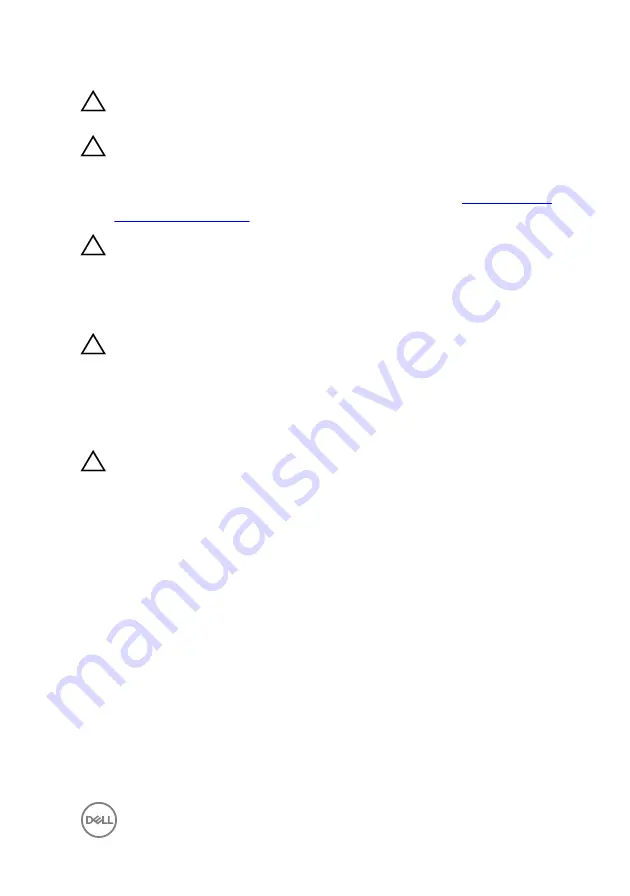
CAUTION: To avoid damaging the components and cards, handle them by
their edges, and avoid touching pins and contacts.
CAUTION: You should only perform troubleshooting and repairs as
authorized or directed by the Dell technical assistance team. Damage due to
servicing that is not authorized by Dell is not covered by your warranty. See
the safety instructions that shipped with the product or at
CAUTION: Before touching anything inside your computer, ground yourself
by touching an unpainted metal surface, such as the metal at the back of
the computer. While you work, periodically touch an unpainted metal
surface to dissipate static electricity, which could harm internal
components.
CAUTION: When you disconnect a cable, pull on its connector or on its pull
tab, not on the cable itself. Some cables have connectors with locking tabs
or thumb-screws that you must disengage before disconnecting the cable.
When disconnecting cables, keep them evenly aligned to avoid bending any
connector pins. When connecting cables, ensure that the ports and
connectors are correctly oriented and aligned.
CAUTION: Press and eject any installed card from the media-card reader.
Recommended tools
The procedures in this document may require the following tools:
•
Phillips screwdriver
•
Plastic scribe
11
Summary of Contents for Inspiron 14 3000 Series
Page 23: ...5 Lift the keyboard off the palm rest assembly 23 ...
Page 28: ...10 Lift the base cover off the palm rest assembly 28 ...
Page 29: ...11 Release the optical drive interposer from the tabs and remove it from the base cover 29 ...
Page 32: ...Post requisites 1 Replace the keyboard 2 Replace the optical drive 3 Replace the battery 32 ...
Page 34: ...2 Remove the memory module from the memory module slot 34 ...
Page 39: ...6 Disconnect the interposer from the hard drive 39 ...
Page 42: ...5 Peel off the tape that secures the antenna cables to the system board 42 ...
Page 46: ...3 Lift the I O board off the palm rest assembly 46 ...
Page 49: ...49 ...
Page 52: ...3 Lift the speakers along with the speaker cable off the palm rest assembly 52 ...
Page 58: ...3 Lift the fan off the palm rest assembly 58 ...
Page 68: ...2 Remove the display bezel off the display back cover and antenna assembly 68 ...
Page 72: ...5 Lift the display panel away from the display back cover and antenna assembly 72 ...
Page 75: ...3 Disconnect the camera cable from the camera module 75 ...
Page 78: ...4 Lift the right display hinge off the display back cover and antenna assembly 78 ...
Page 82: ...4 Remove the display cable off the display back cover and antenna assembly 82 ...
Page 87: ...12 Lift the system board off the palm rest assembly 87 ...
Page 93: ...8 Lift the touch pad off the palm rest assembly 93 ...
Page 95: ...9 Replace the keyboard 10 Replace the optical drive 11 Replace the battery 95 ...
Page 97: ...2 Lift the power adapter port along with its cable off the palm rest assembly 97 ...
Page 100: ...100 ...
Page 103: ...Procedure After performing the steps in prerequisites we are left with the palm rest 103 ...












































