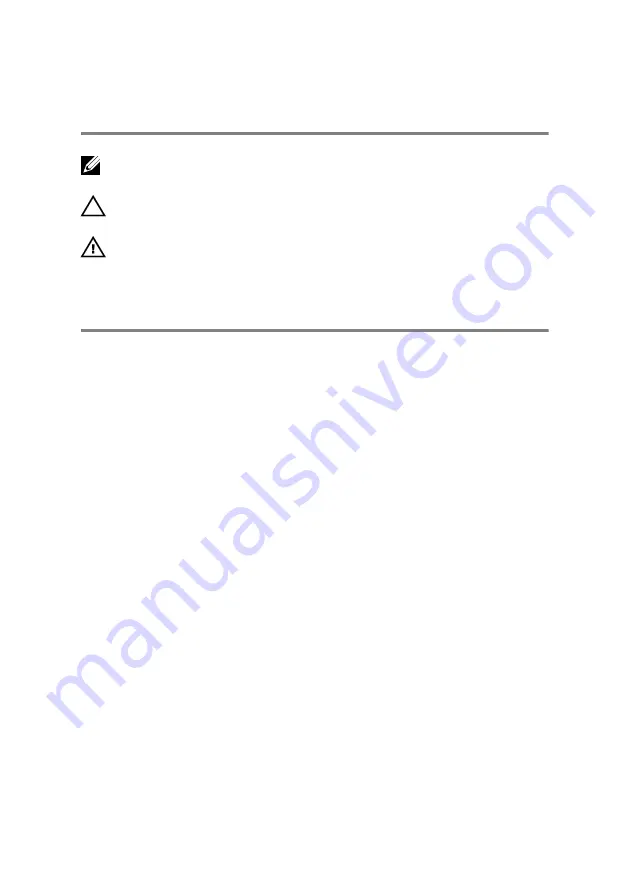
Notes, cautions, and warnings
NOTE: A NOTE indicates important information that helps you make
better use of your product.
CAUTION: A CAUTION indicates either potential damage to hardware or
loss of data and tells you how to avoid the problem.
WARNING: A WARNING indicates a potential for property damage,
personal injury, or death.
Copyright
©
2016 Dell Inc. or its subsidiaries. All rights reserved.
Dell, EMC, and other
trademarks are trademarks of Dell Inc. or its subsidiaries. Other trademarks may be
trademarks of their respective owners.
2016 - 11
Rev. A00
Summary of Contents for Inspiron 14 3000 Series
Page 23: ...5 Lift the keyboard off the palm rest assembly 23 ...
Page 28: ...10 Lift the base cover off the palm rest assembly 28 ...
Page 29: ...11 Release the optical drive interposer from the tabs and remove it from the base cover 29 ...
Page 32: ...Post requisites 1 Replace the keyboard 2 Replace the optical drive 3 Replace the battery 32 ...
Page 34: ...2 Remove the memory module from the memory module slot 34 ...
Page 39: ...6 Disconnect the interposer from the hard drive 39 ...
Page 42: ...5 Peel off the tape that secures the antenna cables to the system board 42 ...
Page 46: ...3 Lift the I O board off the palm rest assembly 46 ...
Page 49: ...49 ...
Page 52: ...3 Lift the speakers along with the speaker cable off the palm rest assembly 52 ...
Page 58: ...3 Lift the fan off the palm rest assembly 58 ...
Page 68: ...2 Remove the display bezel off the display back cover and antenna assembly 68 ...
Page 72: ...5 Lift the display panel away from the display back cover and antenna assembly 72 ...
Page 75: ...3 Disconnect the camera cable from the camera module 75 ...
Page 78: ...4 Lift the right display hinge off the display back cover and antenna assembly 78 ...
Page 82: ...4 Remove the display cable off the display back cover and antenna assembly 82 ...
Page 87: ...12 Lift the system board off the palm rest assembly 87 ...
Page 93: ...8 Lift the touch pad off the palm rest assembly 93 ...
Page 95: ...9 Replace the keyboard 10 Replace the optical drive 11 Replace the battery 95 ...
Page 97: ...2 Lift the power adapter port along with its cable off the palm rest assembly 97 ...
Page 100: ...100 ...
Page 103: ...Procedure After performing the steps in prerequisites we are left with the palm rest 103 ...



































