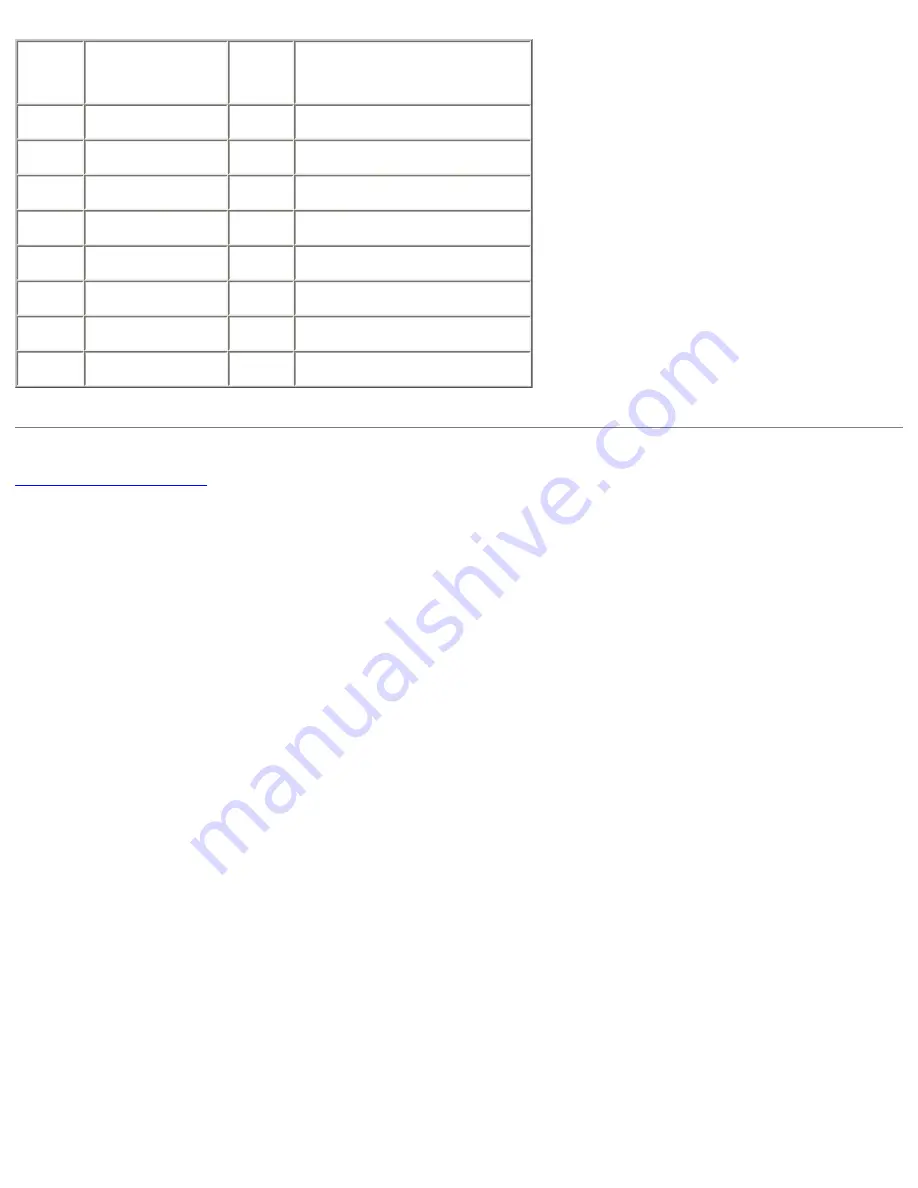
Pinout Assignments for I/O Connectors: Dell Inspiron 1150 Service Manual
Pin
Signal
Pin
Signal
1
CRT_R
9
5V+
2
CRT_G
10
GND
3
CRT_B
11
MONITOR_DETECT–
4
NC
12
DDC_DATA
5
GND
13
CRT_HS
6
GND
14
CRT_VS
7
GND
15
DDC_CLK
8
GND
file:///I|/SERVICE%20MANUALS/DELL%20MANUALS/LAP...hecked%20ok/Inspiron/1150/1150%20SM/pinouts.htm (2 of 2)6/21/2004 12:41:13 AM

































