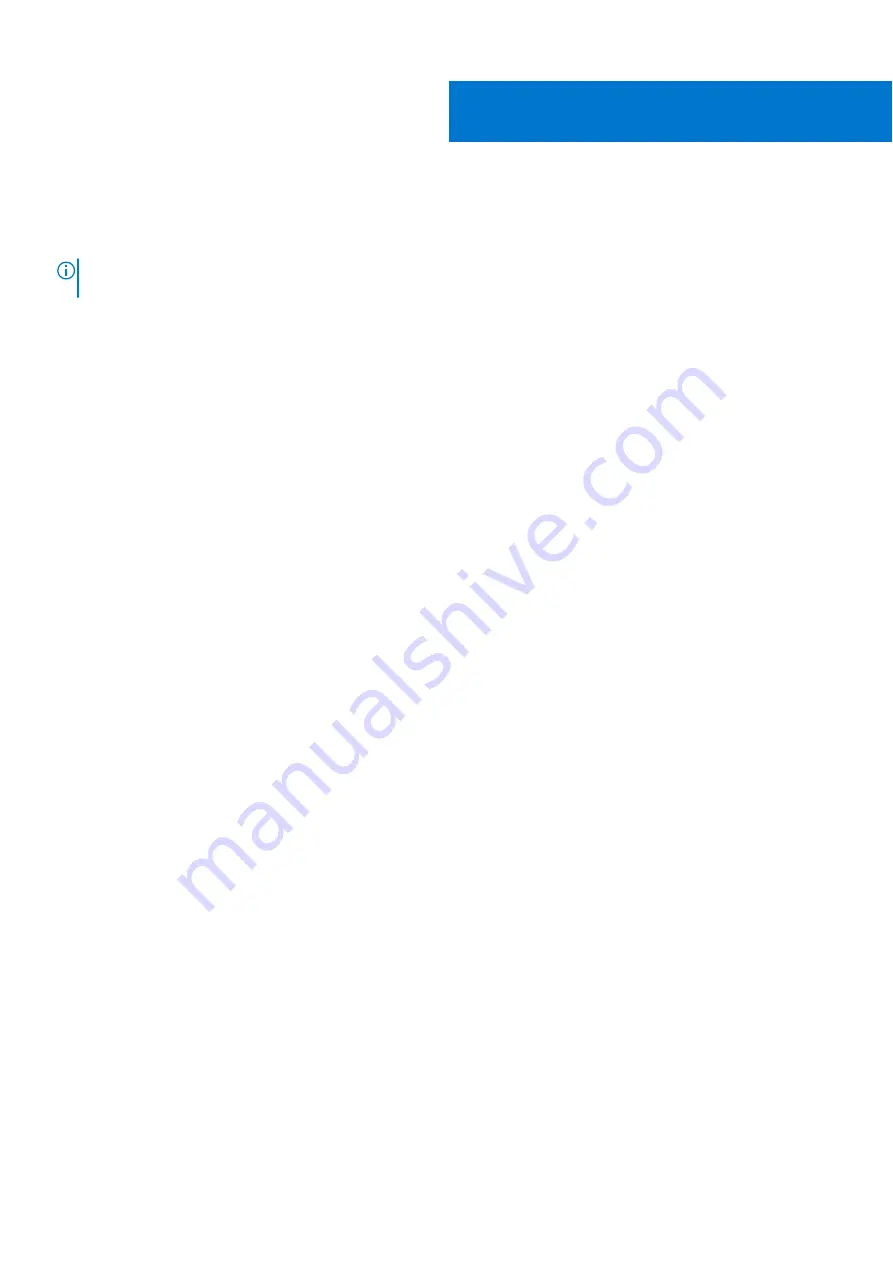
Base enclosure service procedures
The base enclosure contains customer-replaceable components. Follow these procedures to safely replace a failed component.
NOTE:
Review the information in
Safety precautions for handling replaceable units
on page 107 before handling replaceable
parts.
Topics:
•
Replace a faulted drive in the base enclosure
•
Add a new drive to the base enclosure
•
•
•
•
•
•
•
Replace a dual inline memory module (DIMM)
•
Replace an internal M.2 boot module
•
Replace an M.2 boot module adaptor
•
Replace a faulted drive in the base enclosure
Take the following actions to remove a faulted drive and install the replacement drive into the base enclosure.
Identify a faulted drive from PowerStore Manager
Before you replace a drive, ensure that you have identified its location within the system. Using PowerStore Manager, you can
identify and locate a faulted drive.
Steps
1. From PowerStore Manager, select
Hardware
.
2. Select the appliance that includes the drive that you need to replace.
3. On the
Components
card, under
Drives
, expand
BaseEnclosure
and select the faulted drive.
Faulted parts appear in red in the image of the system, and report a status of
Faulted
in the
State
field.
4. Click
Blink LED
.
The amber fault light on the drive starts blinking.
Remove a faulted 2.5" drive
Steps
1. Locate the drive with the blinking amber LED fault light.
2. If you are removing an NVMe NVRAM drive, push the latch cover up.
2
Base enclosure service procedures
27






























