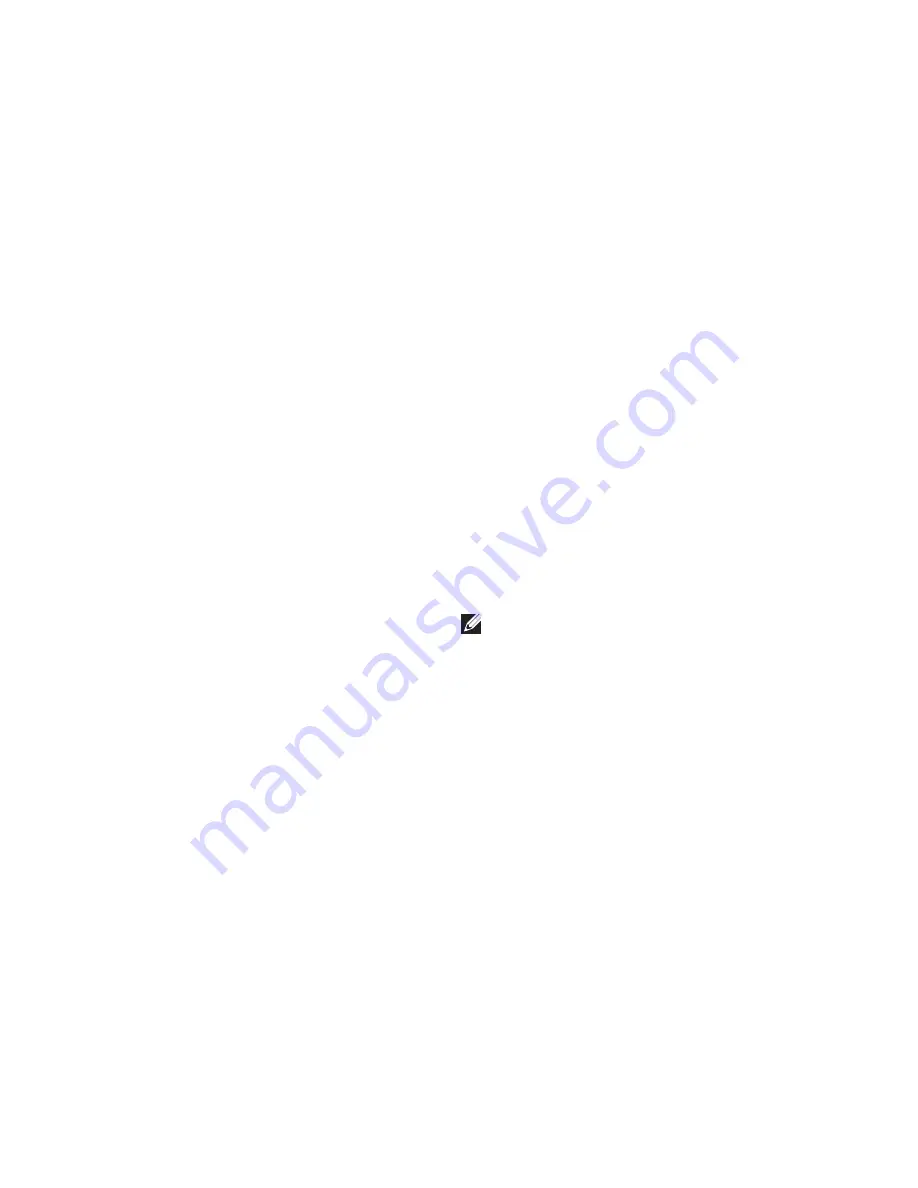
28
Solving Problems
Network Problems
Wireless Connections
If the network connection is lost
— The
wireless router is offline or wireless has been
disabled on the computer.
Check your wireless router to ensure it is
•
powered on and connected to your data
source (cable modem or network hub).
Re‑establish your connection to the
•
wireless router (see “Setting Up a Wireless
Connection” on page 15).
Wired Connections
If the network connection is lost
—
Check the cable to ensure it is plugged in
•
and not damaged.
Check the status of the link integrity light.
•
The link integrity light on the integrated network
connector lets you verify that your connection is
working and provides information on the status:
Off — The computer is not detecting a
•
physical connection to the network.
Solid green — A good connection exists
•
between a 10/100‑Mbps network and the
computer.
Solid orange — A good connection exists
•
between a 1000‑Mbps network and the
computer.
NOTE:
The link integrity light on the network
connector is only for the wired cable
connection. The link integrity light does not
provide status for wireless connections.
If the problem persists, contact your network
administrator.
Summary of Contents for Inspiron 0WKG9DA00
Page 1: ...SETUP GUIDE INSPIRON ...
Page 2: ......
Page 3: ...SETUP GUIDE Regulatory model DCMF INSPIRON ...
Page 13: ...11 Setting Up Your Inspiron Desktop Press the Power Button ...
Page 22: ...20 Using Your Inspiron Desktop Back View Features 1 2 4 5 3 6 ...
Page 69: ......
Page 70: ...0WKG9DA00 Printed in the U S A www dell com support dell com ...
















































