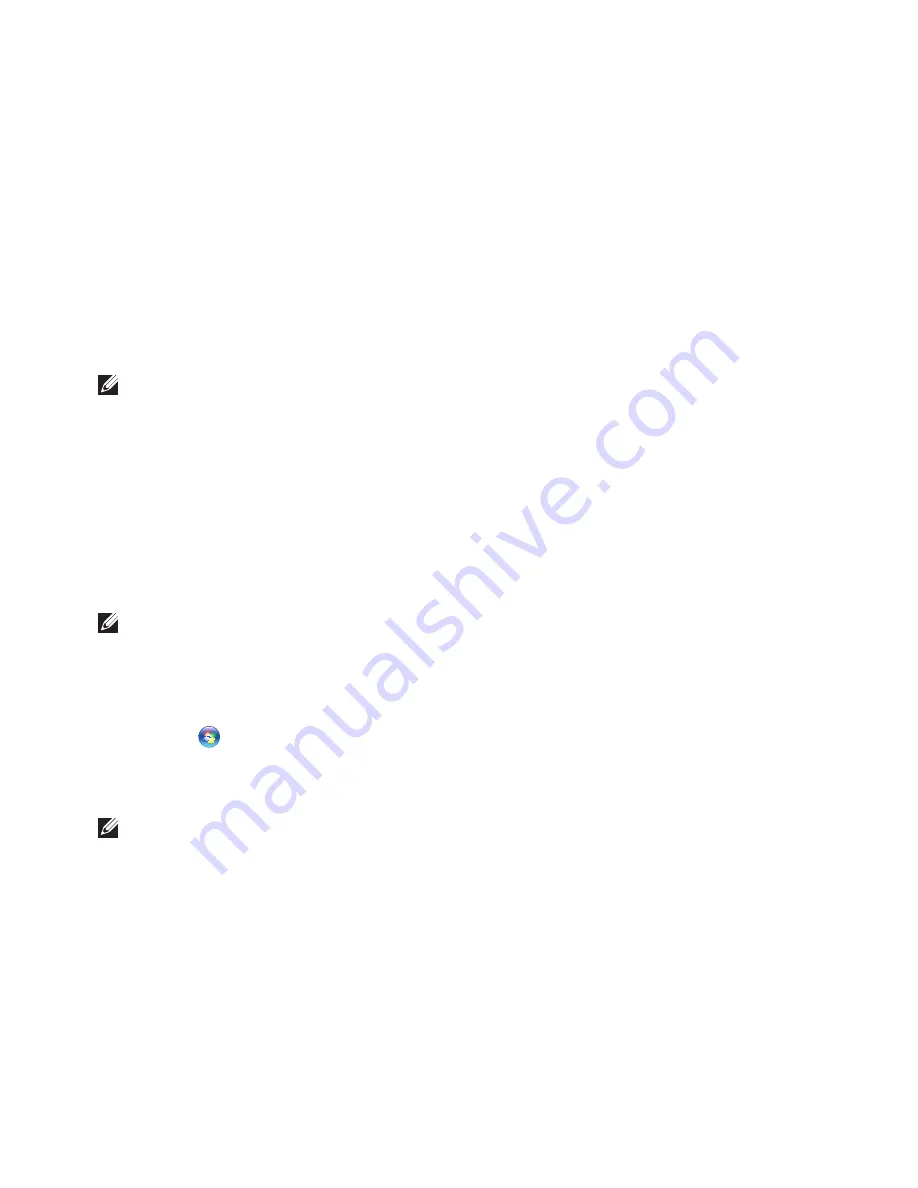
13
Setting Up Your Inspiron Desktop
Create System Recovery Media (Recommended)
NOTE:
It is recommended that you create a system recovery media as soon as you set up
Microsoft Windows.
The system recovery media can be used to restore your computer to the operating state it
was in when you purchased the computer, while preserving data files (without the need of the
Operating System
disc). You can use the system recovery media if changes to the hardware,
software, drivers, or other system settings have left the computer in an undesirable operating state.
You will require the following to create the system recovery media:
Dell DataSafe Local Backup
•
USB key with a minimum capacity of 8 GB or DVD‑R/DVD+R/Blu‑ray Disc
•
™
NOTE:
Dell DataSafe Local Backup does not support rewritable discs.
To create a system recovery media:
Ensure that the computer is turned on.
1.
Insert the disc or USB key in the computer.
2.
Click
3.
Start
→
Programs
→
Dell DataSafe Local Backup
.
Click
4.
Create Recovery Media
.
Follow the instructions on the screen.
5.
NOTE:
For information on using the system recovery media, see “System Recovery Media” on
page 46.
Summary of Contents for Inspiron 0WKG9DA00
Page 1: ...SETUP GUIDE INSPIRON ...
Page 2: ......
Page 3: ...SETUP GUIDE Regulatory model DCMF INSPIRON ...
Page 13: ...11 Setting Up Your Inspiron Desktop Press the Power Button ...
Page 22: ...20 Using Your Inspiron Desktop Back View Features 1 2 4 5 3 6 ...
Page 69: ......
Page 70: ...0WKG9DA00 Printed in the U S A www dell com support dell com ...






























