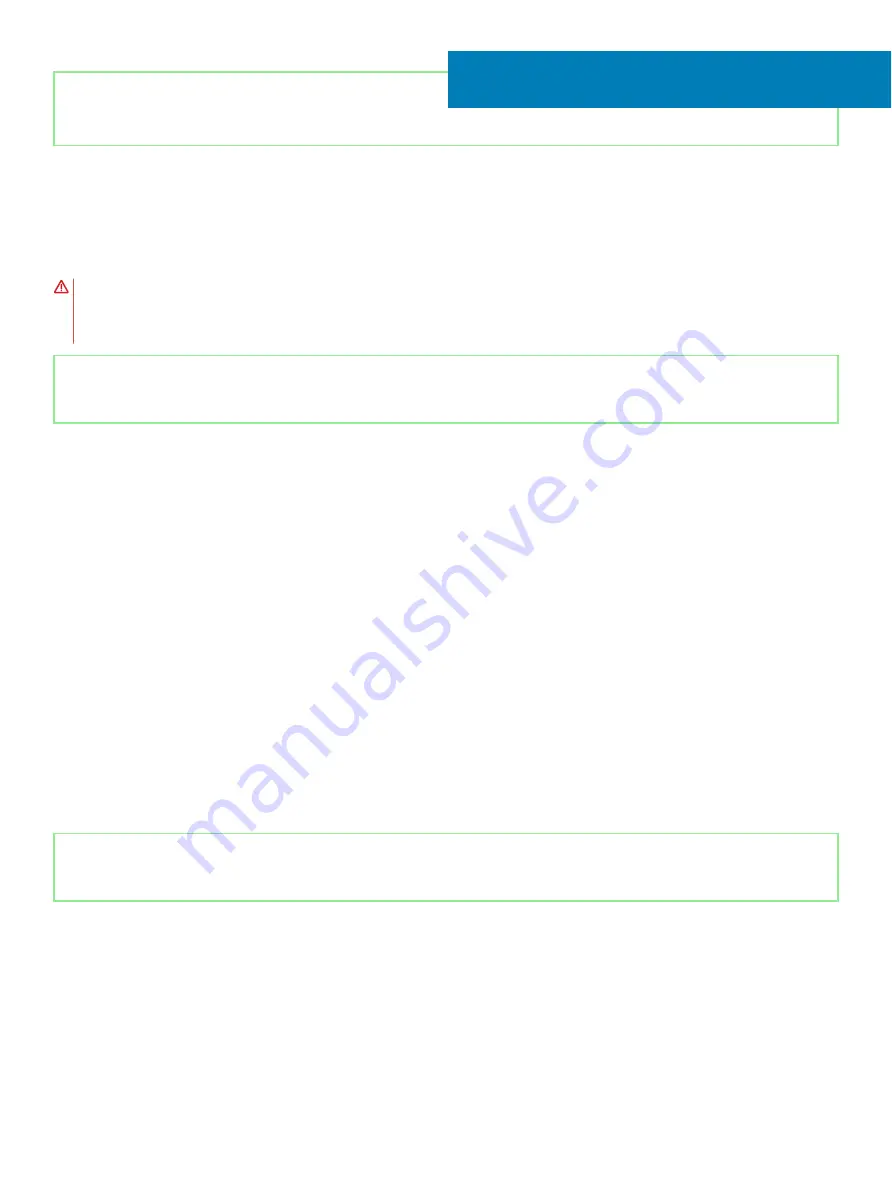
Identifier
GUID-5AE964CF-7958-4D31-BBA8-155C933167E8
Status
Released
Removing the keyboard
WARNING:
Before working inside your computer, read the safety information that shipped with your computer and follow the
steps in
Before working inside your computer
. After working inside your computer, follow the instructions in
. For more safety best practices, see the Regulatory Compliance home page at
Identifier
GUID-641A34B2-CD34-4E7A-9780-09444311C29D
Status
Released
Prerequisites
1
Remove the
2
Remove the
3
Remove the
.
4
Remove the
5
Remove the
solid-state drive/Intel Optane memory module
.
6
Remove the
7
Remove the
8
Remove the
9
Remove the
.
10 Remove the
11 Remove the
.
12 Remove the
(optional).
13 Remove the
14 Remove the
15 Remove the
16 Remove the
17 Remove the
power button with fingerprint reader
Identifier
GUID-B9B68DAA-730D-490F-B5A4-A5A187913D74
Status
Released
Procedure
1
Remove the 19 screws (M1.2x2) that secure the keyboard bracket to the palm-rest assembly.
2
Remove the 21 screws (M2x3) that secures the keyboard bracket and keyboard to the palm-rest assembly.
3
Lift the keyboard bracket off the palm-rest assembly.
40
Removing the keyboard
103
Summary of Contents for G5 5590
Page 1: ...Dell G5 5590 Service Manual Regulatory Model P82F Regulatory Type P82F001 ...
Page 22: ...22 Replacing the base cover ...
Page 25: ...Removing the battery 25 ...
Page 35: ...Removing the hard drive 35 ...
Page 40: ...40 Removing the coin cell battery ...
Page 44: ...44 Removing the speakers ...
Page 48: ...48 Removing the touchpad ...
Page 53: ...Removing the solid state drive Intel Optane memory module 53 ...
Page 61: ...Removing the wireless card 61 ...
Page 65: ...Removing the graphics card fan 65 ...
Page 69: ...Removing the processor fan 69 ...
Page 73: ...Removing the heat sink 73 ...
Page 77: ...Removing the power adapter port 77 ...
Page 81: ...Removing the I O board 81 ...
Page 94: ...94 Removing the system board ...
Page 100: ...100 Removing the power button with fingerprint reader ...
Page 104: ...4 Lift the keyboard along with its cable off the palm rest assembly 104 Removing the keyboard ...
Page 108: ...108 Removing the palm rest ...
Page 124: ...4 Connect the power adapter to your computer 5 Turn on your computer 124 Troubleshooting ...
















































