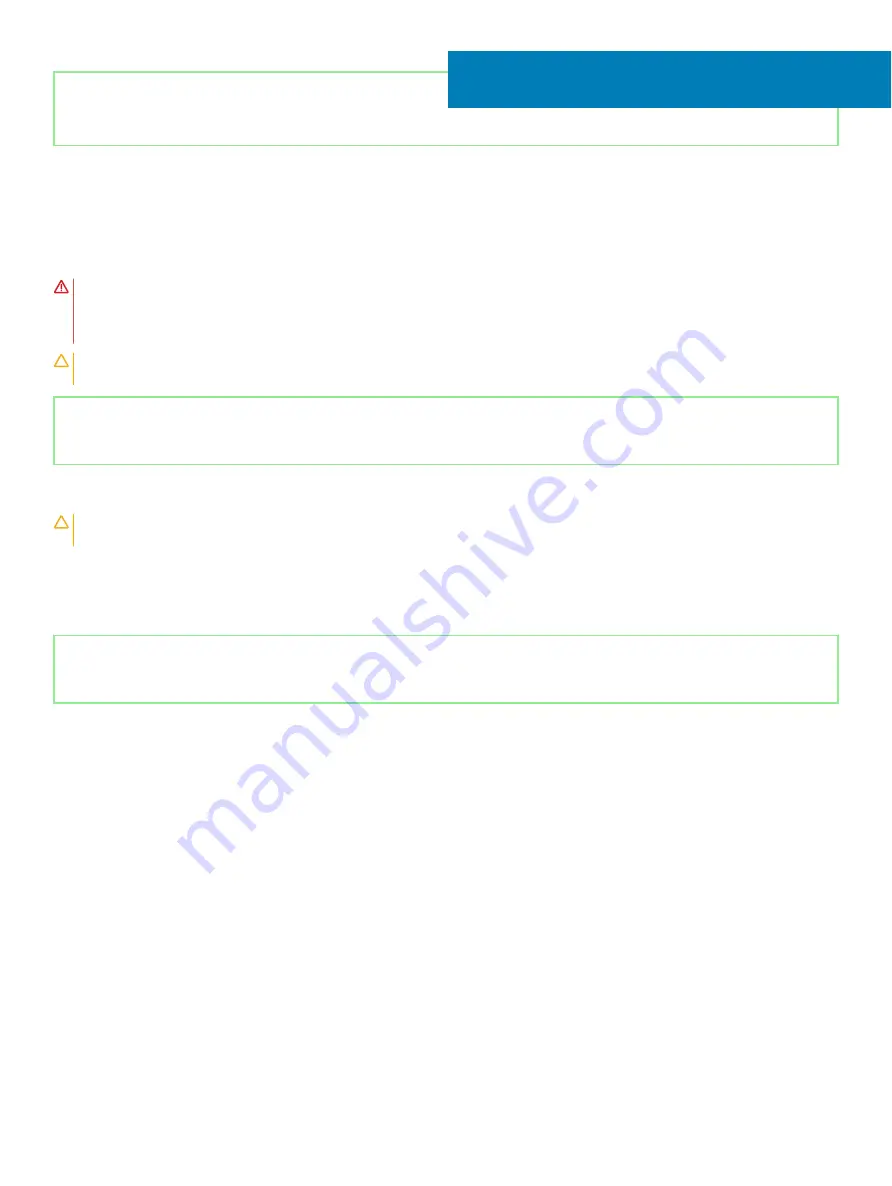
Identifier
GUID-30EEBC49-DE3E-4C3F-8226-86CE5F32F388
Status
Released
Removing the coin-cell battery
WARNING:
Before working inside your computer, read the safety information that shipped with your computer and follow the
steps in
Before working inside your computer
. After working inside your computer, follow the instructions in
. For more safety best practices, see the Regulatory Compliance home page at
CAUTION:
Removing the coin-cell battery resets the BIOS setup program’s settings to default. It is recommended that you note
the BIOS setup program’s settings before removing the coin-cell battery.
Identifier
GUID-FEC28CD3-B5DC-4784-A93A-6ADD7CFE72A9
Status
Released
Prerequisites
CAUTION:
Removing the coin-cell battery resets the BIOS setup program’s settings to default. It is recommended to note the
BIOS setup program’s settings.
.
1
Remove the
2
Remove the
solid-state drive/Intel Optane
.
Identifier
GUID-37907B1D-C883-4DFA-B6D2-C60473AA9FEF
Status
Released
Procedure
1
Disconnect the coin-cell battery cable from the system board.
2
Using a plastic scribe, peel the coin-cell battery off the palm-rest assembly.
14
Removing the coin-cell battery
39
Summary of Contents for G5 5590
Page 1: ...Dell G5 5590 Service Manual Regulatory Model P82F Regulatory Type P82F001 ...
Page 22: ...22 Replacing the base cover ...
Page 25: ...Removing the battery 25 ...
Page 35: ...Removing the hard drive 35 ...
Page 40: ...40 Removing the coin cell battery ...
Page 44: ...44 Removing the speakers ...
Page 48: ...48 Removing the touchpad ...
Page 53: ...Removing the solid state drive Intel Optane memory module 53 ...
Page 61: ...Removing the wireless card 61 ...
Page 65: ...Removing the graphics card fan 65 ...
Page 69: ...Removing the processor fan 69 ...
Page 73: ...Removing the heat sink 73 ...
Page 77: ...Removing the power adapter port 77 ...
Page 81: ...Removing the I O board 81 ...
Page 94: ...94 Removing the system board ...
Page 100: ...100 Removing the power button with fingerprint reader ...
Page 104: ...4 Lift the keyboard along with its cable off the palm rest assembly 104 Removing the keyboard ...
Page 108: ...108 Removing the palm rest ...
Page 124: ...4 Connect the power adapter to your computer 5 Turn on your computer 124 Troubleshooting ...
















































