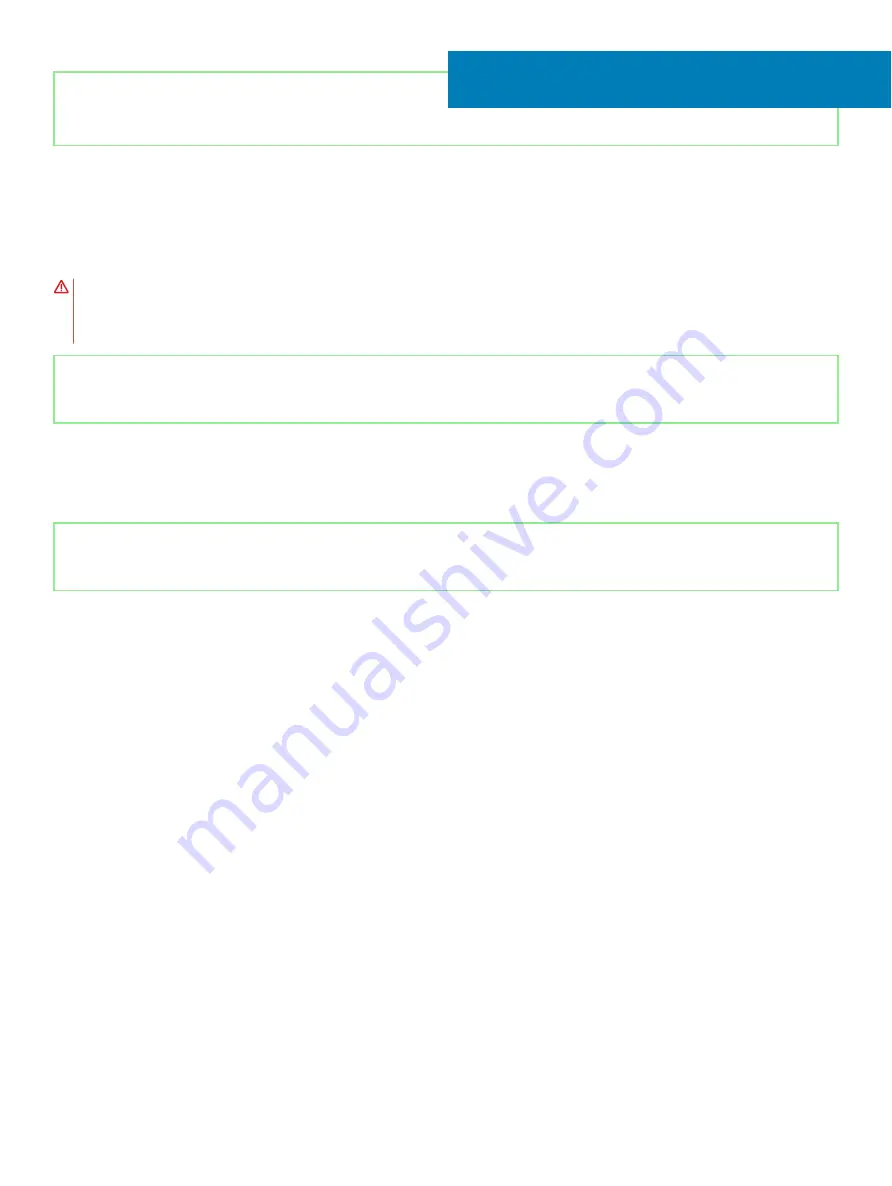
Identifier
GUID-8D2AE471-594B-46FC-808B-9037BC410EC5
Status
Released
Removing the touchpad
WARNING:
Before working inside your computer, read the safety information that shipped with your computer and follow the
steps in
Before working inside your computer
. After working inside your computer, follow the instructions in
. For more safety best practices, see the Regulatory Compliance home page at
Identifier
GUID-37921292-743B-4ABF-A66A-D7C2C75AAA32
Status
Released
Prerequisites
1
Remove the
2
Remove the
Identifier
GUID-386B7DFF-8636-4A96-89C5-57B7AC903F3F
Status
Released
Procedure
1
Open the latch and disconnect the touchpad cable from the system board and peel the touchpad cable off the touchpad.
2
Remove the two screws (M2x3) that secure the touchpad bracket to the palm-rest assembly.
3
Remove the two screws (M1.6x2) that secure the touchpad to the palm-rest assembly.
4
Lift the touchpad bracket off the palm-rest assembly.
5
Slide and lift the touchpad at an angle, off the palm-rest assembly.
18
Removing the touchpad
47
Summary of Contents for G5 5590
Page 1: ...Dell G5 5590 Service Manual Regulatory Model P82F Regulatory Type P82F001 ...
Page 22: ...22 Replacing the base cover ...
Page 25: ...Removing the battery 25 ...
Page 35: ...Removing the hard drive 35 ...
Page 40: ...40 Removing the coin cell battery ...
Page 44: ...44 Removing the speakers ...
Page 48: ...48 Removing the touchpad ...
Page 53: ...Removing the solid state drive Intel Optane memory module 53 ...
Page 61: ...Removing the wireless card 61 ...
Page 65: ...Removing the graphics card fan 65 ...
Page 69: ...Removing the processor fan 69 ...
Page 73: ...Removing the heat sink 73 ...
Page 77: ...Removing the power adapter port 77 ...
Page 81: ...Removing the I O board 81 ...
Page 94: ...94 Removing the system board ...
Page 100: ...100 Removing the power button with fingerprint reader ...
Page 104: ...4 Lift the keyboard along with its cable off the palm rest assembly 104 Removing the keyboard ...
Page 108: ...108 Removing the palm rest ...
Page 124: ...4 Connect the power adapter to your computer 5 Turn on your computer 124 Troubleshooting ...
















































