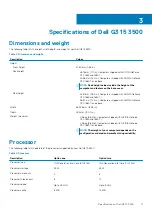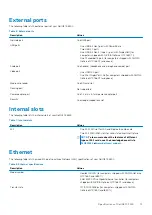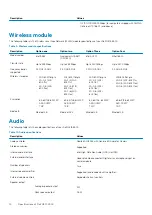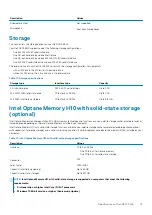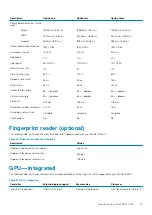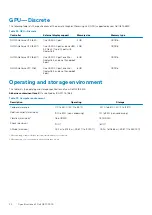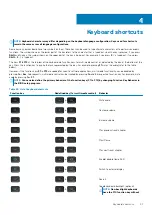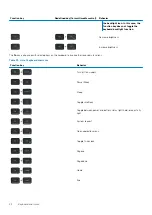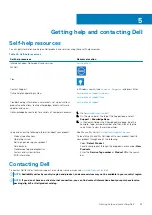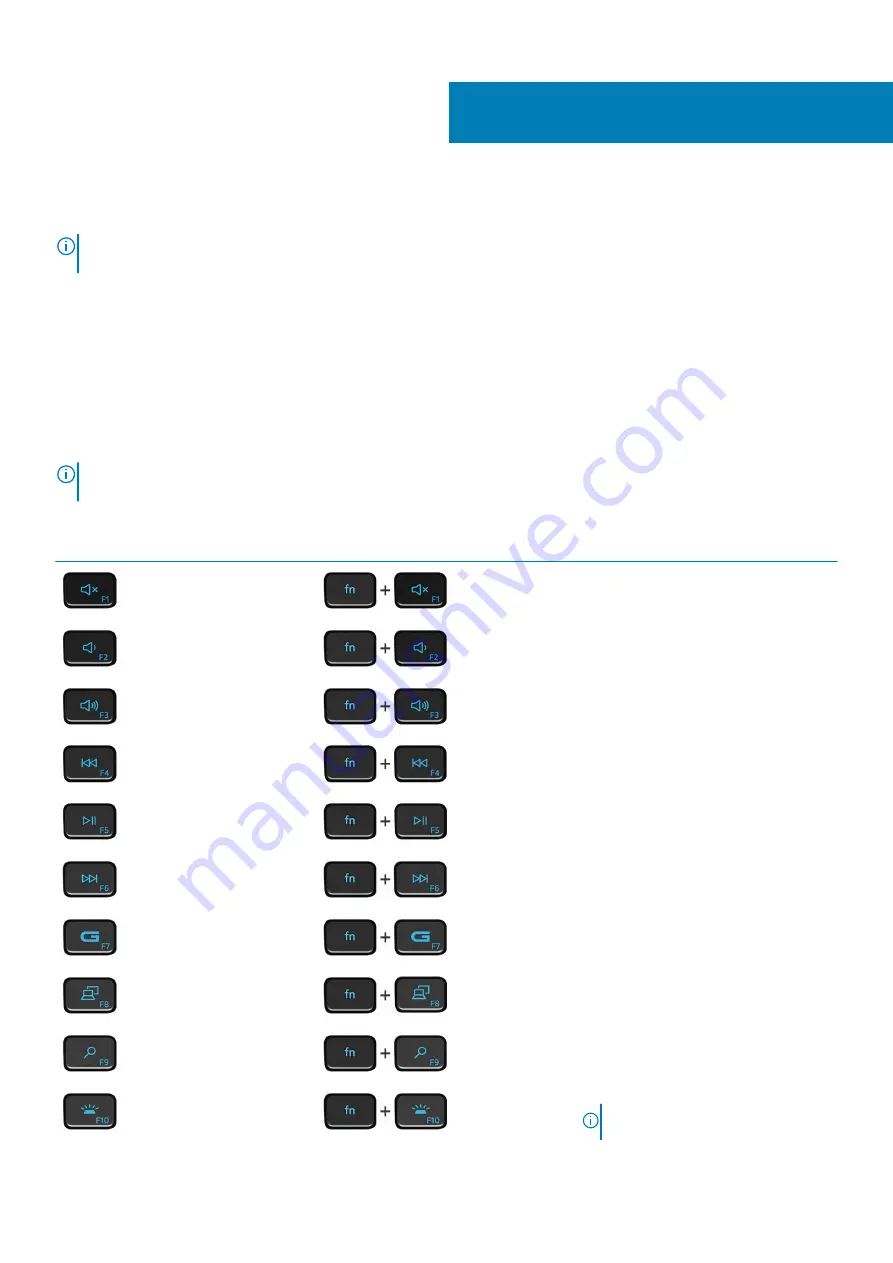
Keyboard shortcuts
NOTE:
Keyboard characters may differ depending on the keyboard language configuration. Keys used for shortcuts
remain the same across all language configurations.
Some keys on your keyboard have two symbols on them. These keys can be used to type alternate characters or to perform secondary
functions. The symbol shown on the lower part of the key refers to the character that is typed out when the key is pressed. If you press
Shift
and the key, the symbol shown on the upper part of the key is typed out. For example, if you press
2
,
2
is typed out; if you press
Shift
+
2
,
@
is typed out.
The keys
F1
to
F12
at the top row of the keyboard are function keys for multi-media control, as indicated by the icon at the bottom of the
key. Press the function key to invoke the task represented by the icon. For example, pressing
F1
mutes the audio (refer to the table
below).
However, if the function keys
F1
to
F12
are needed for specific software applications, multi-media functionality can be disabled by
pressing
fn
+
Esc
. Subsequently, multi-media control can be invoked by pressing
fn
and the respective function key. For example, mute
audio by pressing
fn
+
F1
.
NOTE:
You can also define the primary behavior of the function keys (F1 to F12) by changing Function Key Behavior in
the BIOS setup program.
Table 24. List of keyboard shortcuts
Function key
Redefined key (for multimedia control)
Behavior
Mute audio
Decrease volume
Increase volume
Play previous track/chapter
Play/Pause
Play next track/chapter
Enable/disable Game Shift
Switch to external display
Search
Toggle keyboard backlight (optional)
NOTE:
Non-backlight keyboards
have the F10 function key without
4
Keyboard shortcuts
21